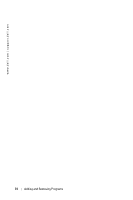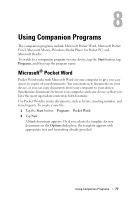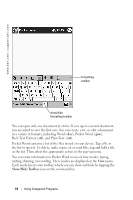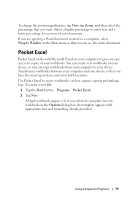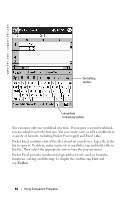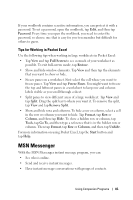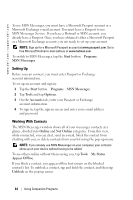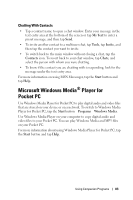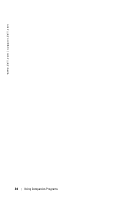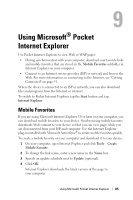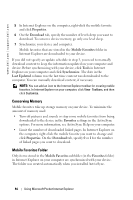Dell Axim X50 Owner's Manual - Page 81
Tips for Working in Pocket Excel, MSN Messenger
 |
View all Dell Axim X50 manuals
Add to My Manuals
Save this manual to your list of manuals |
Page 81 highlights
If your workbook contains sensitive information, you can protect it with a password. To set a password, open the workbook, tap Edit, and then tap Password. Every time you open the workbook, you need to enter the password, so choose one that is easy for you to remember but difficult for others to guess. Tips for Working in Pocket Excel Use the following tips when working in large worksheets in Pocket Excel: • Tap View and tap Full Screen to see as much of your worksheet as possible. To exit full-screen mode, tap Restore. • Show and hide window elements. Tap View and then tap the elements that you want to show or hide. • Freeze panes on a worksheet. First select the cell where you want to freeze panes. Tap View and tap Freeze Panes. You might want to freeze the top and leftmost panes in a worksheet to keep row and column labels visible as you scroll through a sheet. • Split panes to view different areas of a large worksheet. Tap View and tap Split. Drag the split bar to where you want it. To remove the split, tap View and tap Remove Split. • Show and hide rows and columns. To hide a row or column, select a cell in the row or column you want to hide. Tap Format, tap Row or Column, and then tap Hide. To show a hidden row or column, tap Tools, tap Go To, and then type a reference that is in the hidden row or column. Then tap Format, tap Row or Column, and then tap Unhide. For more information on using Pocket Excel, tap the Start button and tap Help. MSN Messenger With the MSN Messenger instant message program, you can: • See who is online. • Send and receive instant messages. • Have instant message conversations with groups of contacts. Using Companion Programs 81