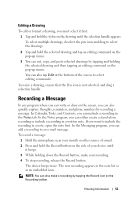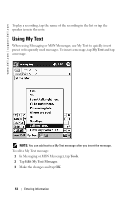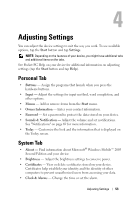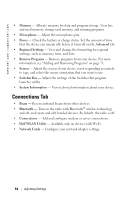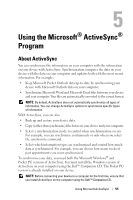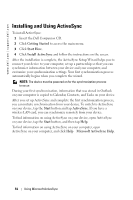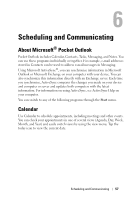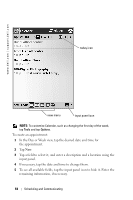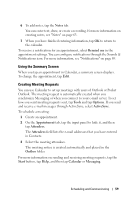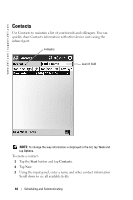Dell Axim X50 Owner's Manual - Page 56
Installing and Using ActiveSync
 |
View all Dell Axim X50 manuals
Add to My Manuals
Save this manual to your list of manuals |
Page 56 highlights
www.dell.com | support.dell.com Installing and Using ActiveSync To install ActiveSync: 1 Insert the Dell Companion CD. 2 Click Getting Started to access the main menu. 3 Click Start Here. 4 Click Install ActiveSync and follow the instructions on the screen. After the installation is complete, the ActiveSync Setup Wizard helps you to connect your device to your computer, set up a partnership so that you can synchronize information between your device and your computer, and customize your synchronization settings. Your first synchronization process automatically begins when you complete the wizard. NOTE: The device must be powered on for the synchronization process to occur. During your first synchronization, information that was stored in Outlook on your computer is copied to Calendar, Contacts, and Tasks on your device. After you set up ActiveSync and complete the first synchronization process, you can initiate synchronization from your device. To switch to ActiveSync on your device, tap the Start button and tap ActiveSync. If you have a wireless LAN card, you can synchronize remotely from your device. To find information on using ActiveSync on your device, open ActiveSync on your device, tap the Start button, and then tap Help. To find information on using ActiveSync on your computer, open ActiveSync on your computer, and click Help→Microsoft ActiveSync Help. 56 Using Microsoft ActiveSync