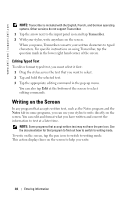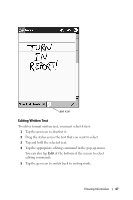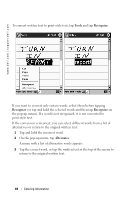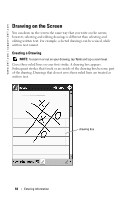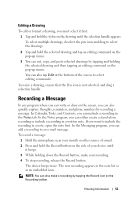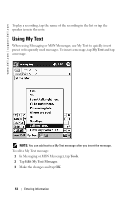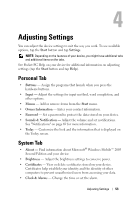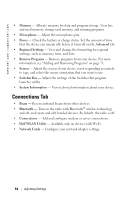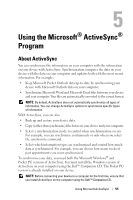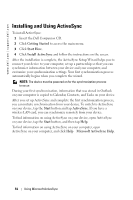Dell Axim X50 Owner's Manual - Page 51
Editing a Drawing, Recording a Message
 |
View all Dell Axim X50 manuals
Add to My Manuals
Save this manual to your list of manuals |
Page 51 highlights
Editing a Drawing To edit or format a drawing, you must select it first: 1 Tap and hold the stylus on the drawing until the selection handle appears. To select multiple drawings, deselect the pen icon and drag to select the drawings. 2 Tap and hold the selected drawing and tap an editing command on the pop-up menu. 3 You can cut, copy, and paste selected drawings by tapping and holding the selected drawing and then tapping an editing command on the pop-up menu. You can also tap Edit at the bottom of the screen to select editing commands. To resize a drawing, ensure that the Pen icon is not selected, and drag a selection handle. Recording a Message In any program where you can write or draw on the screen, you can also quickly capture thoughts, reminders, and phone numbers by recording a message. In Calendar, Tasks, and Contacts, you can include a recording in the Notes tab. In the Notes program, you can either create a stand-alone recording or include a recording in a written note. If you want to include the recording in a note, open the note first. In the Messaging program, you can add a recording to an e-mail message. To record a message: 1 Hold the microphone near your mouth or other source of sound. 2 Press and hold the Record button on the side of your device until it beeps. 3 While holding down the Record button, make your recording. 4 To stop recording, release the Record button. The device beeps twice. The new recording appears in the note list or as an embedded icon. NOTE: You can also make a recording by tapping the Record icon on the Recording toolbar. Entering Information 51