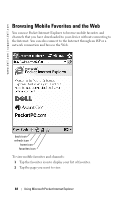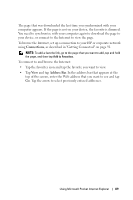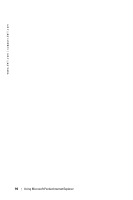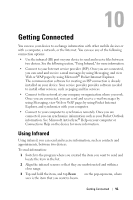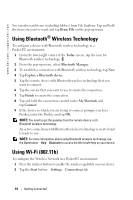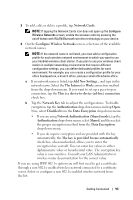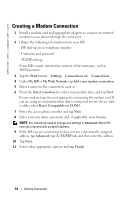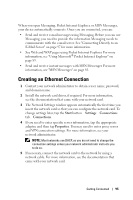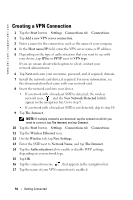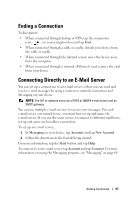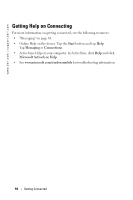Dell Axim X50 Owner's Manual - Page 93
Network Authentication Shared mode, Con Wireless Networks
 |
View all Dell Axim X50 manuals
Add to My Manuals
Save this manual to your list of manuals |
Page 93 highlights
3 To add, edit, or delete a profile, tap Network Cards. NOTE: If tapping the Network Cards icon does not open up the Configure Wireless Networks screen, enable the wireless radio by pressing the on/off button with WLAN/Bluetooth wireless technology on your device. 4 On the Configure Wireless Networks screen, select one of the available network names. NOTE: If the network name is not listed, you must add a configuration profile for each wireless network environment in which you want to use your (mobile) wireless client station. If you plan to use your wireless client station in multiple networking environments that require different configuration settings, you can define dedicated profiles for each environment. For example, you can create a configuration profile for your office headquarters, a branch office, and your small office/home office. a If no network name is listed, tap Add New Settings... and type in the network name. Select the The Internet or Work connection method from the drop-down menu. If you want to set up a peer-to-peer connection, tap the This is a device-to-device (ad-hoc) connection check box. b Tap the Network Key tab to adjust the configurations. To disable encryption, tap the Authentication drop-down menu and tap Open. Now, select Disabled from the Data Encryption drop-down menu. • If you are using Network Authentication (Shared mode), tap the Authentication drop-down menu, select Shared, and then select the proper encryption method from the Data Encryption drop-down menu. • If you do require encryption and are provided with the key automatically, the The key is provided for me automatically check box, when unchecked, allows you to enter the encryption key yourself. You can enter key values in either alphanumeric value or hexadecimal value. The encryption key value is case-sensitive. Consult your LAN Administrator or wireless router documentation for the correct value. If you are using IEEE 802.1x option you will first need to get a certificate through a non 802.1x enabled wireless network connected to a certificate server. Select or configure a non 802.1x enabled wireless network from the list. Getting Connected 93