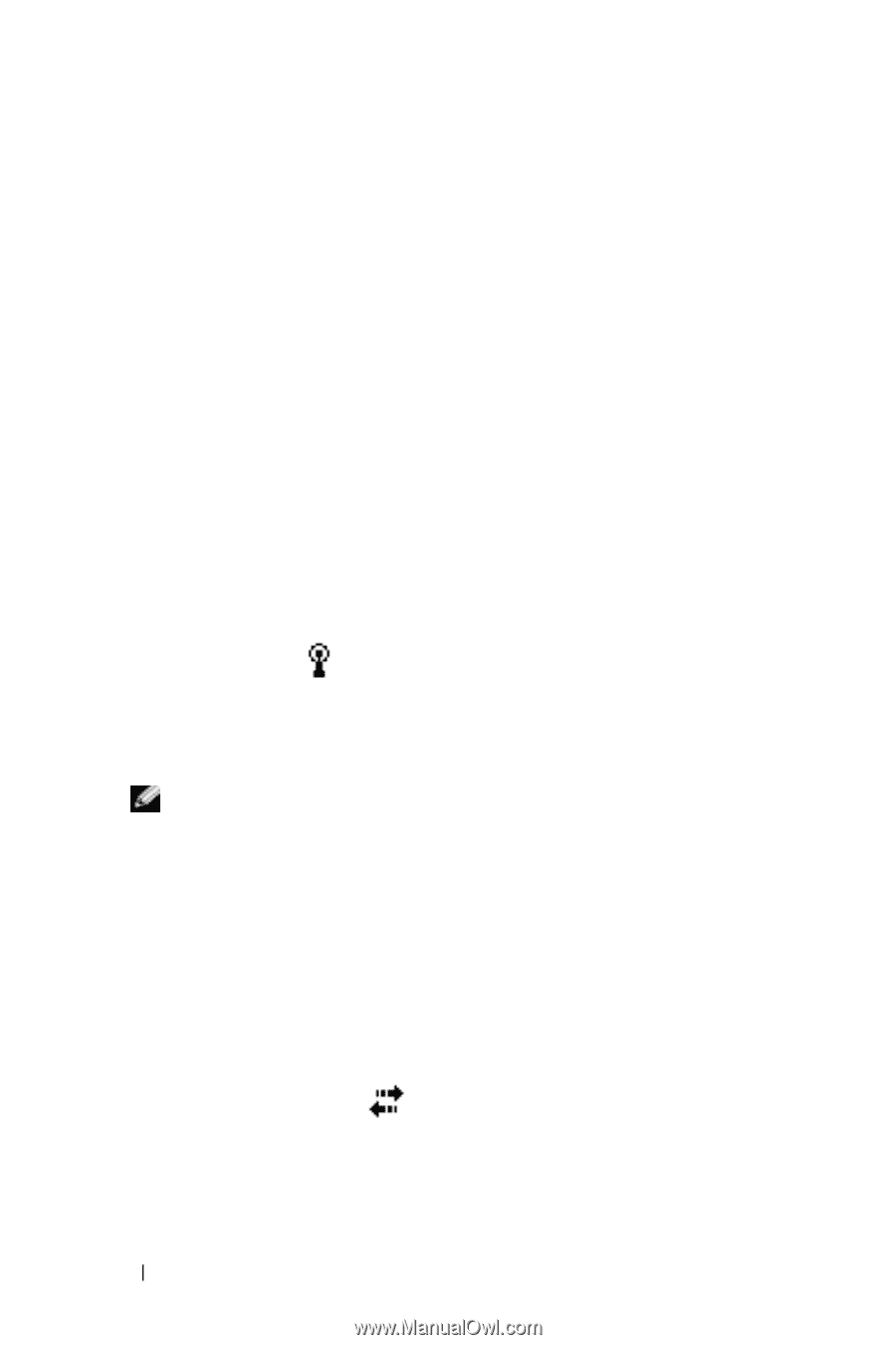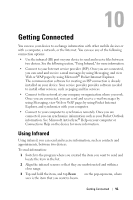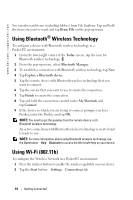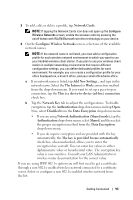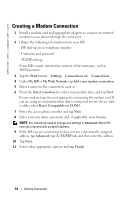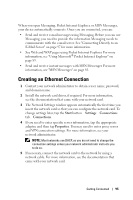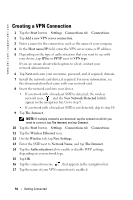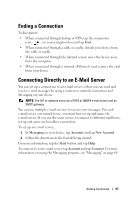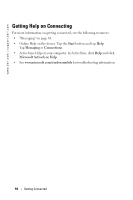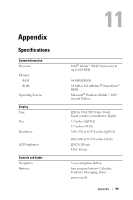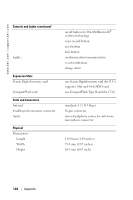Dell Axim X50 Owner's Manual - Page 96
Creating a VPN Connection - driver
 |
View all Dell Axim X50 manuals
Add to My Manuals
Save this manual to your list of manuals |
Page 96 highlights
www.dell.com | support.dell.com Creating a VPN Connection 1 Tap the Start button →Settings →Connections tab →Connections. 2 Tap Add a new VPN server connection. 3 Enter a name for the connection, such as the name of your company. 4 In the Host name/IP field, enter the VPN server name or IP address. 5 Depending on the type of authentication that you want to use with your device, tap IPSec or PPTP next to VPN type. If you are unsure about which option to select, contact your network administrator. 6 Tap Next and enter your username, password, and, if required, domain. 7 Install the network card driver, if required. For more information, see the documentation that came with your network card. 8 Insert the network card into your device. • If a network with a broadcast SSID is detected, the wireless network icon, , and the New Network Detected bubble appear in the navigation bar. Go to step 9. • If a network with a broadcast SSID is not detected, skip to step 10. 9 Tap The Internet. NOTE: If multiple networks are detected, tap the network to which you want to connect, tap The Internet, and tap Connect. 10 Tap the Start button →Settings →Connections tab →Connections. 11 Tap the Wireless Ethernet icon. 12 On the Wireless tab, tap New Settings. 13 Enter the SSID next to Network Name, and tap The Internet. 14 Tap the Authentication tab to enable or disable WEP settings, depending on your network type. 15 Tap OK. 16 Tap the connection icon, , that appears in the navigation bar. 17 Tap the name of your VPN connection to enable it. 96 Getting Connected