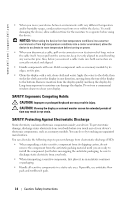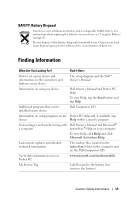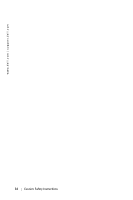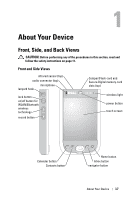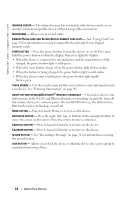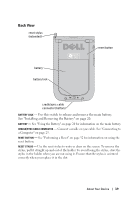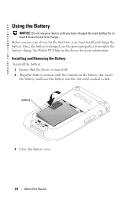Dell Axim X50 Owner's Manual - Page 19
Back View, Use this switch to release and remove the main battery. - reset
 |
View all Dell Axim X50 manuals
Add to My Manuals
Save this manual to your list of manuals |
Page 19 highlights
Back View reset stylus (extended) battery battery lock reset button cradle/sync cable connector (bottom) BATTERY LOCK - Use this switch to release and remove the main battery. See "Installing and Removing the Battery" on page 20. BATTERY - See "Using the Battery" on page 20 for information on the main battery. CRADLE/SYNC CABLE CONNECTOR - Connect a cradle or sync cable. See "Connecting to a Computer" on page 23. RESET BUTTON - See "Performing a Reset" on page 32 for information on using the reset button. RESET STYLUS - Use the reset stylus to write or draw on the screen. To remove the stylus, pull it straight up and out of the holder. To avoid losing the stylus, store the stylus in the holder when you are not using it. Ensure that the stylus is oriented correctly when you replace it in the slot. About Your Device 19