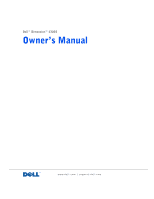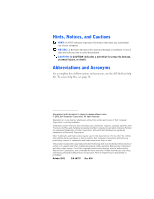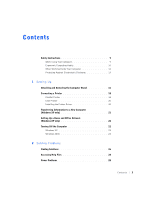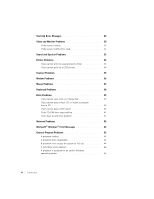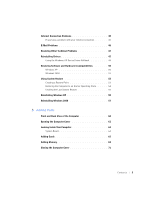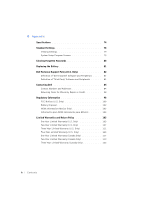Dell Dimension 4300S Dell Dimension 4300S Owner's Manual
Dell Dimension 4300S Manual
 |
View all Dell Dimension 4300S manuals
Add to My Manuals
Save this manual to your list of manuals |
Dell Dimension 4300S manual content summary:
- Dell Dimension 4300S | Dell Dimension 4300S Owner's Manual - Page 1
Dell™ Dimension™ 4300S www.dell.com | support.dell.com - Dell Dimension 4300S | Dell Dimension 4300S Owner's Manual - Page 2
used in this text: Dell, the DELL logo, Dimension, Inspiron, Latitude, OptiPlex, Dell Precision, DellPlus, and DellNet are trademarks of Dell Computer Corporation; Intel and Pentium are registered trademarks of Intel Corporation; Microsoft and Windows are registered trademarks of Microsoft - Dell Dimension 4300S | Dell Dimension 4300S Owner's Manual - Page 3
the Printer Driver 20 Transferring Information to a New Computer (Windows XP only 21 Setting Up a Home and Office Network (Windows XP only 22 Turning Off the Computer 22 Windows XP 22 Windows 2000 22 2 Solving Problems Finding Solutions 26 Accessing Help Files 28 Power Problems 28 Contents - Dell Dimension 4300S | Dell Dimension 4300S Owner's Manual - Page 4
Problems 38 Drive Problems 39 If you cannot save a file to a floppy disk 39 If you cannot play a music CD or install a program from a CD 40 If you cannot play a DVD movie 40 If the CD-RW drive stops writing 41 If you have a hard drive problem 41 Network Problems 42 Microsoft® Windows - Dell Dimension 4300S | Dell Dimension 4300S Owner's Manual - Page 5
46 Resolving Other Technical Problems 47 Reinstalling Drivers 47 Using the Windows XP Device Driver Rollback 49 Resolving Software and Hardware Incompatibilities 50 Windows XP 50 Windows 2000 51 Using System Restore 52 Creating a Restore Point 53 Restoring the Computer to an Earlier - Dell Dimension 4300S | Dell Dimension 4300S Owner's Manual - Page 6
4 Appendix Specifications 74 Standard Settings 78 Viewing Settings 79 System Setup Program Screens 79 Clearing Forgotten Passwords 80 Replacing the Battery 81 Dell Technical Support Policy (U.S. Only 82 Definition of "Dell-Installed" Software and Peripherals . . . . . 83 Definition of "Third- - Dell Dimension 4300S | Dell Dimension 4300S Owner's Manual - Page 7
"Total Satisfaction" Return Policy (U.S. and Canada Only 126 One-Year End-User Manufacturer Guarantee (Latin America and the Caribbean Only 127 Index 129 Contents 7 - Dell Dimension 4300S | Dell Dimension 4300S Owner's Manual - Page 8
8 Contents - Dell Dimension 4300S | Dell Dimension 4300S Owner's Manual - Page 9
with the AC power available in your location. • To avoid shorting out your computer when disconnecting a network cable, first unplug the cable from the network adapter on the back of your computer, and then from the network jack. When reconnecting a network cable to your computer, first plug the - Dell Dimension 4300S | Dell Dimension 4300S Owner's Manual - Page 10
, line conditioner, or uninterruptible power supply. • Be sure that nothing rests on your computer's cables and that the cables are not located where they can be stepped on or tripped over. • Do not spill food or liquids on your computer. If the computer gets wet, contact Dell (see page 84). • Do - Dell Dimension 4300S | Dell Dimension 4300S Owner's Manual - Page 11
you (such as overhead lights, desk lamps, and the curtains or blinds on nearby windows) to minimize reflections and glare on the monitor screen. • Use a chair that provides good lower back support. • Keep your forearms horizontal with your wrists in a neutral, comfortable position while using the - Dell Dimension 4300S | Dell Dimension 4300S Owner's Manual - Page 12
following steps in the sequence indicated. CAUTION: Do not attempt to service the computer yourself, except as explained in this guide and elsewhere in Dell documentation. Always follow installation and service instructions closely. 1 Turn off the computer (see page 22). 2 Turn off all devices. 12 - Dell Dimension 4300S | Dell Dimension 4300S Owner's Manual - Page 13
the potential for personal injury or shock. Also, disconnect any telephone or telecommunication lines from the computer. 5 Disconnect the power cable to your computer, and then press the power button to ground the system board. In addition, take note of these safety guidelines when appropriate - Dell Dimension 4300S | Dell Dimension 4300S Owner's Manual - Page 14
www.dell.com | support.dell.com 14 - Dell Dimension 4300S | Dell Dimension 4300S Owner's Manual - Page 15
SECTION 1 Attaching and Removing the Computer Stand Connecting a Printer Transferring Information to a New Computer (Windows XP only) Setting Up a Home and Office Network (Windows XP only) Turning Off the Computer www.dell.com | support.dell.com - Dell Dimension 4300S | Dell Dimension 4300S Owner's Manual - Page 16
www.dell.com | support.dell.com The computer can be used in either a vertical or horizontal position. To use the computer in a vertical position, you must attach the computer stand: 1 Place the computer on its right side so that the drive bays are at the bottom. 16 Setting Up - Dell Dimension 4300S | Dell Dimension 4300S Owner's Manual - Page 17
2 Fit the stand onto what was the left side of the computer. a Position the stand as shown in the following illustration by aligning the cover. b When the stand is in place, tighten the thumbscrew. 3 Rotate the computer so that the stand is at the bottom and the drives are at the top. Setting Up 17 - Dell Dimension 4300S | Dell Dimension 4300S Owner's Manual - Page 18
www.dell.com | support.dell.com To remove the computer stand: 1 Turn the computer over so that the stand is at the top. 2 Loosen the thumbscrew and lift the stand away. 3 Place the computer in a horizontal position. See the documentation that came with the printer for any recommended preparation - Dell Dimension 4300S | Dell Dimension 4300S Owner's Manual - Page 19
parallel printer cable parallel connector on printer clips (2) notches (2) 3 Turn on the printer and then turn on the computer. If the Add New Hardware Wizard window appears, click Cancel. 4 Install the printer driver if necessary (see "Installing the Printer Driver" on page 20). Setting Up 19 - Dell Dimension 4300S | Dell Dimension 4300S Owner's Manual - Page 20
a printer driver, insert the printer installation CD into the CD or DVD drive. Then follow the prompts on the screen using the instructions that came with the printer. If your printer installation CD does not automatically run, click the Start button on the Microsoft® Windows® desktop, click Run - Dell Dimension 4300S | Dell Dimension 4300S Owner's Manual - Page 21
CD or from a floppy disk created on the Windows XP computer. You may transfer the data to the new computer over a network or serial connection, or you may store it on a removable medium, such as a floppy disk, a Zip disk, or a writable CD. 1 On the Windows XP computer, click the Start button, point - Dell Dimension 4300S | Dell Dimension 4300S Owner's Manual - Page 22
directly to the Internet enables the integrated firewall provided with Windows XP. HINT: If you are having difficulty turning off your computer, see "General Program Problems" on page 43. Windows XP provides a Network Setup Wizard to guide you through the process of sharing files, printers, or an - Dell Dimension 4300S | Dell Dimension 4300S Owner's Manual - Page 23
4 Click Shut down and then click OK. The computer automatically turns off after the shutdown process finishes. 5 Turn off your monitor and any other devices connected to power. Setting Up 23 - Dell Dimension 4300S | Dell Dimension 4300S Owner's Manual - Page 24
www.dell.com | support.dell.com 24 Setting Up - Dell Dimension 4300S | Dell Dimension 4300S Owner's Manual - Page 25
Problems Drive Problems Network Problems Microsoft® Windows® Error Messages General Program Problems Internet Connection Problems E-Mail Problems Resolving Other Technical Problems Reinstalling Drivers Resolving Software and Hardware Incompatibilities Using System Restore Reinstalling Windows XP - Dell Dimension 4300S | Dell Dimension 4300S Owner's Manual - Page 26
www.dell.com | support.dell.com Sometimes it's difficult to figure out where to go for answers. Use this chart to help you quickly find the answers to your questions. See page 28. Get technical assistance from Dell. See page 84. See page 29. 26 Solving Pr oblems - Dell Dimension 4300S | Dell Dimension 4300S Owner's Manual - Page 27
See page 47. See page 30. See page 32. See page 33. See page 36. See page 37. See page 38. See page 39. See page 42. See page 35. See page 42. See page 43. See page 45. See page 46. Solving Problems 27 - Dell Dimension 4300S | Dell Dimension 4300S Owner's Manual - Page 28
that describes your problem, and then click Display. 5 Follow the instructions shown on the screen. HINT: See the Tell Me How help file for information on the standby mode. C H E C K T H E P O W E R L I G H T - When the power light is lit or blinking, the computer has power. If the power light is - Dell Dimension 4300S | Dell Dimension 4300S Owner's Manual - Page 29
S E R T B O O T A B L E M E D I A - The operating system is trying to boot to a nonbootable floppy disk or CD. Insert a bootable floppy disk or CD. N O N - S Y S T E M D I S K E R R O R - There is a floppy disk in the floppy drive. Remove the floppy disk and restart the computer. Solving Problems 29 - Dell Dimension 4300S | Dell Dimension 4300S Owner's Manual - Page 30
www.dell.com | support.dell.com HINT: See the documentation that come with your monitor for fault indications and troubleshooting procedures specific to your monitor. If the screen is blank C H E C K T H E V I D E O C A B L E C O N N E C T I O N - Check for bent pins (most video cable connectors - Dell Dimension 4300S | Dell Dimension 4300S Owner's Manual - Page 31
. R U N T H E M O N I T O R S E L F - T E S T - See the documentation that came with your monitor. RE S T O R E T H E R E C O M M E N D E D S E T T I N G S - Restore the original resolution and refresh rate settings. See the Tell Me How help file for instructions. To access help files, see page 28 - Dell Dimension 4300S | Dell Dimension 4300S Owner's Manual - Page 32
off. ENSURE THAT THE SUBWOOFER AND THE SPEAKERS ARE TURNED O N - See the setup diagram supplied with the speakers. A D J U S T T H E S P E A K are connected to the computer's front-panel headphone jack. A D J U S T T H E W I N D O W S V O L U M E C O N T R O L - In Windows XP, click the speaker - Dell Dimension 4300S | Dell Dimension 4300S Owner's Manual - Page 33
for diagnostics instructions. E L supplied with the printer. HINT: If you need technical assistance for your printer, call the printer's manufacturer (see the documentation that came with the printer for the correct phone number). Dell does not cover the printer's warranty. Solving Problems - Dell Dimension 4300S | Dell Dimension 4300S Owner's Manual - Page 34
dell.com | support.dell.com VERIFY THAT THE PRINTER IS RECOGNIZED BY WINDOWS Windows XP T I O N S - Ensure that the printer cable is connected as described on page 20. E N S U R E T H A T T H E P R I N T E R I S T U R N E D O N - See the documentation supplied with the printer. 34 Solving Pr oblems - Dell Dimension 4300S | Dell Dimension 4300S Owner's Manual - Page 35
RECOGNIZED BY WINDOWS Windows XP 1 Click power cable, ensure that the power cable is firmly connected to a working electrical power source and that the scanner is turned on. C H E C K T H E S C A N N E R C A B L E C O N N E C T I O N - Ensure that the scanner cable is firmly connected to the computer - Dell Dimension 4300S | Dell Dimension 4300S Owner's Manual - Page 36
www.dell.com | support.dell.com RE I N S T A L L T H E S C A N N E R D R I V E R - Reinstall the scanner driver. See the scanner documentation for instructions. C H E C K F O R I N T E R R U P T R E Q U E S T C O N F L I C T S - See page 50. HINT: Connect the modem to an analog telephone jack only - Dell Dimension 4300S | Dell Dimension 4300S Owner's Manual - Page 37
menu. 2 In Windows XP, type u, and then type u again. In Windows 2000, press the keyboard arrow keys to highlight Shut Down, and then press . 3 After the computer turns off, reconnect the mouse cable as shown on the START HERE sheet for your computer. 4 Start the computer. Solving Problems 37 - Dell Dimension 4300S | Dell Dimension 4300S Owner's Manual - Page 38
on, remove the power cable from the back of the computer. 2 Connect the mouse to the computer. 3 Reconnect the power cable. 4 Turn on your computer. Pressing the power button does not clear the computer's settings and does not restore mouse functionality. CHECK THE MOUSE SETTINGS Windows XP 1 Click - Dell Dimension 4300S | Dell Dimension 4300S Owner's Manual - Page 39
cannot save a file to a floppy disk E N S U R E T H A T W I N D O W S R E C O G N I Z E S T H E D R I V E - In Windows XP, Click the Start button, and then click My Computer. In Windows 2000, doubleclick the My Computer icon on the Windows desktop. If the floppy drive is not listed, perform a full - Dell Dimension 4300S | Dell Dimension 4300S Owner's Manual - Page 40
, not all DVD titles work in all DVD drives. If you cannot play a DVD movie E N S U R E T H A T W I N D O W S R E C O G N I Z E S T H E D R I V E - In Windows XP, Click the Start button, and then click My Computer. In Windows 2000, doubleclick the My Computer icon on the Windows desktop. If the - Dell Dimension 4300S | Dell Dimension 4300S Owner's Manual - Page 41
CD-RW may also alleviate the problem. If you have a hard drive problem RUN SCANDISK 1 In Windows XP click the Start button, and then click My Computer. In Windows 2000 double-click the My Computer icon on the Windows desktop. 2 Right-click on the drive letter (local disk) that you want to scan for - Dell Dimension 4300S | Dell Dimension 4300S Owner's Manual - Page 42
www.dell.com | support.dell.com C H E C K T H E N E T W O R K C A B L E C O N N E C T O R - Ensure that the network cable connector is firmly connected to the connector on the computer and the network wall jack as shown on the START HERE sheet for your computer. CHECK THE NETWORK LIGHTS ON THE BACK - Dell Dimension 4300S | Dell Dimension 4300S Owner's Manual - Page 43
large to fit on the disk. Try copying the file to a blank disk or use a larger-capacity disk. A R E Q U I R E D . D L L F I L E W A S N O T F O U N D - The program that you are trying to open is missing an essential file. To remove and then reinstall the program: Windows XP 1 Click the Start button - Dell Dimension 4300S | Dell Dimension 4300S Owner's Manual - Page 44
at least 8 to 10 seconds until the computer turns off. Then press the power button again to turn on the computer. You might lose data if you are unable to perform a Microsoft Windows shutdown. HINT: ScanDisk may run when you restart the computer. Follow the instructions on the screen. A solid blue - Dell Dimension 4300S | Dell Dimension 4300S Owner's Manual - Page 45
more similar to older Windows operating system environments. 1 Click the Start button, point to All Programs-> Accessories, and then click Program Compatibility Wizard. 2 On the welcome screen, click Next. Follow the instructions on the screen. If you have a problem with your Internet connection - Dell Dimension 4300S | Dell Dimension 4300S Owner's Manual - Page 46
www.dell.com | support.dell.com TU R N O F F C A L L W A I T I N G ( C A T C H - P H O N E ) - See your telephone directory for instructions on deactivating this feature. Then adjust the dial-up networking connection properties. Windows XP 1 Click the Start button, and then click Control Panel. 2 - Dell Dimension 4300S | Dell Dimension 4300S Owner's Manual - Page 47
Dell support website, http://support.dell.com, and the Dell Dimension ResourceCD provide approved drivers for Dell™ computers. If you install drivers obtained from other sources, your computer might not work correctly. Dell installed the following drivers on your computer: • Intel® Chip Set Update - Dell Dimension 4300S | Dell Dimension 4300S Owner's Manual - Page 48
on computers running Windows 2000, click the Start button, point to Programs-> User's Guides, and click the appropriate guide from the list. Sometimes you can fix a device problem by reinstalling its driver: 1 From the Windows desktop, insert the Dell Dimension ResourceCD into the CD or DVD drive - Dell Dimension 4300S | Dell Dimension 4300S Owner's Manual - Page 49
specific drivers for hardware included in your computer. Otherwise, your computer might not work correctly. 4 Select a topic in the Topic list. If you select Drivers in the Topic list and a particular driver is not listed, then that driver is not required by your operating system. Using the Windows - Dell Dimension 4300S | Dell Dimension 4300S Owner's Manual - Page 50
the specific device in the expanded list. The Properties window appears. 8 Resolve any IRQ conflicts. If there is an IRQ conflict, the Device status area in the Properties window reports what cards or devices are sharing the device's IRQ. You can also use the Windows XP Hardware Troubleshooter. To - Dell Dimension 4300S | Dell Dimension 4300S Owner's Manual - Page 51
the specific device in the expanded list. The Properties window appears. 10 If there is an IRQ conflict, the Device status area in the Properties window reports what cards or devices are sharing the device's IRQ. Resolve the IRQ conflicts. You can also use the Windows 2000 Hardware Troubleshooter - Dell Dimension 4300S | Dell Dimension 4300S Owner's Manual - Page 52
files to recover the lost or damaged data. System Restore is enabled on your new computer. However, if you reinstall Windows XP with less than 200 MB of free hard-disk space available, System Restore is automatically disabled. To see if System Restore is enabled: 1 Click the Start button, and then - Dell Dimension 4300S | Dell Dimension 4300S Owner's Manual - Page 53
the XP System Restore Wizard In Windows XP you can manually create restore points or you can use the System Restore Wizard to create the restore points for you. To use the System Restore Wizard, click the Start button, click Help and Support, click System Restore, and then follow the instructions on - Dell Dimension 4300S | Dell Dimension 4300S Owner's Manual - Page 54
www.dell.com | support.dell.com Restoring the Computer to an Earlier Operating State If problems occur after installing a device driver, first try using Device Driver Rollback (see page 49). If that is unsuccessful, then use System Restore. NOTICE: Before restoring the computer to an earlier time, - Dell Dimension 4300S | Dell Dimension 4300S Owner's Manual - Page 55
on your hard drive. Therefore, Dell does not recommend that you reinstall your operating system unless instructed to do so by a Dell technical support representative. NOTICE: To prevent conflicts with Windows XP, you must disable any virus protection software installed on your computer before you - Dell Dimension 4300S | Dell Dimension 4300S Owner's Manual - Page 56
www.dell.com | support.dell.com 3 When the blue Dell logo appears, press immediately. If you wait too long and the operating system logo appears, continue to wait until you see the Microsoft Windows desktop. Then shut down the computer and try again. 4 Use the arrow keys to select the CD-ROM - Dell Dimension 4300S | Dell Dimension 4300S Owner's Manual - Page 57
on your hard drive. Therefore, Dell does not recommend that you reinstall your operating system unless instructed to do so by a Dell technical support representative. NOTICE: To prevent conflicts with Windows 2000, you must disable any virus protection software installed on your computer before you - Dell Dimension 4300S | Dell Dimension 4300S Owner's Manual - Page 58
Time Settings screen, and then click Next. Windows 2000 now begins to install its components and configure the computer. 16 When the Completing the Windows 2000 Setup Wizard screen appears, remove the CD from the drive, and then click Finish. The computer automatically restarts. 58 Solving Pr oblems - Dell Dimension 4300S | Dell Dimension 4300S Owner's Manual - Page 59
SECTION 3 Front and Back View of the Computer Opening the Computer Cover Looking Inside Your Computer Adding Cards Adding Memory Closing the Computer Cover www.dell.com | support.dell.com - Dell Dimension 4300S | Dell Dimension 4300S Owner's Manual - Page 60
www.dell.com | support.dell.com front-panel door power button power light HINT: The front-panel door is removable; if you remove it or accidentally knock it off its hinges, it snaps back in place. hard-drive access light floppy-drive access light headphone connector breakaway hinges (2) USB - Dell Dimension 4300S | Dell Dimension 4300S Owner's Manual - Page 61
setting information) video connector serial connector keyboard connector USB connectors microphone jack line-out jack line-in jack power connector CAUTION: Before you begin any of the procedures in this section, follow the safety instructions listed in "When Working Inside Your Computer" on page - Dell Dimension 4300S | Dell Dimension 4300S Owner's Manual - Page 62
www.dell.com | support.dell.com 4 Remove the computer stand, if attached (see page 16). NOTICE: Ensure that there is sufficient space to support the open cover-at least 30 cm (1 ft) of desk top space. 5 Press the two release buttons until the cover is free to swing up. - Dell Dimension 4300S | Dell Dimension 4300S Owner's Manual - Page 63
outlet before opening the cover. NOTICE: Be careful when opening the computer cover to ensure that you do not inadvertently disconnect cables from the system board. 5.25-inch drive 3.5-inch floppy drive system board heat sink and blower assembly hard drive card cage power supply Adding Parts 63 - Dell Dimension 4300S | Dell Dimension 4300S Owner's Manual - Page 64
) hard drive connector (IDE1) memory module connectors (DIMM A, DIMM B) page 69 AGP slot connector (AGP) PCI card connector (PCI2) page 65 power connector (12VPOWER) CD audio connector (CD IN)* front panel audio cable connector (FRONTAUDIO) telephony voice modem connector (MODEM)* back of computer - Dell Dimension 4300S | Dell Dimension 4300S Owner's Manual - Page 65
unplug it from the network wall jack. 3 Disconnect the computer power cable from the wall outlet, and then press the power button to ground the system board. 4 Remove the computer stand, if attached (see page 16). 5 Open the computer cover (see page 61). 6 Remove the card cage. a Check any cables - Dell Dimension 4300S | Dell Dimension 4300S Owner's Manual - Page 66
www.dell.com | support.dell.com b Gently pull on the handle and lift the card cage up and away from the computer. card cage 66 Adding Parts - Dell Dimension 4300S | Dell Dimension 4300S Owner's Manual - Page 67
board 8 If you are installing a new card, remove the filler bracket to create an empty card-slot opening. If you are replacing a card that is already installed in the computer, remove the card. If necessary, disconnect any cables connected to the card. Grasp the card by its top corners, and ease it - Dell Dimension 4300S | Dell Dimension 4300S Owner's Manual - Page 68
www.dell.com | support.dell.com CAUTION: Some network adapters automatically start the computer when they are connected to a network. To guard against electrical shock, be sure to unplug your computer from its electrical outlet before installing any cards. 10 Insert the card into the card connector - Dell Dimension 4300S | Dell Dimension 4300S Owner's Manual - Page 69
it from the network wall jack. 3 Disconnect the computer power cable from the wall outlet, and then press the power button to ground the system board. 4 Remove the computer stand, if attached (see page 16). 5 Open the computer cover (see page 61). HINT: Memory purchased from Dell is covered under - Dell Dimension 4300S | Dell Dimension 4300S Owner's Manual - Page 70
www.dell.com | support.dell.com 6 If necessary, remove a memory module: a Press out the securing clip at each end of the memory module connector. b Grasp the module and pull up. If the module is difficult to remove, gently ease the module back and forth to remove it from the connector. 7 To insert - Dell Dimension 4300S | Dell Dimension 4300S Owner's Manual - Page 71
that it fits into the vertical guides at each end of the connector. network wall jack and then plug it in to the computer. 12 Right-click the My Computer icon and then click Properties. 13 Click the General tab. 14 To verify that the memory is installed correctly, check the amount of memory (RAM - Dell Dimension 4300S | Dell Dimension 4300S Owner's Manual - Page 72
www.dell.com | support.dell.com 72 Adding Parts - Dell Dimension 4300S | Dell Dimension 4300S Owner's Manual - Page 73
SECTION 4 Specifications Standard Settings Clearing Forgotten Passwords Replacing the Battery Dell Technical Support Policy (U.S. Only) Contacting Dell Regulatory Information Limited Warranties and Return Policy www.dell.com | support.dell.com - Dell Dimension 4300S | Dell Dimension 4300S Owner's Manual - Page 74
www.dell.com | support.dell.com Microprocessor Microprocessor type L1 cache L2 cache System Information System chip set DMA channels Interrupt levels System BIOS chip System clock Expansion Bus Bus types Bus speed AGP connector AGP connector size AGP connector data width (maximum) AGP bus protocols - Dell Dimension 4300S | Dell Dimension 4300S Owner's Manual - Page 75
-compliant connectors Headphone front-panel miniature jack Audio2 three miniature jacks for line in, line out, and microphone 1 Microsoft requires a minimum of 128 MB of memory for Windows® XP. 2 Present only on computers with built-in audio capabilities. Appendix 75 - Dell Dimension 4300S | Dell Dimension 4300S Owner's Manual - Page 76
Hard-drive access light Diagnostic code lights push button green light on power button-blinking green in sleep state; solid green for power on state green four bicolor (amber and green) located on back panel Power DC power supply: Wattage 180 W Heat dissipation 500 BTU (fully-loaded computer - Dell Dimension 4300S | Dell Dimension 4300S Owner's Manual - Page 77
to 65°C (-40° to 149°F) Relative humidity 20% to 80% (noncondensing) Maximum vibration: Operating 0.25 G at 3 to 200 Hz at 1/2 octave/min Storage 0.5 G at 3 to 200 Hz at 1/2 octave/min Maximum shock: Operating bottom half-sine pulse with a change in velocity of 50 - Dell Dimension 4300S | Dell Dimension 4300S Owner's Manual - Page 78
www.dell.com | support.dell.com The system setup program contains the standard settings for your computer. NOTICE: Unless you are an expert computer user, don't change the settings for this program. Certain changes might make your computer work incorrectly. See the following figure for an example - Dell Dimension 4300S | Dell Dimension 4300S Owner's Manual - Page 79
Two boxes below the title that display the system processor, L2 cache, service tag, and the version number of the BIOS. • Options - A scrollable box listing options that define the configuration of your computer (including installed hardware, power conservation, and security features). Fields to the - Dell Dimension 4300S | Dell Dimension 4300S Owner's Manual - Page 80
then unplug it from the network wall jack. 3 Disconnect the computer power cable from the wall outlet, and then press the power button to ground the system board. 4 Open the computer cover (see page 61). 5 Locate jumper PSWD on the system board (see page 64) and remove the jumper plug. 6 Close the - Dell Dimension 4300S | Dell Dimension 4300S Owner's Manual - Page 81
according to the manufacturer's instructions. 1 Record all the screens in the system setup program (see page 79) so that you can restore the correct settings in step 7. 2 Open the computer cover (see page 61). 3 Locate the battery socket BATTERY (see page 64). 4 Remove the battery by carefully - Dell Dimension 4300S | Dell Dimension 4300S Owner's Manual - Page 82
). Technician-assisted technical support requires the cooperation and participation of the customer in the troubleshooting process and provides for restoration of the operating system, application software, and hardware drivers to the original default configuration as shipped from Dell, as well as - Dell Dimension 4300S | Dell Dimension 4300S Owner's Manual - Page 83
limited warranty and any optional support service contract purchased with the computer. 2 All Dell-standard components included in a Custom Factory Integration (CFI) project are covered by the standard Dell limited warranty for your computer. However, Dell also extends a parts replacement program - Dell Dimension 4300S | Dell Dimension 4300S Owner's Manual - Page 84
hardware and software support provided by Dell. Contact Numbers and Addresses Country (City) International Access Code Country Code City Code Department Name or Service Area, Website and E-mail Address Antigua and Barbuda General Support Argentina (Buenos Aires) Tech Support and Customer Care - Dell Dimension 4300S | Dell Dimension 4300S Owner's Manual - Page 85
Fax Country Code: 55 Customer Care Fax City Code: 51 Sales Website: http://www.dell.com/br Brunei Customer Technical Support (Penang, Malaysia) Country Code: 673 Customer Service (Penang, Malaysia) Transaction Sales (Penang, Malaysia) Area Codes, Local Numbers, and Toll Free Numbers - Dell Dimension 4300S | Dell Dimension 4300S Owner's Manual - Page 86
www.dell.com | support.dell.com Country (City) International Access Code Country Code City Code Department Name or Service Area, Website and E-mail Address Canada (North York, Ontario) Automated Order-Status System International Access Code: 011 AutoTech (Automated technical support) Customer - Dell Dimension 4300S | Dell Dimension 4300S Owner's Manual - Page 87
City Code Department Name or Service Area, Website and E-mail Address Czech Republic (Prague) Technical Support International Access Code: 00 Customer Care Country Code: 420 Fax City Code: 2 TechFax Switchboard Website: support.euro.dell.com E-mail: [email protected] Denmark (Horsholm - Dell Dimension 4300S | Dell Dimension 4300S Owner's Manual - Page 88
: 6103 Guatemala Department Name or Service Area, Website and E-mail Address Home and Small Business Technical Support Customer Care Switchboard Switchboard (Alternative) Sales Fax Fax (Alternative) Website: support.euro.dell.com E-mail: support.euro.dell.com/fr/fr/emaildell/ Corporate Technical - Dell Dimension 4300S | Dell Dimension 4300S Owner's Manual - Page 89
39 Customer Care City Code: 02 Fax Switchboard Website: support.euro.dell.com E-mail: support.euro.dell.com/it/it/emaildell/ Corporate Technical Support Customer Care Fax Switchboard Website: support.euro.dell.com E-mail: support.euro.dell.com/it/it/emaildell/ Area Codes, Local Numbers - Dell Dimension 4300S | Dell Dimension 4300S Owner's Manual - Page 90
Support Outside of Japan (Dimension and Inspiron) Technical Support (Dell Precision™, OptiPlex™, and Latitude™) Technical Support Outside of Japan (Dell Precision, OptiPlex, and Latitude) 24-Hour Automated Order Service 556 1657 044 556-3490 044 556-4300 toll free: 080-200-3800 toll free: - Dell Dimension 4300S | Dell Dimension 4300S Owner's Manual - Page 91
, Belgium) Fax (Brussels, Belgium) Switchboard (Brussels, Belgium) Website: support.euro.dell.com E-mail: [email protected] Technical Support Customer Service (Penang, Malaysia) Transaction Sales Technical Support Customer Service Transaction Sales Corporate Sales Area Codes, Local Numbers, and Toll - Dell Dimension 4300S | Dell Dimension 4300S Owner's Manual - Page 92
www.dell.com | support.dell.com Country (City) International Access Code Country Code City Code Mexico International Access Code: 00 Country Code: 52 Department Name or Service Area, Website and E-mail Address Customer Technical Support Sales Customer Service Main Netherlands Antilles - Dell Dimension 4300S | Dell Dimension 4300S Owner's Manual - Page 93
(Upplands Vasby, Sweden) Fax Switchboard Website: support.euro.dell.com E-mail: [email protected] E-mail Support for Servers: [email protected] Panama General Support Peru General Support Poland (Warsaw) Customer Service Phone International Access Code: 011 Customer Care - Dell Dimension 4300S | Dell Dimension 4300S Owner's Manual - Page 94
Code: 27 City Code: 11 Customer Care Sales Fax Switchboard Website: support.euro.dell.com E-mail: [email protected] Southeast Asian and Pacific Countries Customer Technical Support, Customer Service, and Sales (Penang, Malaysia) Spain (Madrid) Home and Small Business International - Dell Dimension 4300S | Dell Dimension 4300S Owner's Manual - Page 95
Customers: support.euro.dell.com/ch/fr/emaildell/ Taiwan Technical Support International Access Code: 002 Technical Support (Servers) Country Code: 886 Transaction Sales Corporate Sales Thailand International Access Code: 001 Country Code: 66 Technical Support Customer Service (Penang - Dell Dimension 4300S | Dell Dimension 4300S Owner's Manual - Page 96
www.dell.com | support.dell.com Country (City) International Access Code Country Code City Code Trinidad/Tobago U.K. (Bracknell) International Access Code: 00 Country Code: 44 City Code: 1344 Department Name or Service Area, Website and E-mail Address General Support Technical Support (Corporate/ - Dell Dimension 4300S | Dell Dimension 4300S Owner's Manual - Page 97
Group (For portable and desktop computers): Customer Technical Support (Return material authorization numbers) toll free: 1-800-624-9896 Customer Technical Support (Home sales purchased via http://www.dell.com) toll free: 1-877-576-3355 Customer Service (Credit return authorization numbers - Dell Dimension 4300S | Dell Dimension 4300S Owner's Manual - Page 98
: 1 Call Dell to obtain an authorization number, and write it clearly and prominently on the outside of the box. 2 Include a copy of the invoice and a letter describing the reason for the return. 3 Include any accessories that belong with the item(s) being returned (power cables, CDs, guides, and so - Dell Dimension 4300S | Dell Dimension 4300S Owner's Manual - Page 99
a particular installation. If this equipment does cause interference with radio communications services, which can be determined by turning the equipment off and on, a Dell Technical Support representative or an experienced radio/television technician for additional suggestions. Dell computers are - Dell Dimension 4300S | Dell Dimension 4300S Owner's Manual - Page 100
| support.dell.com Most Dell computers are classified for Class B environments. However, the inclusion of certain options can change the rating of some configurations to Class A. To determine the electromagnetic classification for your computer or device, refer to the following sections specific - Dell Dimension 4300S | Dell Dimension 4300S Owner's Manual - Page 101
equipment generates, uses, and can radiate radio frequency energy and, if not installed and used in accordance with the manufacturer's instruction manual, may cause interference with radio communications. However, there is no guarantee that interference will not occur in a particular installation - Dell Dimension 4300S | Dell Dimension 4300S Owner's Manual - Page 102
www.dell.com | support.dell.com The following information is provided on the device or devices covered in this document in compliance with FCC regulations: • Model number: DHS • Company name: Dell Computer Corporation One Dell Way Round Rock, Texas 78682 USA Battery Disposal Your computer uses a - Dell Dimension 4300S | Dell Dimension 4300S Owner's Manual - Page 103
in compliance with the requirements of the official Mexican standards (NOM): Exporter: Importer: Ship to: Supply voltage: Frequency: Current consumption: Dell One Dell Way Round Rock, TX 78682 Dell Computer de México, S.A. de C.V. Paseo de la Reforma 2620 - 11° Piso Col. Lomas Altas 11950 México - Dell Dimension 4300S | Dell Dimension 4300S Owner's Manual - Page 104
www.dell.com | support.dell.com Información para NOM (únicamente para México) La información Exportador: Importador: Embarcar a: Tensión alimentación: Frecuencia: Consumo de corriente: Dell One Dell Way Round Rock, TX 78682 Dell Computer de México, S.A. de C.V. Paseo de la Reforma 2620 - 11° - Dell Dimension 4300S | Dell Dimension 4300S Owner's Manual - Page 105
accident, abuse, misuse, problems with electrical power, servicing not authorized by Dell, usage not in accordance with product instructions, failure to perform required preventive maintenance, and problems caused by use of parts and components not supplied by Dell. This limited warranty does - Dell Dimension 4300S | Dell Dimension 4300S Owner's Manual - Page 106
locations will be made freight collect. NOTE: Before you ship the product(s) to Dell, back up the data on the hard drive(s) and any other storage device(s) in the product(s). Remove any removable media, such as floppy disks, CDs, or PC Cards. Dell does not accept liability for lost data or software - Dell Dimension 4300S | Dell Dimension 4300S Owner's Manual - Page 107
Only) Dell Computer Corporation ("Dell") manufactures its problems with electrical power, servicing not authorized by Dell, usage not in accordance with product instructions, failure to perform required preventive maintenance, and problems caused by use of parts and components not supplied by Dell - Dell Dimension 4300S | Dell Dimension 4300S Owner's Manual - Page 108
locations will be made freight collect. NOTE: Before you ship the product(s) to Dell, back up the data on the hard drive(s) and any other storage device(s) in the product(s). Remove any removable media, such as floppy disks, CDs, or PC Cards. Dell does not accept liability for lost data or software - Dell Dimension 4300S | Dell Dimension 4300S Owner's Manual - Page 109
Dell's Customer Technical Support in advance to obtain Dell's concurrence that a part should be replaced and to have Dell ship the replacement part. Dell to Dell. Replacement parts are new or reconditioned. Dell may provide replacement parts made by various manufacturers when supplying parts to - Dell Dimension 4300S | Dell Dimension 4300S Owner's Manual - Page 110
www.dell.com | support.dell.com General Provisions THIS LIMITED WARRANTY GIVES YOU SPECIFIC LEGAL RIGHTS, AND YOU MAY ALSO HAVE OTHER RIGHTS, WHICH VARY FROM STATE TO STATE (OR JURISDICTION TO JURISDICTION). DELL'S RESPONSIBILITY FOR MALFUNCTIONS AND DEFECTS IN HARDWARE IS LIMITED TO REPAIR AND - Dell Dimension 4300S | Dell Dimension 4300S Owner's Manual - Page 111
accident, abuse, misuse, problems with electrical power, servicing not authorized by Dell, usage not in accordance with product instructions, failure to perform required preventive maintenance, and problems caused by use of parts and components not supplied by Dell. This limited warranty does - Dell Dimension 4300S | Dell Dimension 4300S Owner's Manual - Page 112
locations will be made freight collect. NOTE: Before you ship the product(s) to Dell, back up the data on the hard drive(s) and any other storage device(s) in the product(s). Remove any removable media, such as floppy disks, CDs, or PC Cards. Dell does not accept liability for lost data or software - Dell Dimension 4300S | Dell Dimension 4300S Owner's Manual - Page 113
of the exchange. You accept full responsibility for your software and data. Dell is not required to advise or remind you of appropriate backup and other procedures. General Provisions THIS LIMITED WARRANTY GIVES YOU SPECIFIC LEGAL RIGHTS, AND YOU MAY ALSO HAVE OTHER RIGHTS, WHICH VARY FROM STATE - Dell Dimension 4300S | Dell Dimension 4300S Owner's Manual - Page 114
accident, abuse, misuse, problems with electrical power, servicing not authorized by Dell, usage not in accordance with product instructions, failure to perform required preventive maintenance, and problems caused by use of parts and components not supplied by Dell. This limited warranty does - Dell Dimension 4300S | Dell Dimension 4300S Owner's Manual - Page 115
locations will be made freight collect. NOTE: Before you ship the product(s) to Dell, back up the data on the hard drive(s) and any other storage device(s) in the product(s). Remove any removable media, such as floppy disks, CDs, or PC Cards. Dell does not accept liability for lost data or software - Dell Dimension 4300S | Dell Dimension 4300S Owner's Manual - Page 116
of the exchange. You accept full responsibility for your software and data. Dell is not required to advise or remind you of appropriate backup and other procedures. General Provisions THIS LIMITED WARRANTY GIVES YOU SPECIFIC LEGAL RIGHTS, AND YOU MAY ALSO HAVE OTHER RIGHTS, WHICH VARY FROM STATE - Dell Dimension 4300S | Dell Dimension 4300S Owner's Manual - Page 117
accident, abuse, misuse, problems with electrical power, servicing not authorized by Dell, usage not in accordance with product instructions, failure to perform required preventive maintenance, and problems caused by use of parts and components not supplied by Dell. This limited warranty does - Dell Dimension 4300S | Dell Dimension 4300S Owner's Manual - Page 118
locations will be made freight collect. NOTE: Before you ship the product(s) to Dell, back up the data on the hard drive(s) and any other storage device(s) in the product(s). Remove any removable media, such as floppy disks, CDs, or PC Cards. Dell does not accept liability for lost data or software - Dell Dimension 4300S | Dell Dimension 4300S Owner's Manual - Page 119
Only) Dell Computer Corporation ("Dell") manufactures its problems with electrical power, servicing not authorized by Dell, usage not in accordance with product instructions, failure to perform required preventive maintenance, and problems caused by use of parts and components not supplied by Dell - Dell Dimension 4300S | Dell Dimension 4300S Owner's Manual - Page 120
locations will be made freight collect. NOTE: Before you ship the product(s) to Dell, back up the data on the hard drive(s) and any other storage device(s) in the product(s). Remove any removable media, such as floppy disks, CDs, or PC Cards. Dell does not accept liability for lost data or software - Dell Dimension 4300S | Dell Dimension 4300S Owner's Manual - Page 121
Dell's Customer Technical Support in advance to obtain Dell's concurrence that a part should be replaced and to have Dell ship the replacement part. Dell part to Dell. Replacement parts are new or reconditioned. Dell may provide replacement parts made by various manufacturers when supplying parts to - Dell Dimension 4300S | Dell Dimension 4300S Owner's Manual - Page 122
dell.com | support.dell.com DELL'S RESPONSIBILITY FOR MALFUNCTIONS AND DEFECTS IN HARDWARE IS LIMITED TO REPAIR AND REPLACEMENT AS SET FORTH IN THIS LIMITED WARRANTY STATEMENT. THESE WARRANTIES GIVE YOU SPECIFIC Warranty (Canada Only) Dell Computer Corporation ("Dell") manufactures its hardware - Dell Dimension 4300S | Dell Dimension 4300S Owner's Manual - Page 123
accident, abuse, misuse, problems with electrical power, servicing not authorized by Dell, usage not in accordance with product instructions, failure to perform required preventive maintenance, and problems caused by use of parts and components not supplied by Dell. This limited warranty does - Dell Dimension 4300S | Dell Dimension 4300S Owner's Manual - Page 124
www.dell.com | support.dell.com Dell owns all parts removed from repaired products. Dell uses new and reconditioned parts made by various manufacturers in performing warranty repairs and building replacement products. If Dell repairs or replaces a product, its warranty term is not extended. - Dell Dimension 4300S | Dell Dimension 4300S Owner's Manual - Page 125
REPLACEMENT AS SET FORTH IN THIS LIMITED WARRANTY STATEMENT. THESE WARRANTIES GIVE YOU SPECIFIC LEGAL RIGHTS, AND YOU MAY ALSO HAVE OTHER RIGHTS, WHICH VARY FROM STATE TO STATE (OR JURISDICTION TO JURISDICTION). DELL DOES NOT ACCEPT LIABILITY BEYOND THE REMEDIES SET FORTH IN THIS LIMITED WARRANTY - Dell Dimension 4300S | Dell Dimension 4300S Owner's Manual - Page 126
products, you must contact Dell Customer Service to receive a Credit Return Authorization Number. See "Contacting Dell" on page 84 to containing the floppy disk(s) or CD(s) is unopened. Returned products must be in as-new condition, and all of the manuals, floppy disk(s), CD(s), power cables, and - Dell Dimension 4300S | Dell Dimension 4300S Owner's Manual - Page 127
, at Dell's option, be repaired or replaced at Dell's expense. Dell owns all parts removed from repaired products. Dell uses new America or the Caribbean by contacting the Dell point of sale within the guarantee period. The end user must always supply proof of purchase, indicating name and address - Dell Dimension 4300S | Dell Dimension 4300S Owner's Manual - Page 128
www.dell.com | support.dell.com Limitation and Statutory Rights Dell makes no other warranty, Brasil Dell Computer de Chile Ltda Coyancura 2283, Piso 3- Of.302, Providencia, Santiago - Chile Dell Computer de Colombia Corporation Carrera 7 #115-33 Oficina 603 Bogota, Colombia Dell Computer de - Dell Dimension 4300S | Dell Dimension 4300S Owner's Manual - Page 129
, 84 cover closing, 71 opening, 61 crashes, 43 D Dell support policy, 82 display. See monitor drivers reinstalling, 47 drives fixing problems, 39 DVD drive fixing problems, 40, 41 E e-mail fixing problems, 46 error messages start-up, 29 Windows, 42 F FCC notices, 98, 100 Files and Settings Transfer - Dell Dimension 4300S | Dell Dimension 4300S Owner's Manual - Page 130
printer connecting, 18 fixing problems, 33 reinstalling driver, 20 setting up, 18 troubleshooting, 33 programs fixing problems, 43 R RAM. See memory regulatory notices, 100 reinstalling drivers, 47 Windows 2000, 57 ResourceCD, 47 return policy, 126 S safety instructions, 9 ScanDisk, 41 screen. See - Dell Dimension 4300S | Dell Dimension 4300S Owner's Manual - Page 131
troubleshooting, 26 turning off the computer, 22 V video fixing problems, 30 video memory connector, 64 volume adjusting, 32 W warranty information, 105 Windows 2000 error messages, 42 Help, 28 printer, 34 reinstalling, 57 shutdown, 22 Windows XP device driver rollback, 49 Help, 28 printer, 34 - Dell Dimension 4300S | Dell Dimension 4300S Owner's Manual - Page 132
132 I n d e x 132 Index

www.dell.com | support.dell.com
Dell™ Dimension™ 4300S