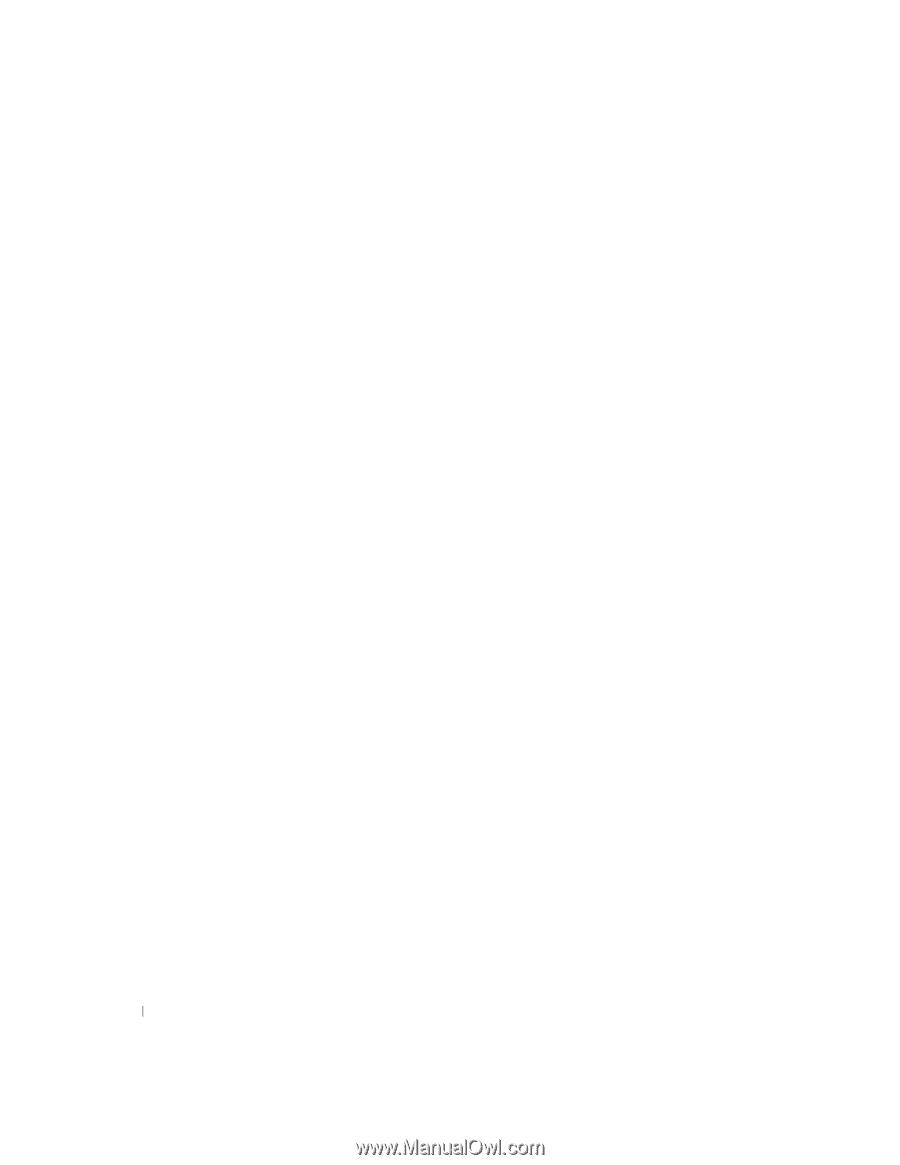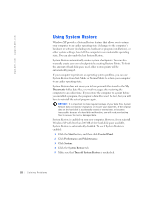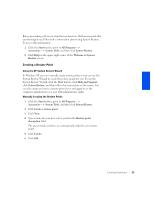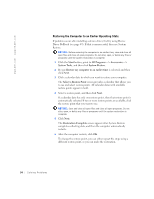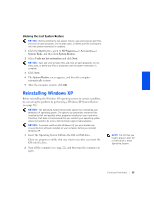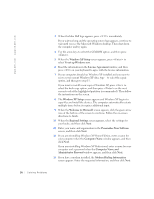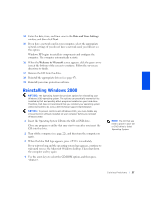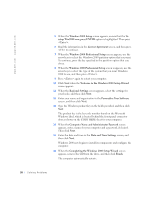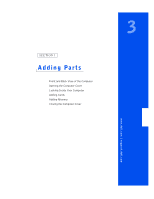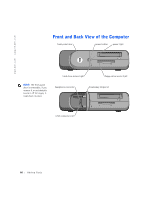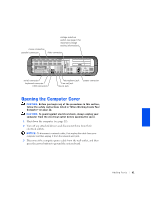Dell Dimension 4300S Dell Dimension 4300S Owner's Manual - Page 56
Personalize Your Software
 |
View all Dell Dimension 4300S manuals
Add to My Manuals
Save this manual to your list of manuals |
Page 56 highlights
www.dell.com | support.dell.com 3 When the blue Dell logo appears, press immediately. If you wait too long and the operating system logo appears, continue to wait until you see the Microsoft Windows desktop. Then shut down the computer and try again. 4 Use the arrow keys to select the CD-ROM option, and then press . 5 When the Windows XP Setup screen appears, press to select To set up Windows now. 6 Read the information in the License Agreement window, and then press on your keyboard to agree with the license information. 7 If your computer already has Windows XP installed and you want to recover your current Windows XP data, type R to select the repair option, and then go to step 15. If you want to install a new copy of Windows XP, press to select the fresh copy option, and then press on the next screen to select the highlighted partition (recommended). Then follow the instructions on the screen. 8 The Windows XP Setup screen appears and Windows XP begins to copy files and install the devices. The computer automatically restarts multiple times before it requires additional input. 9 When the Welcome to Microsoft screen appears, click the green arrow icon at the bottom of the screen to continue. Follow the on-screen directions to finish. 10 When the Regional Settings screen appears, select the settings for your locale, and then click Next. 11 Enter your name and organization in the Personalize Your Software screen, and then click Next. 12 If you are reinstalling Windows XP Home Edition, enter a name for your computer when the Computer Name window appears, and then click Next. If you are reinstalling Windows XP Professional, enter a name for your computer and a password when the Computer Name and Administrator Password window appears, and then click Next. 13 If you have a modem installed, the Modem Dialing Information screen appears. Enter the requested information, and then click Next. 56 Solving Pr oblems