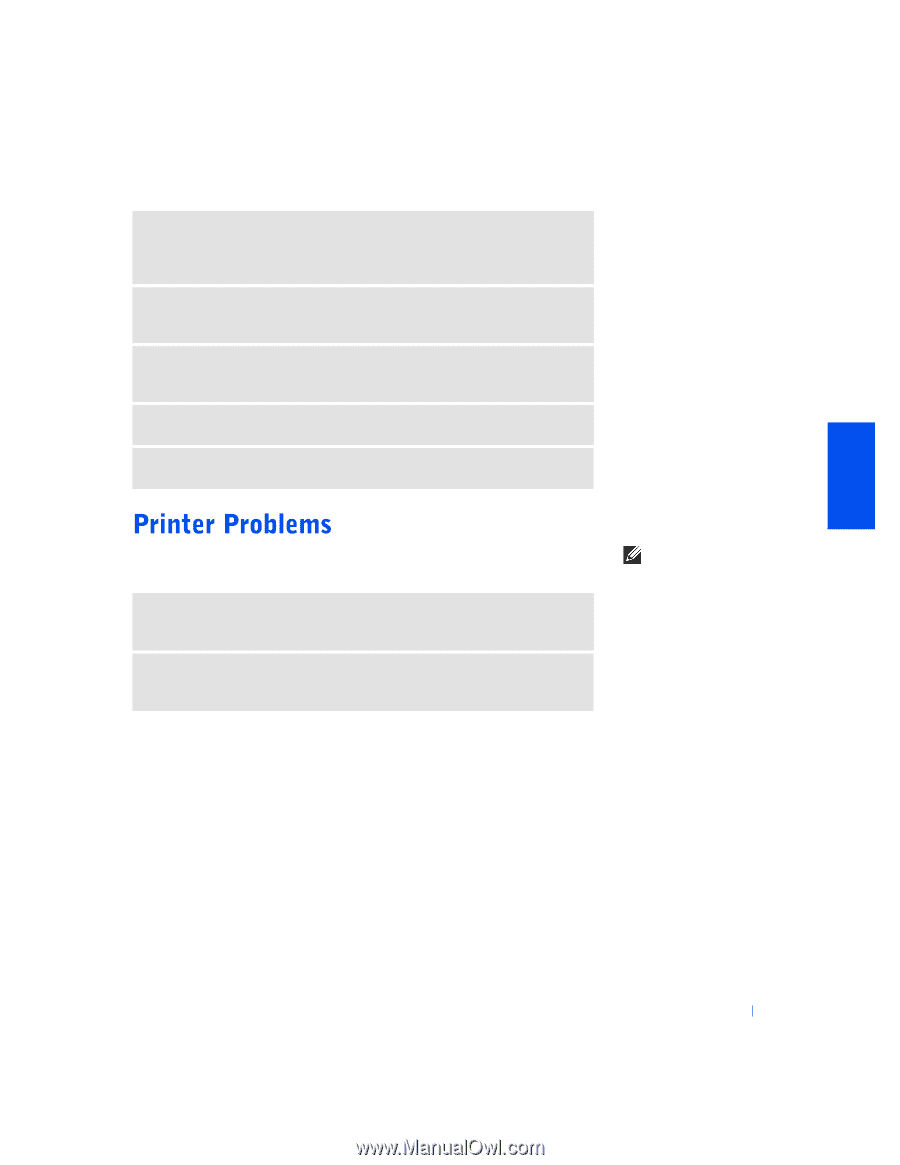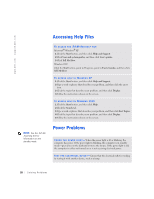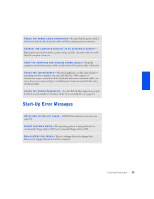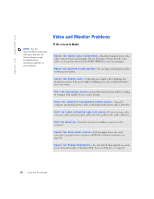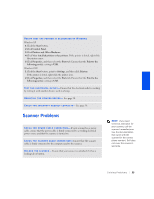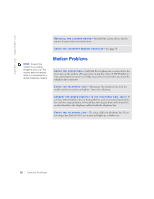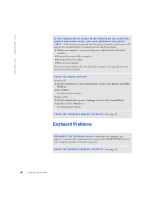Dell Dimension 4300S Dell Dimension 4300S Owner's Manual - Page 33
If you cannot print to a parallel port printer
 |
View all Dell Dimension 4300S manuals
Add to My Manuals
Save this manual to your list of manuals |
Page 33 highlights
R U N T H E S P E A K E R D I A G N O S T I C S - Some speaker systems have selfcontained diagnostics. See the speaker documentation for diagnostics instructions. E L I M I N A T E P O S S I B L E I N T E R F E R E N C E - Turn off nearby fans, fluorescent lights, or halogen lamps to check for interference. TE S T T H E E L E C T R I C A L O U T L E T - Ensure that the electrical outlet is working by testing it with another device, such as a lamp. RE I N S T A L L T H E S O U N D ( A U D I O ) D R I V E R - See page 47. C H E C K F O R I N T E R R U P T R E Q U E S T C O N F L I C T S - See page 50. If you cannot print to a parallel port printer VE R I F Y T H E P R I N T E R C A B L E C O N N E C T I O N S - Ensure that the printer cable is connected as described on page 18. E N S U R E T H A T T H E P R I N T E R I S T U R N E D O N - See the documentation supplied with the printer. HINT: If you need technical assistance for your printer, call the printer's manufacturer (see the documentation that came with the printer for the correct phone number). Dell does not cover the printer's warranty. Solving Problems 33