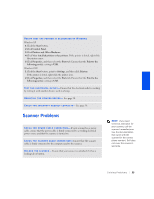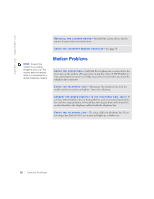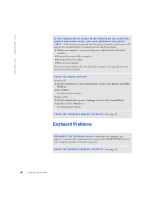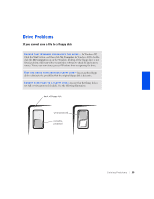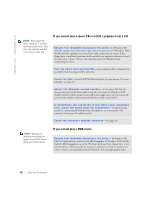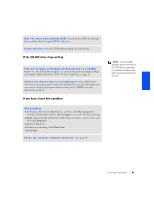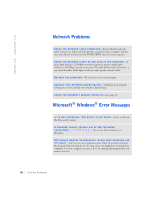Dell Dimension 4300S Dell Dimension 4300S Owner's Manual - Page 37
Start Here
 |
View all Dell Dimension 4300S manuals
Add to My Manuals
Save this manual to your list of manuals |
Page 37 highlights
VERIFY THAT THE MODEM IS COMMUNICATING WITH WINDOWS Windows XP 1 Click the Start button. 2 Click Control Panel. 3 Click Network and Internet Connections. 4 Click Internet Options. 5 Click Network Diagnostics and perform the connectivity test. Windows 2000 1 Click the Start button, point to Settings, and then click Control Panel. 2 Double-click Phone and Modems. If multiple entries for the same modem or modems are listed but not installed, delete the entries, restart the computer, and repeat steps 1 and 2. 3 Click the Modems tab. 4 Click the COM port for your modem. 5 Click Properties, click the Diagnostics tab, and then click Query Modem to verify that the modem is communicating with Windows. If all commands receive responses, the modem is operating properly. BE SURE THAT YOU HAVE SUBSCRIBED TO AN INTERNET SERVICE P R O V I D E R - Contact an Internet service provider to subscribe. C H E C K F O R I N T E R R U P T R E Q U E S T C O N F L I C T S - See page 50. IF YOU CONNECTED THE MOUSE BEFORE TURNING ON THE C O M P U T E R, R E C O N N E C T T H E M O U S E C A B L E 1 Press to display the Start menu. 2 In Windows XP, type u, and then type u again. In Windows 2000, press the keyboard arrow keys to highlight Shut Down, and then press . 3 After the computer turns off, reconnect the mouse cable as shown on the START HERE sheet for your computer. 4 Start the computer. Solving Problems 37