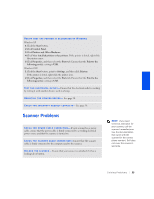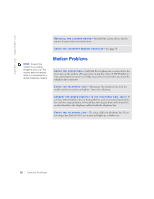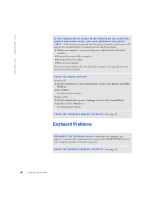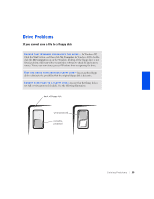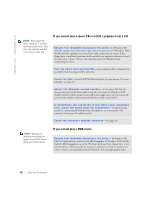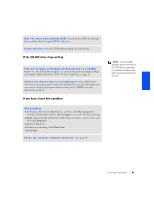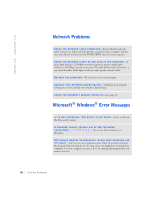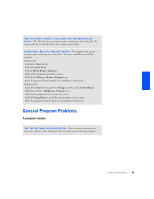Dell Dimension 4300S Dell Dimension 4300S Owner's Manual - Page 38
Start, Control Panel, Printers and Other, Hardware, Mouse, Settings, Control Panel. - restore
 |
View all Dell Dimension 4300S manuals
Add to My Manuals
Save this manual to your list of manuals |
Page 38 highlights
www.dell.com | support.dell.com I F Y O U C O N N E C T E D T H E M O U S E A F T E R T U R N I N G O N T H E C O M P U T E R, REMOVE THE POWER CABLE, AND THEN RECONNECT THE MOUSE C A B L E - If the mouse is connected after the power is turned on, the mouse will appear to be nonfunctional. To make the mouse function properly: 1 While your computer is on, remove the power cable from the back of the computer. 2 Connect the mouse to the computer. 3 Reconnect the power cable. 4 Turn on your computer. Pressing the power button does not clear the computer's settings and does not restore mouse functionality. CHECK THE MOUSE SETTINGS Windows XP 1 Click the Start button, click Control Panel, and then click Printers and Other Hardware. 2 Click Mouse. Try adjusting the settings. Windows 2000 1 Click the Start button, point to Settings, and then click Control Panel. 2 Double-click the Mouse icon. Try adjusting the settings. C H E C K F O R I N T E R R U P T R E Q U E S T C O N F L I C T S - See page 50. RE C O N N E C T T H E K E Y B O A R D C A B L E - Shut down the computer (see page 22), reconnect the keyboard cable as shown on the START HERE sheet for your computer, and then restart the computer. C H E C K F O R I N T E R R U P T R E Q U E S T C O N F L I C T S - See page 50. 38 Solving Pr oblems