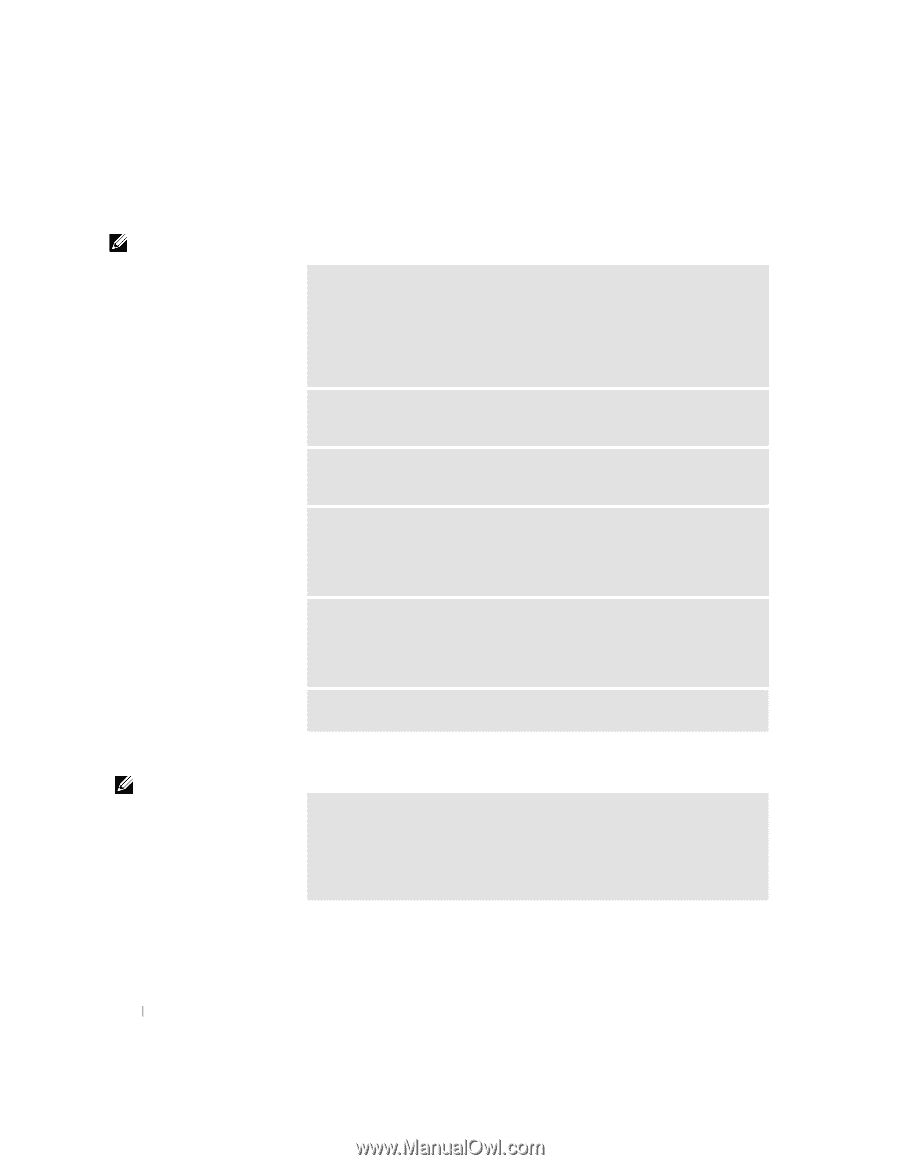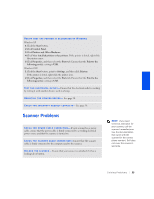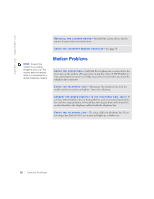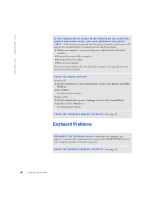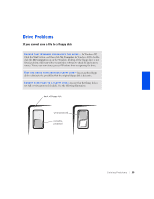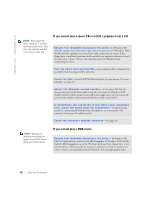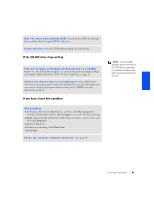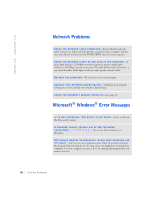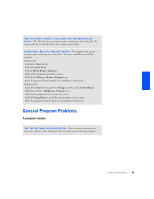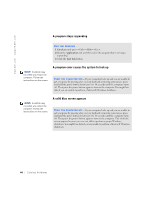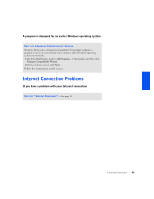Dell Dimension 4300S Dell Dimension 4300S Owner's Manual - Page 40
If you cannot play a music CD or install a program from a CD, If you cannot play a DVD movie - dvd drive
 |
View all Dell Dimension 4300S manuals
Add to My Manuals
Save this manual to your list of manuals |
Page 40 highlights
www.dell.com | support.dell.com HINT: High-speed CD drive vibration is normal and may cause noise. This does not indicate a defect in the drive or the CD. If you cannot play a music CD or install a program from a CD E N S U R E T H A T W I N D O W S R E C O G N I Z E S T H E D R I V E - In Windows XP, click the speaker icon in the lower-right corner of your screen. In Windows 2000, double-click the speaker icon in the lower-right corner of your screen. If the floppy drive is not listed, perform a full scan with your antivirus software to check for and remove viruses. Viruses can sometimes prevent Windows from recognizing the drive. TE S T T H E D R I V E W I T H A N O T H E R C D - Insert another CD to eliminate the possibility that the original CD is defective. C L E A N T H E D I S C - See the Tell Me How help file for instructions. To access help files, see page 28. A D J U S T T H E W I N D O W S V O L U M E C O N T R O L - In Windows XP, click the gray speaker icon in the lower-right corner of your screen. In Windows 2000, double-click the yellow speaker icon in the lower-right corner of your screen. Be sure that the volume is turned up and that the sound is not muted. IF HEADPHONES ARE CONNECTED TO THE FRONT-PANEL HEADPHONE J A C K , C H E C K F O R S O U N D F R O M T H E H E A D P H O N E S - Sound from the speakers is automatically disabled when headphones are connected to the computer's front-panel headphone jack. C H E C K F O R I N T E R R U P T R E Q U E S T C O N F L I C T S - See page 50. HINT: Because of different worldwide file types, not all DVD titles work in all DVD drives. If you cannot play a DVD movie E N S U R E T H A T W I N D O W S R E C O G N I Z E S T H E D R I V E - In Windows XP, Click the Start button, and then click My Computer. In Windows 2000, doubleclick the My Computer icon on the Windows desktop. If the floppy drive is not listed, perform a full scan with your antivirus software to check for and remove viruses. Viruses can sometimes prevent Windows from recognizing the drive. 40 Solving Pr oblems