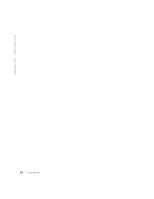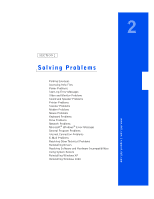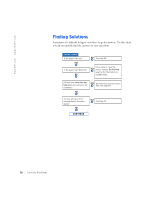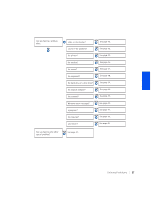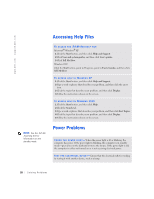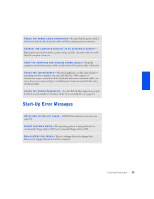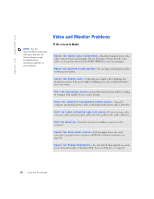Dell Dimension 4300S Dell Dimension 4300S Owner's Manual - Page 29
in Windows Help
 |
View all Dell Dimension 4300S manuals
Add to My Manuals
Save this manual to your list of manuals |
Page 29 highlights
C H E C K T H E P O W E R C A B L E C O N N E C T I O N - Be sure that the power cable is firmly inserted into the electrical outlet and the computer power connector. CONNECT THE COMPUTER DIRECTLY TO AN ELECTRICAL OUTLET- Bypass power protection devices, power strips, and the extension cable to verify that the computer turns on. S W A P T H E C O M P U T E R A N D M O N I T O R P O W E R C A B L E S - Swap the computer and monitor power cables to determine if the power cable is defective. C H E C K F O R I N T E R F E R E N C E - Electrical appliances on the same circuit or operating near the computer can cause interference. Other causes of interference: power extension cables, keyboard and mouse extension cables, too many devices on a power strip, or multiple power strips connected to the same electrical outlet. C H E C K T H E PO W E R P R O P E R T I E S - See the Tell Me How help file or search for the keyword standby in Windows Help. To access help files, see page 28. O P E R A T I N G S Y S T E M N O T F O U N D - Call Dell for technical assistance (see page 84). I N S E R T B O O T A B L E M E D I A - The operating system is trying to boot to a nonbootable floppy disk or CD. Insert a bootable floppy disk or CD. N O N - S Y S T E M D I S K E R R O R - There is a floppy disk in the floppy drive. Remove the floppy disk and restart the computer. Solving Problems 29