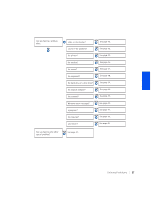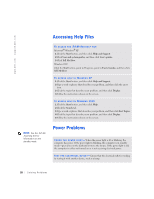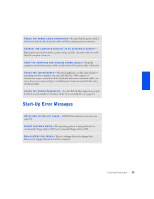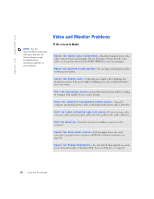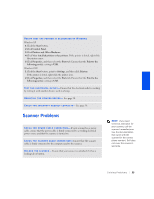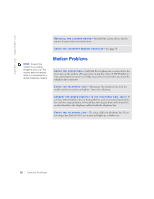Dell Dimension 4300S Dell Dimension 4300S Owner's Manual - Page 32
Start, Control Panel, Appearance and Themes, Display, Settings, Screen resolution, Color quality.,
 |
View all Dell Dimension 4300S manuals
Add to My Manuals
Save this manual to your list of manuals |
Page 32 highlights
www.dell.com | support.dell.com ADJUST THE WINDOWS DISPLAY SETTINGS Windows XP 1 Click the Start button, and then click Control Panel. 2 Click Appearance and Themes. 3 Click Display, and then click the Settings tab. 4 Try different settings for Screen resolution and Color quality. Windows 2000 1 Click the Start button, point to Settings, and then click Control Panel. 2 Double-click the Display icon, and then click the Settings tab. 3 Try different settings for Colors and Screen area. C H E C K F O R I N T E R R U P T R E Q U E S T C O N F L I C T S - See page 50. HINT: The volume control in some MP3 players overrides the Windows volume setting. If you have been listening to MP3 songs, make sure that you did not turn the player volume down or off. ENSURE THAT THE SUBWOOFER AND THE SPEAKERS ARE TURNED O N - See the setup diagram supplied with the speakers. A D J U S T T H E S P E A K E R C O N T R O L S - If your speakers have volume controls, adjust the volume, bass, or treble to eliminate distortion. VE R I F Y T H E S P E A K E R C A B L E C O N N E C T I O N S - Ensure that the speakers are connected as shown on the START HERE sheet for your computer and the setup diagram supplied with the speakers. BE SURE THAT HEADPHONES ARE NOT CONNECTED TO THE FRONTP A N E L H E A D P H O N E J A C K - Sound from the speakers is automatically disabled when headphones are connected to the computer's front-panel headphone jack. A D J U S T T H E W I N D O W S V O L U M E C O N T R O L - In Windows XP, click the speaker icon in the lower-right corner of your screen. In Windows 2000, doubleclick the speaker icon in the lower-right corner of your screen. Be sure that the volume is turned up and that the sound is not muted. 32 Solving Pr oblems