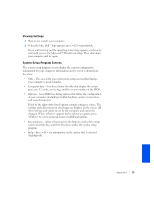Dell Dimension 4300S Dell Dimension 4300S Owner's Manual - Page 79
Viewing Settings, System Setup Program Screens - processor
 |
View all Dell Dimension 4300S manuals
Add to My Manuals
Save this manual to your list of manuals |
Page 79 highlights
Viewing Settings 1 Turn on (or restart) your computer. 2 When the blue Dell™ logo appears, press immediately. If you wait too long and the operating system logo appears, continue to wait until you see the Microsoft® Windows desktop. Then shut down your computer and try again. System Setup Program Screens The system setup program screens display the current configuration information for your computer. Information on the screen is divided into five areas: • Title - The area at the top of all system setup screens that displays your computer's model number. • Computer data - Two boxes below the title that display the system processor, L2 cache, service tag, and the version number of the BIOS. • Options - A scrollable box listing options that define the configuration of your computer (including installed hardware, power conservation, and security features). Fields to the right of the listed options contain settings or values. The settings and values that you can change are brighter on the screen. All other settings and values are set by the computer and cannot be changed. When appears to the right of an option, press to access a pop-up menu of additional options. • Key functions - A line of boxes across the bottom of all system setup screens that lists keys and their functions within the system setup program. • Help - Press for information on the option that is selected (highlighted). Appendix 79