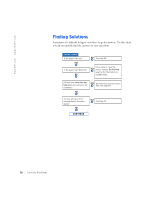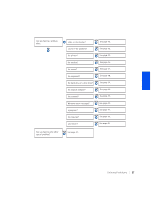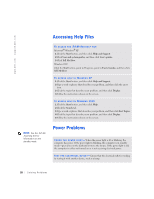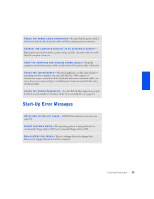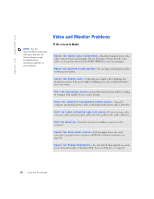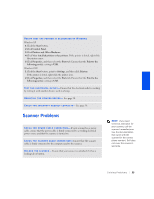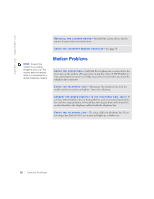Dell Dimension 4300S Dell Dimension 4300S Owner's Manual - Page 31
If the screen is difficult to read - pictures
 |
View all Dell Dimension 4300S manuals
Add to My Manuals
Save this manual to your list of manuals |
Page 31 highlights
If the screen is difficult to read A D J U S T T H E C O N T R A S T A N D B R I G H T N E S S - See the documentation that came with your monitor for instructions on adjusting the contrast and brightness. M O V E T H E S U B W O O F E R A W A Y F R O M T H E M O N I T O R - If your speaker system includes a subwoofer, ensure that the subwoofer is at least 2 ft (60 cm) away from the monitor. M O V E T H E M O N I T O R A W A Y F R O M EX T E R N A L P O W E R S O U R C E S - Fans, fluorescent lights, halogen lamps, and other electrical devices can cause the screen image to appear "shaky." Turn off nearby devices to check for interference. RO T A T E T H E M O N I T O R T O F A C E A D I F F E R E N T D I R E C T I O N - Eliminate sunlight glare, which can cause poor picture quality. D E G A U S S ( D E M A G N E T I Z E ) T H E M O N I T O R - See the documentation that came with your monitor. R U N T H E M O N I T O R S E L F - T E S T - See the documentation that came with your monitor. RE S T O R E T H E R E C O M M E N D E D S E T T I N G S - Restore the original resolution and refresh rate settings. See the Tell Me How help file for instructions. To access help files, see page 28. C H E C K F O R A D D I T I O N A L A D J U S T M E N T S - See the documentation that came with your monitor for any additional adjustments that your monitor may require. Solving Problems 31