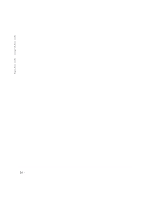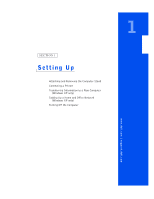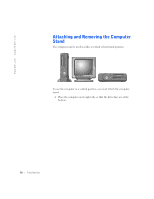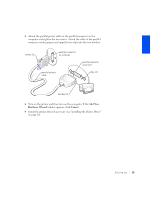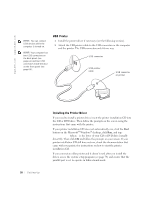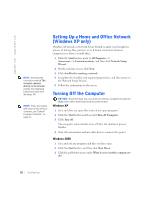Dell Dimension 4300S Dell Dimension 4300S Owner's Manual - Page 17
When the stand is in place, tighten the thumbscrew.
 |
View all Dell Dimension 4300S manuals
Add to My Manuals
Save this manual to your list of manuals |
Page 17 highlights
2 Fit the stand onto what was the left side of the computer. a Position the stand as shown in the following illustration by aligning the large round hole in the stand with the securing button on the side of the cover and aligning the captive screw in the stand with the screw hole in the cover. b When the stand is in place, tighten the thumbscrew. 3 Rotate the computer so that the stand is at the bottom and the drives are at the top. Setting Up 17

Setting Up
17
2
Fit the stand onto what was the left side of the computer.
a
Position the stand as shown in the following illustration by
aligning the large round hole in the stand with the securing button
on the side of the cover and aligning the captive screw in the stand
with the screw hole in the cover.
b
When the stand is in place, tighten the thumbscrew.
3
Rotate the computer so that the stand is at the bottom and the drives
are at the top.