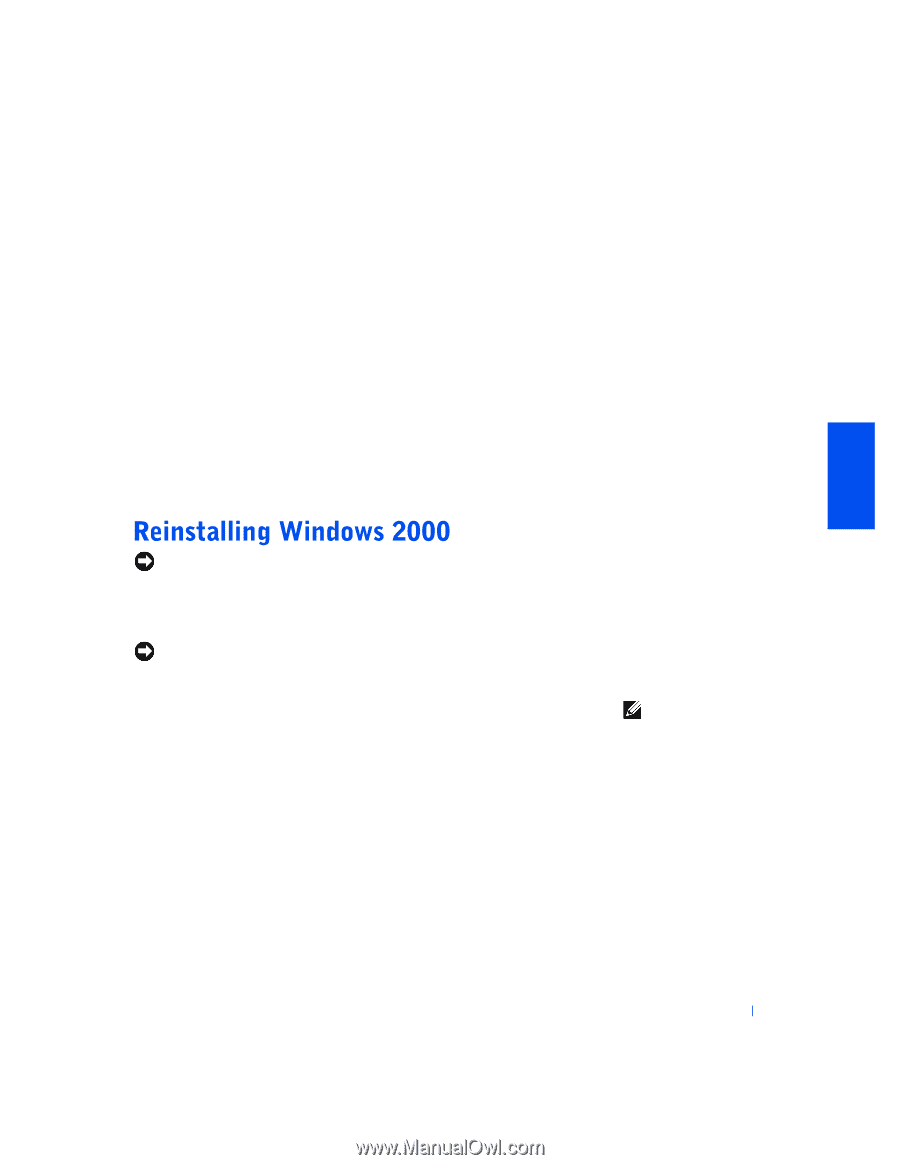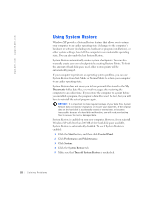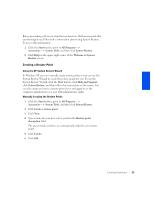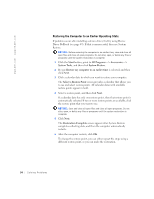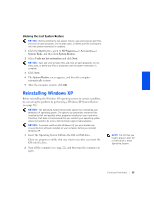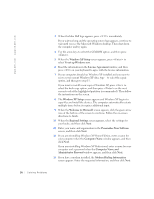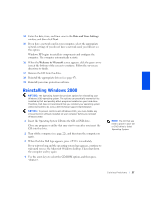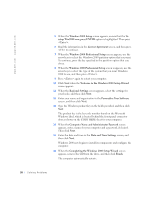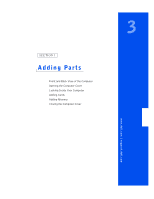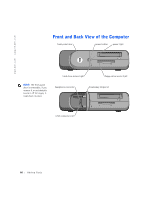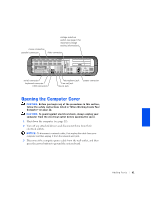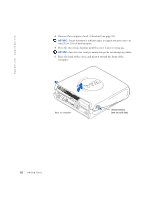Dell Dimension 4300S Dell Dimension 4300S Owner's Manual - Page 57
Date and Time Settings, Welcome to Microsoft - hard drive removal
 |
View all Dell Dimension 4300S manuals
Add to My Manuals
Save this manual to your list of manuals |
Page 57 highlights
14 Enter the date, time, and time zone in the Date and Time Settings window, and then click Next. 15 If you have a network card in your computer, select the appropriate network settings. If you do not have a network card, you will not see this option. Windows XP begins to install its components and configure the computer. The computer automatically restarts. 16 When the Welcome to Microsoft screen appears, click the green arrow icon at the bottom of the screen to continue. Follow the on-screen directions to finish. 17 Remove the CD from the drive. 18 Reinstall the appropriate drivers (see page 47). 19 Reinstall your virus protection software. NOTICE: The Operating System CD provides options for reinstalling your Windows 2000 operating system. The options can potentially overwrite files installed by Dell and possibly affect programs installed on your hard drive. Therefore, Dell does not recommend that you reinstall your operating system unless instructed to do so by a Dell technical support representative. NOTICE: To prevent conflicts with Windows 2000, you must disable any virus protection software installed on your computer before you reinstall Windows 2000. 1 Insert the Operating System CD into the CD or DVD drive. Close any program or utility that may start to run after you insert the CD into the drive. 2 Turn off the computer (see page 22), and then turn the computer on again. 3 When the blue Dell logo appears, press immediately. If you wait too long and the operating system logo appears, continue to wait until you see the Microsoft Windows desktop. Then shut down the computer and try again. 4 Use the arrow keys to select the CD-ROM option, and then press . HINT: The CD that you need to place in your CD or DVD drive is titled Operating System. Solving Problems 57