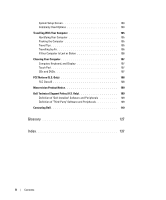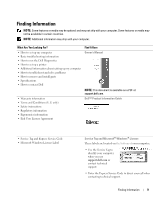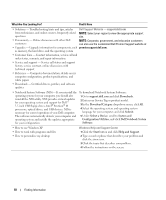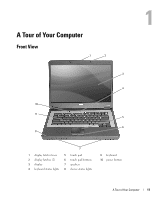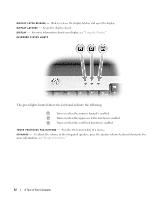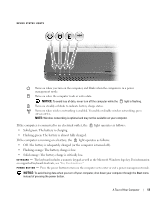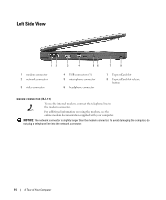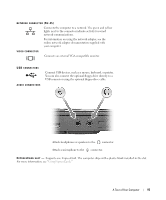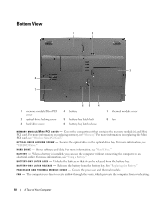Dell Inspiron 1300 Owner's Manual - Page 13
If the computer is connected to an electrical outlet, the, light operates as follows
 |
View all Dell Inspiron 1300 manuals
Add to My Manuals
Save this manual to your list of manuals |
Page 13 highlights
DEVICE STATUS LIGHTS Turns on when you turn on the computer, and blinks when the computer is in a power management mode. Turns on when the computer reads or writes data. NOTICE: To avoid loss of data, never turn off the computer while the light is flashing. Turns on steadily or blinks to indicate battery charge status. Turns on when wireless networking is enabled. To enable or disable wireless networking, press . NOTE: Wireless networking is optional and may not be available on your computer. If the computer is connected to an electrical outlet, the light operates as follows: • Solid green: The battery is charging. • Flashing green: The battery is almost fully charged. If the computer is running on a battery, the light operates as follows: • Off: The battery is adequately charged (or the computer is turned off). • Flashing orange: The battery charge is low. • Solid orange: The battery charge is critically low. K E Y B O A R D - The keyboard includes a numeric keypad as well as the Microsoft Windows logo key. For information on supported keyboard shortcuts, see "Key Combinations." P O W E R B U T T O N - Press the power button to turn on the computer or to enter or exit a power management mode. NOTICE: To avoid losing data when you turn off your computer, shut down your computer through the Start menu instead of pressing the power button. A Tour of Your Computer 13