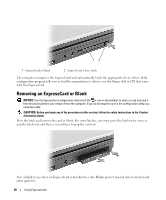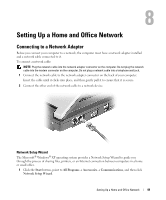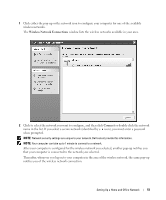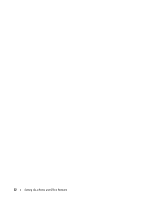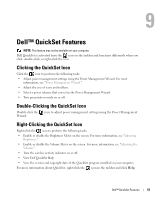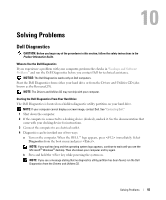Dell Inspiron 1300 Owner's Manual - Page 53
Dell™ QuickSet Features, Clicking the QuickSet Icon
 |
View all Dell Inspiron 1300 manuals
Add to My Manuals
Save this manual to your list of manuals |
Page 53 highlights
Dell™ QuickSet Features NOTE: This feature may not be available on your computer. Dell QuickSet is activated from the icon on the taskbar and functions differently when you click, double-click, or right-click the icon. Clicking the QuickSet Icon Click the icon to perform the following tasks: • Adjust power management settings using the Power Management Wizard. For more information, see "Power Management Wizard." • Adjust the size of icons and toolbars. • Select a power scheme that you set in the Power Management Wizard. • Turn presentation mode on or off. Double-Clicking the QuickSet Icon Double-click the Wizard. icon to adjust power management settings using the Power Management Right-Clicking the QuickSet Icon Right-click the icon to perform the following tasks: • Enable or disable the Brightness Meter on the screen. For more information, see "Adjusting Brightness." • Enable or disable the Volume Meter on the screen. For more information, see "Adjusting the Volume." • Turn the wireless activity indicator on or off. • View Dell QuickSet Help. • View the version and copyright date of the QuickSet program installed on your computer. For more information about QuickSet, right-click the icon in the taskbar and click Help. Dell™ QuickSet Features 53