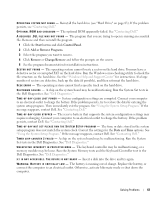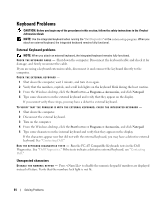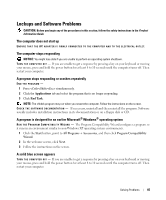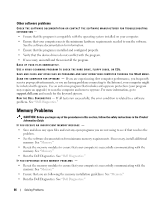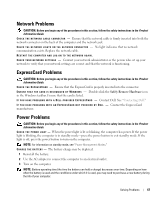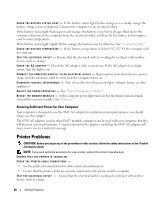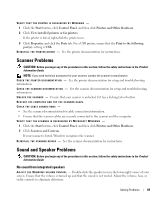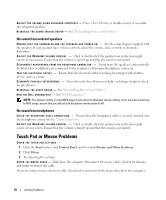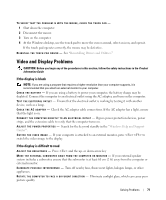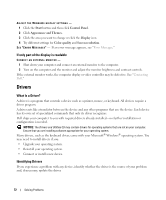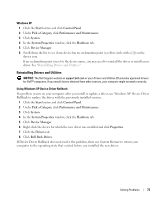Dell Inspiron 1300 Owner's Manual - Page 68
Ensuring Sufficient Power for Your Computer, Printer Problems
 |
View all Dell Inspiron 1300 manuals
Add to My Manuals
Save this manual to your list of manuals |
Page 68 highlights
CHECK THE BATTERY STATUS LIGHT - If the battery status light flashes orange or is a steady orange the battery charge is low or depleted. Connect the computer to an electrical outlet. If the battery status light flashes green and orange, the battery is too hot to charge. Shut down the computer, disconnect the computer from the electrical outlet, and then let the battery and computer cool to room temperature. If the battery status light rapidly flashes orange, the battery may be defective. See "Contacting Dell." CHECK THE BATTERY TEMPERATURE - If the battery temperature is below 0° C (32° F), the computer will not start up. TEST THE ELECTRICAL OUTLET - Ensure that the electrical outlet is working by testing it with another device, such as a lamp. CHECK THE AC ADAPTER - Check the AC adapter cable connections. If the AC adapter has a light, ensure that the light is on. C O N N E C T T H E C O M P U T E R D I R E C T L Y T O A N E L E C T R I C A L O U T L E T - Bypass power protection devices, power strips, and the extension cable to verify that the computer turns on. ELIMINATE POSSIBLE INTERFERENCE - Turn off nearby fans, fluorescent lights, halogen lamps, or other appliances. A D J U S T T H E P O W E R P R O P E R T I E S - See "Power Management Modes." RESEAT THE MEMORY MODULES - If the computer power light turns on but the display remains blank, reinstall the memory modules. See "Memory." Ensuring Sufficient Power for Your Computer Your computer is designed to use the 90-W AC adapter; for optimum system performance, you should always use this adapter. The 65-W AC adapters used in other Dell™ portable computers can be used with your computer, but they will decrease system performance. Using less-powerful AC adapters, including the 65-W AC adapter, will cause you to receive a WARNING message. Printer Problems CAUTION: Before you begin any of the procedures in this section, follow the safety instructions in the Product Information Guide. NOTE: If you need technical assistance for your printer, contact the printer's manufacturer. ENSURE THAT THE PRINTER IS TURNED ON. CHECK THE PRINTER CABLE CONNECTIONS - • See the printer documentation for cable connection information. • Ensure that the printer cables are securely connected to the printer and the computer. TEST THE ELECTRICAL OUTLET - Ensure that the electrical outlet is working by testing it with another device, such as a lamp. 68 Solving Problems