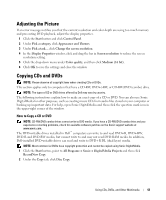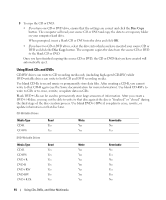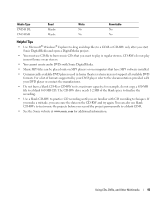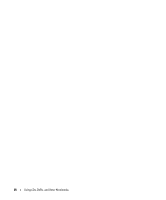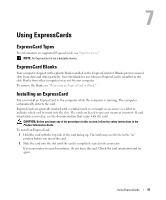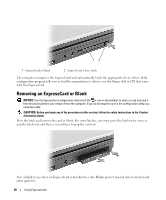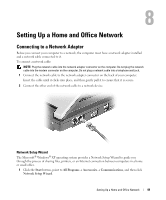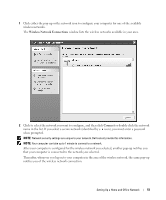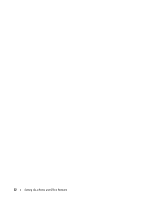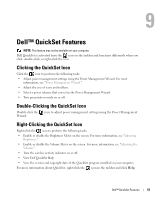Dell Inspiron 1300 Owner's Manual - Page 48
Removing an ExpressCard or Blank
 |
View all Dell Inspiron 1300 manuals
Add to My Manuals
Save this manual to your list of manuals |
Page 48 highlights
12 1 ExpressCard or blank 2 ExpressCard release latch The computer recognizes the ExpressCard and automatically loads the appropriate device driver. If the configuration program tells you to load the manufacturer's drivers, use the floppy disk or CD that came with the ExpressCard. Removing an ExpressCard or Blank NOTICE: Use the ExpressCard configuration utility (click the icon in the taskbar) to select a card and stop it from functioning before you remove it from the computer. If you do not stop the card in the configuration utility, you could lose data. CAUTION: Before you begin any of the procedures in this section, follow the safety instructions in the Product Information Guide. Press the latch and remove the card or blank. For some latches, you must press the latch twice: once to pop the latch out, and then a second time to pop the card out. Save a blank to use when no ExpressCard is installed in a slot. Blanks protect unused slots from dust and other particles. 48 Using ExpressCards