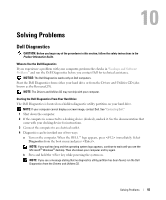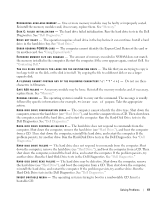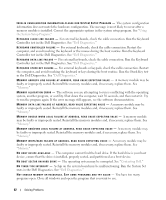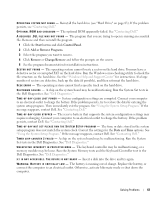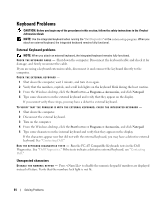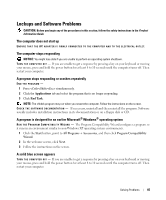Dell Inspiron 1300 Owner's Manual - Page 60
Error Messages, Pointing Device
 |
View all Dell Inspiron 1300 manuals
Add to My Manuals
Save this manual to your list of manuals |
Page 60 highlights
R U N T H E M O D E M HELPER DIAGNOSTICS - Click the Start button, point to All Programs and then click Modem Helper. Follow the instructions on the screen to identify and resolve modem problems. (Modem Helper is not available on all computers.) VERIFY THAT THE MODEM IS COMMUNICATING WITH WINDOWS - 1 Click the Start button and click Control Panel. 2 Click Printers and Other Hardware. 3 Click Phone and Modem Options. 4 Click the Modems tab. 5 Click the COM port for your modem. 6 Click Properties, click the Diagnostics tab, and then click Query Modem to verify that the modem is communicating with Windows. If all commands receive responses, the modem is operating properly. E N S U R E T H A T Y O U A R E C O N N E C T E D T O T H E I N T E R N E T - Ensure that you have subscribed to an Internet provider. With the Outlook Express e-mail program open, click File. If Work Offline has a checkmark next to it, click the checkmark to remove it and connect to the Internet. For help, contact your Internet service provider. SCAN THE COMPUTER FOR SPYWARE - If you are experiencing slow computer performance, you frequently receive pop-up advertisements, or you are having problems connecting to the Internet, your computer might be infected with spyware. Use an anti-virus program that includes anti-spyware protection (your program may require an upgrade) to scan the computer and remove spyware. For more information, go to support.dell.com and search for the keyword spyware. Error Messages CAUTION: Before you begin any of the procedures in this section, follow the safety instructions in the Product Information Guide. If the message is not listed, see the documentation for the operating system or the program that was running when the message appeared. AUXILIARY DEVICE FAILURE - The touch pad or external mouse may be faulty. For an external mouse, check the cable connection. Enable the Pointing Device option in the system setup program. If the problem persists, contact Dell. See "Contacting Dell." BAD COMMAND OR FILE NAME - Ensure that you have spelled the command correctly, put spaces in the proper place, and used the correct pathname. CACHE DISABLED DUE TO FAILURE - The primary cache internal to the microprocessor has failed. Contact Dell. See "Contacting Dell." C D DRIVE CONTROLLER FAILURE - The CD drive does not respond to commands from the computer. See "Drive Problems." DATA ERROR - The hard drive cannot read the data. See "Drive Problems." 60 Solving Problems