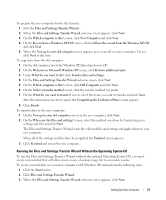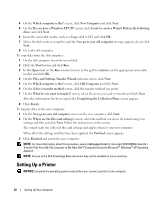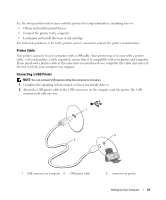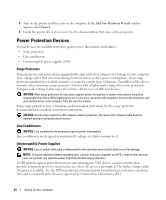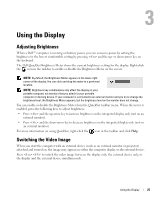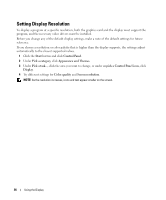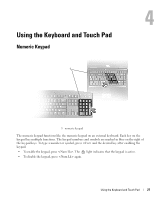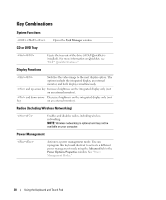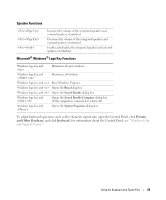Dell Inspiron 1300 Owner's Manual - Page 26
Setting Display Resolution, Start, Control Panel, Pick a category, Appearance and Themes
 |
View all Dell Inspiron 1300 manuals
Add to My Manuals
Save this manual to your list of manuals |
Page 26 highlights
Setting Display Resolution To display a program at a specific resolution, both the graphics card and the display must support the program, and the necessary video drivers must be installed. Before you change any of the default display settings, make a note of the default settings for future reference. If you choose a resolution or color palette that is higher than the display supports, the settings adjust automatically to the closest supported values. 1 Click the Start button and click Control Panel. 2 Under Pick a category, click Appearance and Themes. 3 Under Pick a task..., click the area you want to change, or under or pick a Control Panel icon, click Display. 4 Try different settings for Color quality and Screen resolution. NOTE: As the resolution increases, icons and text appear smaller on the screen. 26 Using the Display