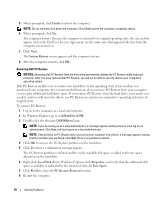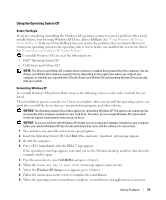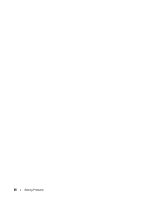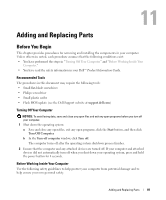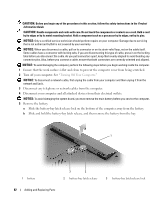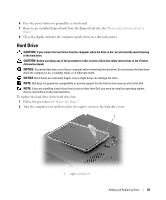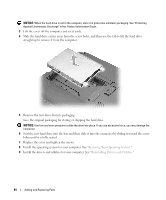Dell Inspiron 1300 Owner's Manual - Page 83
Hard Drive, Removing an ExpressCard or, Blank, Before You Begin
 |
View all Dell Inspiron 1300 manuals
Add to My Manuals
Save this manual to your list of manuals |
Page 83 highlights
6 Press the power button to ground the system board. 7 Remove any installed ExpressCards from the ExpressCard slot. See "Removing an ExpressCard or Blank." 8 Close the display and turn the computer upside down on a flat work surface. Hard Drive CAUTION: If you remove the hard drive from the computer when the drive is hot, do not touch the metal housing of the hard drive. CAUTION: Before you begin any of the procedures in this section, follow the safety instructions in the Product Information Guide. NOTICE: To prevent data loss, turn off your computer before removing the hard drive. Do not remove the hard drive while the computer is on, in standby mode, or in hibernate mode. NOTICE: Hard drives are extremely fragile; even a slight bump can damage the drive. NOTE: Dell does not guarantee compatibility or provide support for hard drives from sources other than Dell. NOTE: If you are installing a hard drive from a source other than Dell, you need to install an operating system, drivers, and utilities on the new hard drive. To replace the hard drive in the hard drive bay: 1 Follow the procedures in "Before You Begin." 2 Turn the computer over, and loosen the two captive screws in the hard drive cover. 1 1 captive screws (2) Adding and Replacing Parts 83