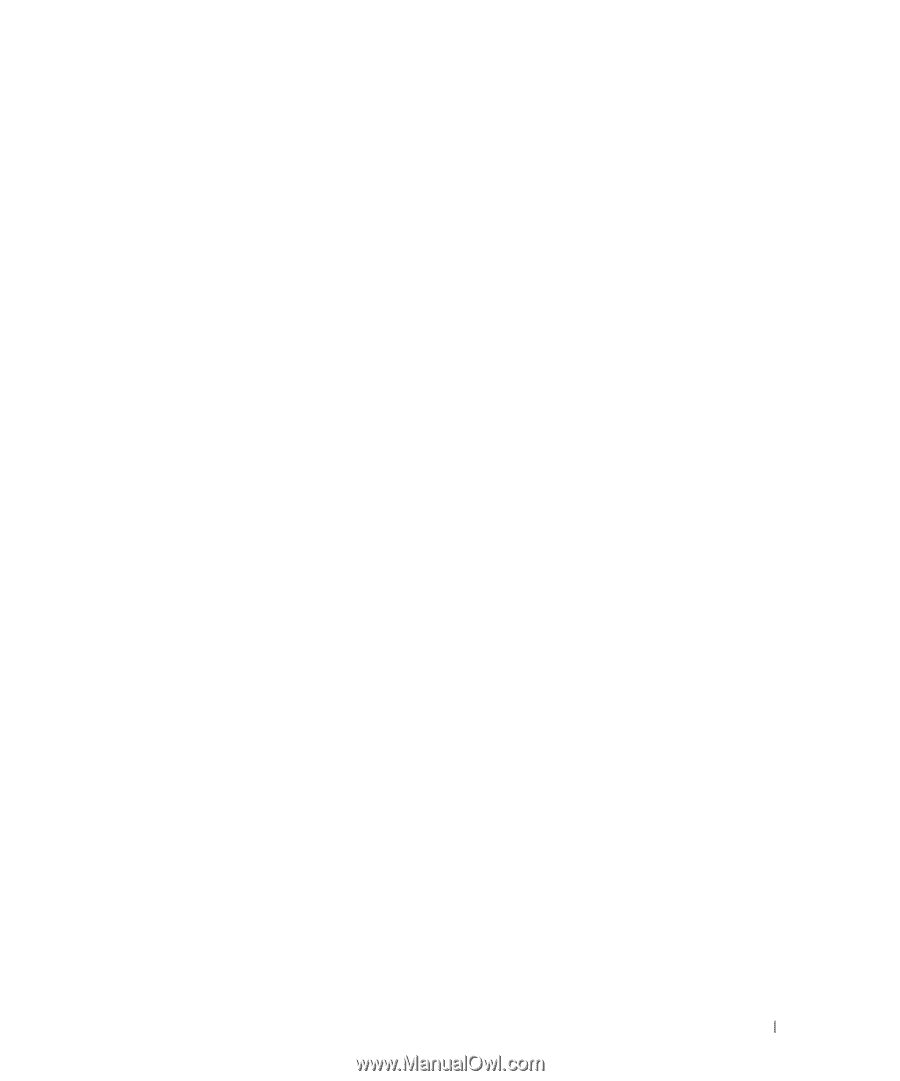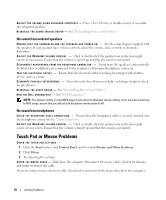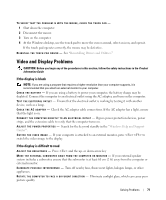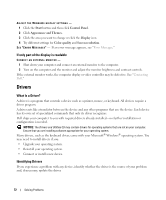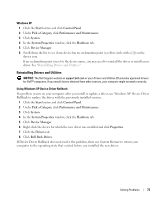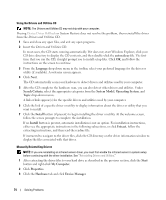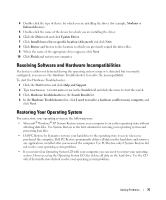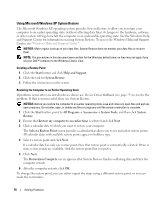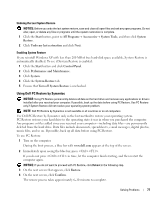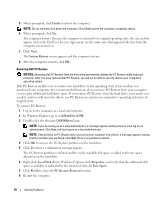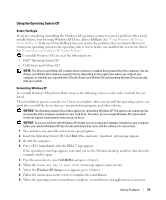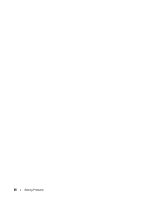Dell Inspiron 1300 Owner's Manual - Page 75
Resolving Software and Hardware Incompatibilities, Restoring Your Operating System, Help and Support
 |
View all Dell Inspiron 1300 manuals
Add to My Manuals
Save this manual to your list of manuals |
Page 75 highlights
4 Double-click the type of device for which you are installing the driver (for example, Modems or Infrared devices). 5 Double-click the name of the device for which you are installing the driver. 6 Click the Driver tab and click Update Driver. 7 Click Install from a list or specific location (Advanced) and click Next. 8 Click Browse and browse to the location to which you previously copied the driver files. 9 When the name of the appropriate driver appears, click Next. 10 Click Finish and restart your computer. Resolving Software and Hardware Incompatibilities If a device is either not detected during the operating system setup or is detected but incorrectly configured, you can use the Hardware Troubleshooter to resolve the incompatibility. To start the Hardware Troubleshooter: 1 Click the Start button and click Help and Support. 2 Type hardware troubleshooter in the Search field and click the arrow to start the search. 3 Click Hardware Troubleshooter in the Search Results list. 4 In the Hardware Troubleshooter list, click I need to resolve a hardware conflict on my computer, and click Next. Restoring Your Operating System You can restore your operating system in the following ways: • Microsoft® Windows® XP System Restore returns your computer to an earlier operating state without affecting data files. Use System Restore as the first solution for restoring your operating system and preserving data files. • Dell PC Restore by Symantec restores your hard drive to the operating state it was in when you purchased the computer. Dell PC Restore permanently deletes all data on the hard drive and removes any applications installed after you received the computer. Use PC Restore only if System Restore did not resolve your operating system problem. • If you received an Operating System CD with your computer, you can use it to restore your operating system. However, using the Operating System CD also deletes all data on the hard drive. Use the CD only if System Restore did not resolve your operating system problem. Solving Problems 75