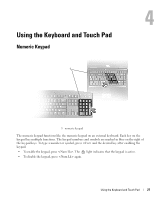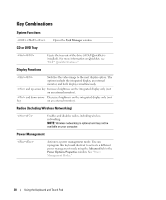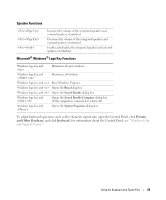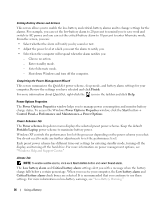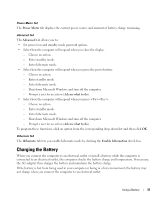Dell Inspiron 1300 Owner's Manual - Page 32
Checking the Battery Charge, Dell™ QuickSet Battery Meter, Microsoft® Windows® Power Meter
 |
View all Dell Inspiron 1300 manuals
Add to My Manuals
Save this manual to your list of manuals |
Page 32 highlights
Checking the Battery Charge The Dell QuickSet Battery Meter, the Microsoft Windows Power Meter window and low-battery warning provide information on the battery charge. icon, and the Dell™ QuickSet Battery Meter If Dell QuickSet is installed, press to display the QuickSet Battery Meter. The Battery Meter window displays status, charge level, and charge completion time for the battery in your computer.The following icons appear in the Battery Meter window: The computer is running on battery power. The computer is connected to AC power and the battery is charging. The computer is connected to AC power and the battery is fully charged. For more information about QuickSet, right-click the icon in the taskbar, and click Help. Microsoft® Windows® Power Meter The Windows Power Meter indicates the remaining battery charge. To check the Power Meter, doubleclick the icon on the taskbar. If the computer is connected to an electrical outlet, a icon appears. Low-Battery Warning NOTICE: To avoid losing or corrupting data, save your work immediately after a low-battery warning. Then connect the computer to an electrical outlet. If the battery runs completely out of power, hibernate mode begins automatically. A pop-up window warns you when the battery charge is approximately 90 percent depleted. Conserving Battery Power Perform the following actions to conserve battery power: • Connect the computer to an electrical outlet when possible because battery life is largely determined by the number of times the battery is used and recharged. • Place the computer in standby mode or hibernate mode when you leave the computer unattended for long periods of time. 32 Using a Battery