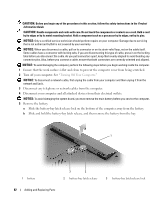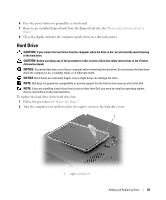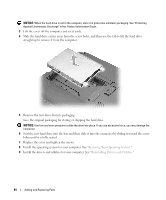Dell Inspiron 1300 Owner's Manual - Page 87
Before You Begin, con d from the factory. If you did not order additional memory
 |
View all Dell Inspiron 1300 manuals
Add to My Manuals
Save this manual to your list of manuals |
Page 87 highlights
The computer has two memory slots, DIMM A and DIMM B, both located on the bottom of the computer under the memory module/Mini PCI cover. DIMM A holds the basic memory module as configured from the factory. If you did not order additional memory, DIMM B will be empty. Generally, if you are adding memory, you will install a memory module in DIMM B. If you are upgrading memory, you may need to install memory in DIMM A and B depending on the extent of the upgrade. 1 Follow the procedures in "Before You Begin." 2 Ground yourself by touching one of the metal connectors on the back of the computer. NOTE: If you leave the area, ground yourself again when you return to the computer. 3 Turn the computer over, loosen the captive screws on the memory module/Mini PCI cover, and then remove the cover. 1 1 captive screws (3) NOTICE: To prevent damage to the memory module connector, do not use tools to spread the memory-module securing clips. 4 If you are replacing a memory module, remove the existing module: a Use your fingertips to carefully spread apart the securing clips on each end of the memory module connector until the module pops up. b Remove the module from the connector. Adding and Replacing Parts 87