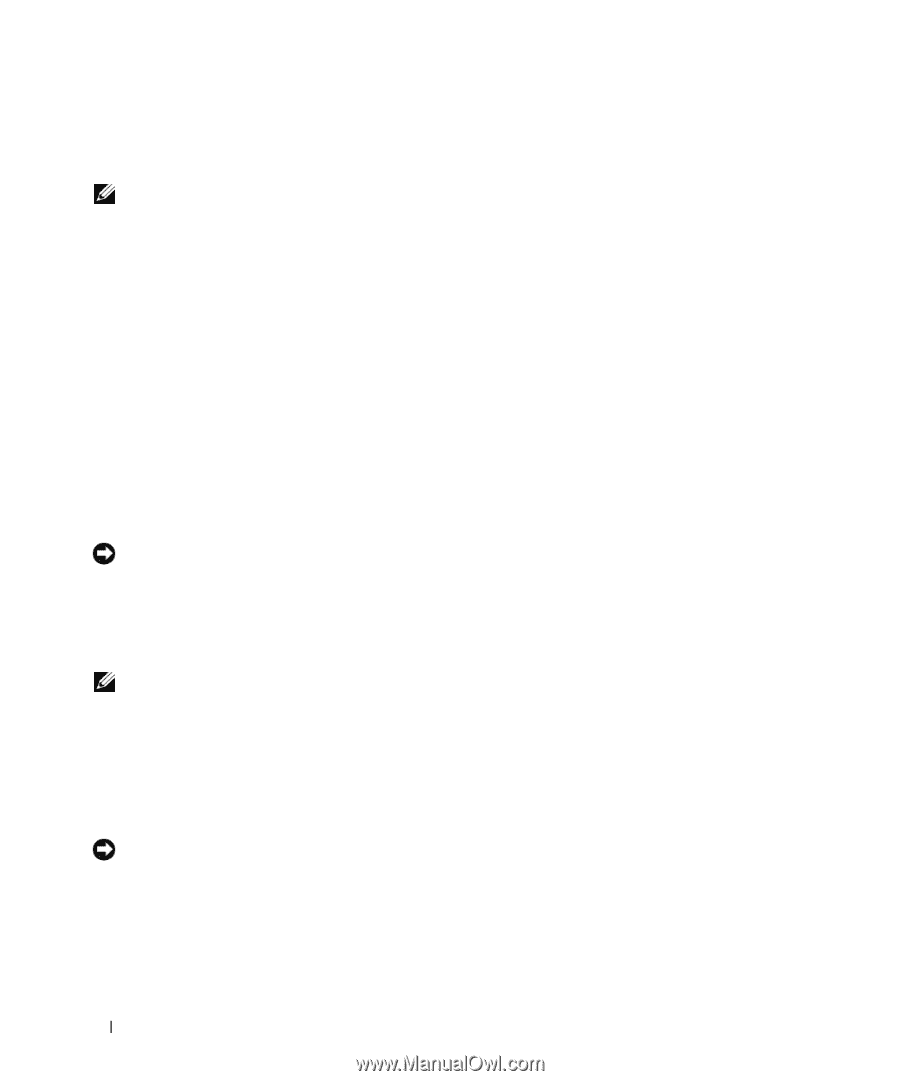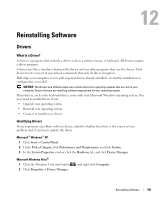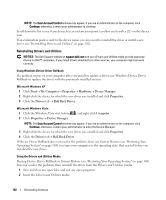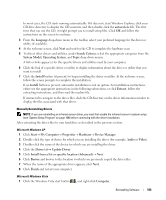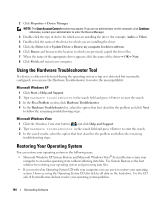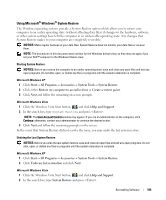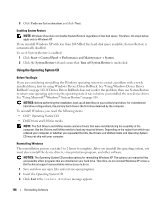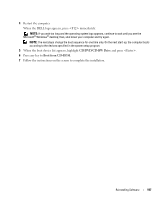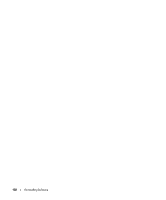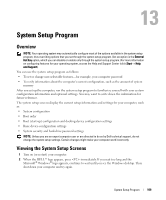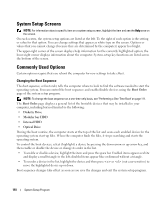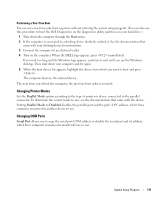Dell Latitude D631 User's Guide - Page 106
Using the Operating System CD, Undo my last restoration, Start, Control, Panel
 |
View all Dell Latitude D631 manuals
Add to My Manuals
Save this manual to your list of manuals |
Page 106 highlights
3 Click Undo my last restoration and click Next. Enabling System Restore NOTE: Windows Vista does not disable System Restore regardless of low disk space. Therefore, the steps below apply only to Windows XP. If you reinstall Windows XP with less than 200 MB of free hard-disk space available, System Restore is automatically disabled. To see if System Restore is enabled: 1 Click Start→ Control Panel→ Performance and Maintenance→ System. 2 Click the System Restore tab and ensure that Turn off System Restore is unchecked. Using the Operating System CD Before You Begin If you are considering reinstalling the Windows operating system to correct a problem with a newly installed driver, first try using Windows Device Driver Rollback. See "Using Windows Device Driver Rollback" on page 102. If Device Driver Rollback does not resolve the problem, then use System Restore to return your operating system to the operating state it was in before you installed the new device driver. See "Using Microsoft® Windows® System Restore" on page 105. NOTICE: Before performing the installation, back up all data files on your primary hard drive. For conventional hard drive configurations, the primary hard drive is the first drive detected by the computer. To reinstall Windows, you need the following items: • Dell™ Operating System CD • Dell Drivers and Utilities media NOTE: The Dell Drivers and Utilities media contains drivers that were installed during the assembly of the computer. Use the Drivers and Utilities media to load any required drivers. Depending on the region from which you ordered your computer, or whether you requested the CDs, the Drivers and Utilities media and Operating System CD may not ship with your computer. Reinstalling Windows The reinstallation process can take 1 to 2 hours to complete. After you reinstall the operating system, you must also reinstall the device drivers, virus protection program, and other software. NOTICE: The Operating System CD provides options for reinstalling Windows XP. The options can overwrite files and possibly affect programs that are installed on your hard drive. Therefore, do not reinstall Windows XP unless a Dell technical support representative instructs you to do so. 1 Save and close any open files and exit any open programs. 2 Insert the Operating System CD. 3 Click Exit if the Install Windows message appears. 106 Reinstalling Software