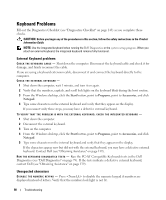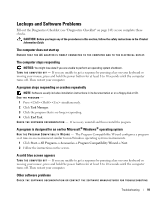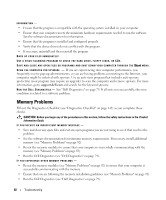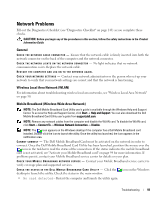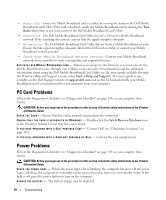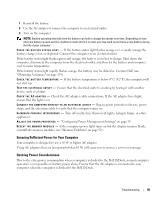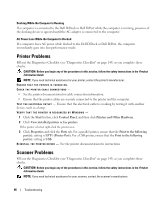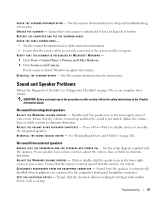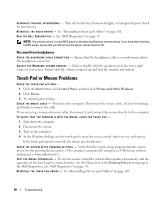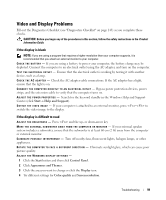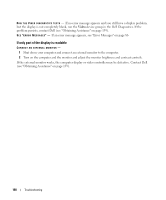Dell Latitude D631 User's Guide - Page 95
Ensuring Sufficient Power for Your Computer, Docking Power Considerations
 |
View all Dell Latitude D631 manuals
Add to My Manuals
Save this manual to your list of manuals |
Page 95 highlights
1 Reinstall the battery. 2 Use the AC adapter to connect the computer to an electrical outlet. 3 Turn on the computer. NOTE: Battery operating time (the time the battery can hold a charge) decreases over time. Depending on how often the battery is used and the conditions under which it is used, you may need to purchase a new battery during the life of your computer. CHECK THE BA TTERY STA TU S LIGH T - If the battery status light flashes orange or is a steady orange the battery charge is low or depleted. Connect the computer to an electrical outlet. If the battery status light flashes green and orange, the battery is too hot to charge. Shut down the computer, disconnect the computer from the electrical outlet, and then let the battery and computer cool to room temperature. If the battery status light rapidly flashes orange, the battery may be defective. Contact Dell (see "Obtaining Assistance" on page 139). CHECK THE BA TTERY TEMPERATURE - If the battery temperature is below 0° C (32° F), the computer will not start up. TEST TH E ELECTRICAL OUTLET - Ensure that the electrical outlet is working by testing it with another device, such as a lamp. CHECK THE AC AD APTER - Check the AC adapter cable connections. If the AC adapter has a light, ensure that the light is on. C O N N E C T T H E C O M P U T E R D I R E C T L Y T O A N E L E C T R I C A L O U T L E T - Bypass power protection devices, power strips, and the extension cable to verify that the computer turns on. ELIMINA TE POSSIBLE INTERF ERENCE - Turn off nearby fans, fluorescent lights, halogen lamps, or other appliances. AD JUST TH E PO WER P RO P E R T I E S - "Configuring Power Management Settings" on page 35 RESEAT THE MEMORY MO DULES - If the computer power light turns on but the display remains blank, reinstall the memory modules (see "Memory Problems" on page 92). Ensuring Sufficient Power for Your Computer Your computer is designed to use a 65-W or higher AC adapter. Using AC adapters that are less-powerful than 65 W will cause you to receive a WARNING message. Docking Power Considerations Due to the extra power consumption when a computer is docked to the Dell D/Dock, normal computer operation is not possible on battery power alone. Ensure that the AC adapter is connected to your computer when the computer is docked to the Dell D/Dock. Troubleshooting 95