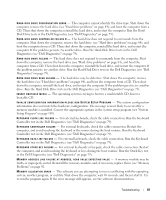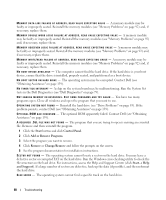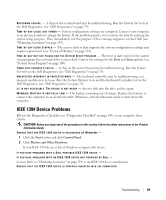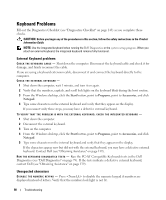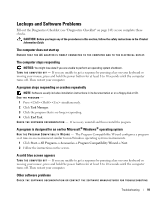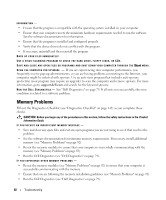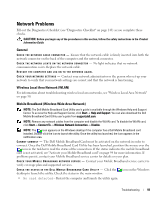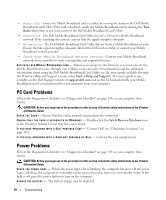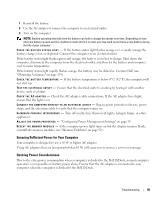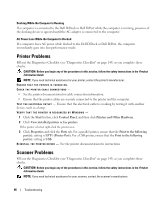Dell Latitude D631 User's Guide - Page 91
Lockups and Software Problems, The computer does not start up, The computer stops responding
 |
View all Dell Latitude D631 manuals
Add to My Manuals
Save this manual to your list of manuals |
Page 91 highlights
Lockups and Software Problems Fill out the Diagnostics Checklist (see "Diagnostics Checklist" on page 143) as you complete these checks. CAUTION: Before you begin any of the procedures in this section, follow the safety instructions in the Product Information Guide. The computer does not start up ENSURE THAT THE AC ADAPTER IS FIRMLY CONNECTED TO THE COMPUTER AND TO THE ELECTRICAL OUTLET. The computer stops responding NOTICE: You might lose data if you are unable to perform an operating system shutdown. TURN THE COMPUTER OF F - If you are unable to get a response by pressing a key on your keyboard or moving your mouse, press and hold the power button for at least 8 to 10 seconds until the computer turns off. Then restart your computer. A program stops responding or crashes repeatedly NOTE: Software usually includes installation instructions in its documentation or on a floppy disk or CD. END THE PROGRAM - 1 Press simultaneously. 2 Click Task Manager. 3 Click the program that is no longer responding. 4 Click End Task. C H E C K T H E S O F T W A R E D O C U M E N T A T I O N - If necessary, uninstall and then reinstall the program. A program is designed for an earlier Microsoft® Windows® operating system RUN TH E PROGRAM CO MP AT I BILI TY W IZAR D - The Program Compatibility Wizard configures a program so it runs in an environment similar to non-Windows operating system environments. 1 Click Start→ All Programs→ Accessories→ Program Compatibility Wizard→ Next. 2 Follow the instructions on the screen. A solid blue screen appears TURN THE COMPUTER OF F - If you are unable to get a response by pressing a key on your keyboard or moving your mouse, press and hold the power button for at least 8 to 10 seconds until the computer turns off. Then restart your computer. Other software problems CHECK THE SOFTWARE DOCUMENTATION OR CONTACT THE SOFTWARE MANUFACTURER FOR TROUBLESHOOTING Troubleshooting 91