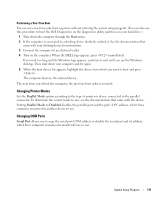Dell Latitude D631 User's Guide - Page 116
Remove the three screws across the top of the keyboard.
 |
View all Dell Latitude D631 manuals
Add to My Manuals
Save this manual to your list of manuals |
Page 116 highlights
1 Follow the instructions in "Before You Begin" on page 113. 2 Remove the hinge cover (see "Hinge Cover" on page 115). 1 2 3 4 5 6 1 screws (3) 4 pull-tab 2 keyboard tabs (5) 3 palm rest 5 keyboard-cable locking arm 6 keyboard cable connector NOTICE: The keycaps on the keyboard are fragile, easily dislodged, and time-consuming to replace. Be careful when removing and handling the keyboard. 3 Remove the three screws across the top of the keyboard. NOTE: Lift the keyboard carefully in step 4 to ensure that you do not pull on the keyboard cable. 4 Rotate the keyboard up 90-degrees and lay it on the palm rest to gain access to the keyboard connector. 5 If the keyboard cable is held in place by a keyboard lock arm next to the keyboard connector, carefully pivot the lock arm upward to uncover the cable. 6 Pull up on the pull-tab to disconnect the keyboard cable connector from the keyboard connector on the system board. NOTE: When you replace the keyboard, ensure that the keyboard tabs are completely in place to avoid scratching the palm rest. 116 Adding and Replacing Parts