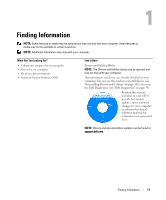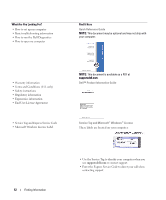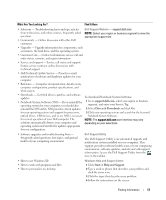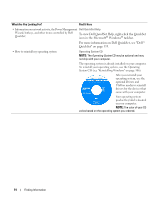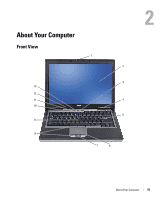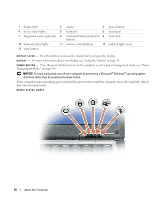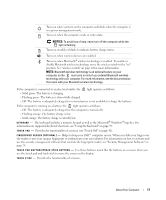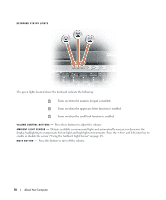Dell Latitude D631 User's Guide - Page 16
NOTICE, shutdown rather than by pressing the power button.
 |
View all Dell Latitude D631 manuals
Add to My Manuals
Save this manual to your list of manuals |
Page 16 highlights
1 display latch 2 display 3 power button 4 device status lights 5 keyboard 6 touch pad 7 fingerprint reader (optional) 8 touch pad buttons/track stick 9 track stick buttons 10 keyboard status lights 11 volume control buttons 12 ambient light sensor 13 mute button D I S P L A Y L A T C H - Press this button to release the display latch and open the display. D I S P L A Y - For more information about your display, see "Using the Display" on page 43. PO WE R B U T T O N - Press the power button to turn on the computer or exit a power management mode (see "Power Management Modes" on page 34). NOTICE: To avoid losing data, turn off your computer by performing a Microsoft® Windows® operating system shutdown rather than by pressing the power button. If the computer stops responding, press and hold the power button until the computer turns off completely (which may take several seconds). DEVICE STATUS LIGHTS 16 About Your Computer