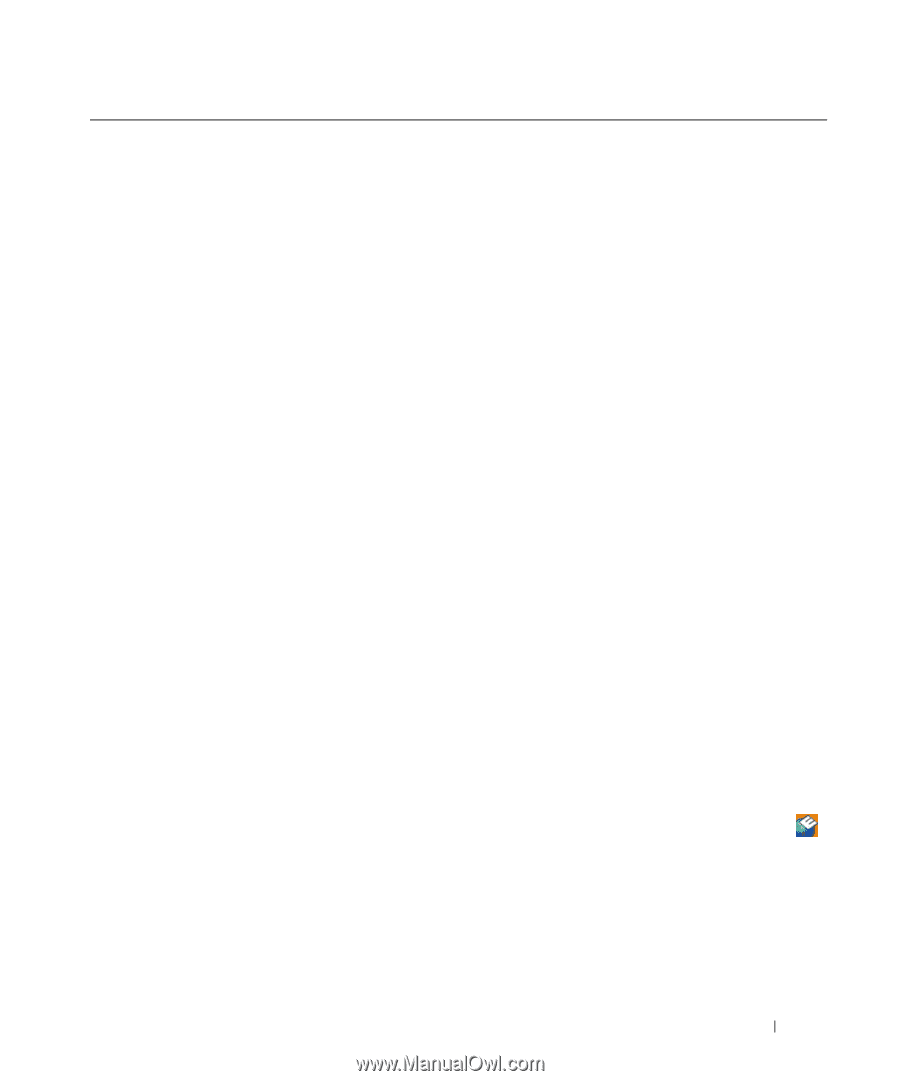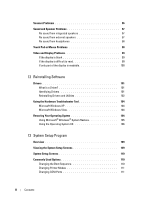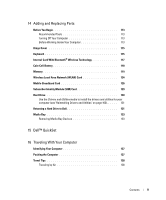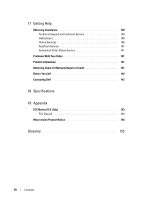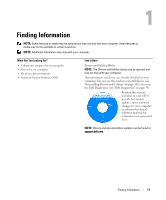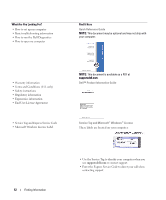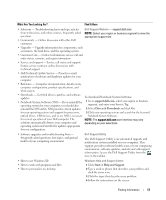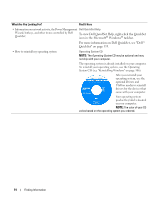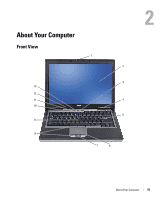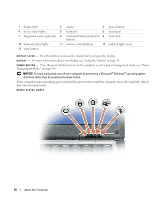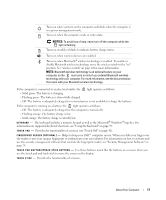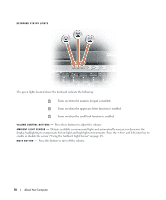Dell Latitude D631 User's Guide - Page 13
What Are You Looking For?, Find It Here, Dell Support Website, Windows Help and Support Center - specifications
 |
View all Dell Latitude D631 manuals
Add to My Manuals
Save this manual to your list of manuals |
Page 13 highlights
What Are You Looking For? Find It Here • Solutions - Troubleshooting hints and tips, articles from technicians, and online courses, frequently asked questions Dell Support Website - support.dell.com NOTE: Select your region or business segment to view the appropriate support site. • Community - Online discussion with other Dell customers • Upgrades - Upgrade information for components, such as memory, the hard drive, and the operating system • Customer Care - Contact information, service call and order status, warranty, and repair information • Service and support - Service call status and support history, service contract, online discussions with technical support • Dell Technical Update Service - Proactive e-mail notification of software and hardware updates for your computer • Reference - Computer documentation, details on my computer configuration, product specifications, and white papers • Downloads - Certified drivers, patches, and software updates • Notebook System Software (NSS)- If you reinstall the operating system for your computer, you should also reinstall the NSS utility. NSS provides critical updates To download Notebook System Software: 1 Go to support.dell.com, select your region or business segment, and enter your Service Tag. 2 Select Drivers & Downloads and click Go. for your operating system and support for processors, 3 Click your operating system and search for the keyword optical drives, USB devices, and so on. NSS is necessary Notebook System Software. for correct operation of your Dell computer. The NOTE: The support.dell.com user interface may vary software automatically detects your computer and depending on your selections. operating system and installs the updates appropriate for your configuration. • Software upgrades and troubleshooting hints - Frequently asked questions, hot topics, and general health of your computing environment Dell Support Utility The Dell Support Utility is an automated upgrade and notification system installed on your computer. This support provides real-time health scans of your computing environment, software updates, and relevant self-support information. Access the Dell Support Utility from the icon in the taskbar. • How to use Windows XP • How to work with programs and files • How to personalize my desktop Windows Help and Support Center 1 Click Start→ Help and Support. 2 Type a word or phrase that describes your problem and click the arrow icon. 3 Click the topic that describes your problem. 4 Follow the instructions on the screen. Finding Information 13