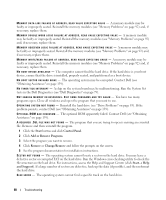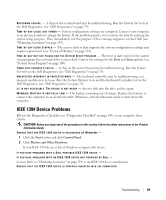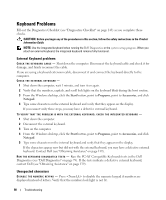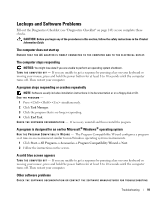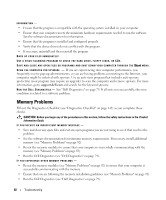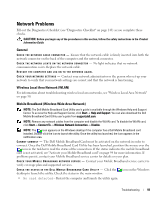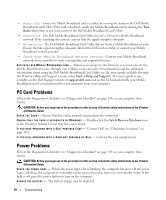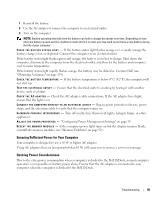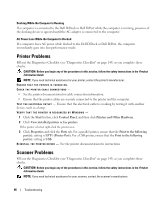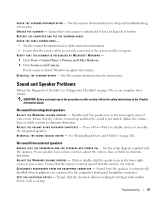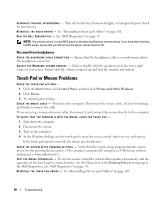Dell Latitude D631 User's Guide - Page 93
Network Problems, General, Wireless Local Area Network (WLAN)
 |
View all Dell Latitude D631 manuals
Add to My Manuals
Save this manual to your list of manuals |
Page 93 highlights
Network Problems Fill out the Diagnostics Checklist (see "Diagnostics Checklist" on page 143) as you complete these checks. CAUTION: Before you begin any of the procedures in this section, follow the safety instructions in the Product Information Guide. General CH E C K THE NETWO RK CABLE CONNECTOR - Ensure that the network cable is firmly inserted into both the network connector on the back of the computer and the network connector. C H E C K T H E N E T W O R K L I G H T S O N T H E N E T W O R K C O N N E C T O R - No light indicates that no network communication exists. Replace the network cable. RESTART THE COMPUTER AND LOG ON TO THE NETWORK AGAIN. CHECK YO UR NETW ORK SETTING S - Contact your network administrator or the person who set up your network to verify that your network settings are correct and that the network is functioning. Wireless Local Area Network (WLAN) For information about troubleshooting wireless local area networks, see "Wireless Local Area Network" on page 50. Mobile Broadband (Wireless Wide Area Network) NOTE: The Dell Mobile Broadband Card Utility user's guide is available through the Windows Help and Support Center. To access the Help and Support Center, click Start→ Help and Support. You can also download the Dell Mobile Broadband Card Utility user's guide from support.dell.com. NOTE: Remove any network cables from the computer and disable the WLAN card. To disable the WLAN card, click Start→ Connect To→ Wireless Network Connection→ Disable. NOTE: The icon appears on the Windows desktop if the computer has a Dell Mobile Broadband card installed. Double-click the icon to launch the utility. Once the utility has launched, the icon appears in the notification area. CANNOT CONNECT - The Dell Mobile Broadband Card must be activated on the network in order to connect. Once the Dell Mobile Broadband Card Utility has been launched, position the mouse over the icon in the taskbar to read the status of the connection. If the status indicates the mobile broadband card is not activated, see "Activate your Mobile Broadband card" on page 94 for more information. If problems persist, contact your Mobile Broadband service carrier for details on your plan. C H E C K YO UR M O B I L E BR O A D B A N D N E T W O RK S E RV I C E - Contact your Mobile Broadband service carrier to verify coverage plan and supported services. C H E C K T H E S T A T U S I N T H E D E L L M O B I L E B R O A D B A N D C A R D U T I L I T Y - Click the desktop to launch the utility. Check the status in the main window: icon on the Windows • No card detected - Restart the computer and launch the utility again. Troubleshooting 93