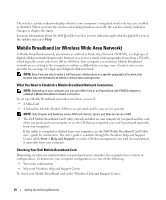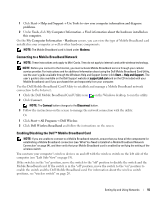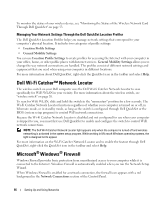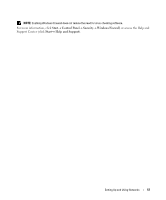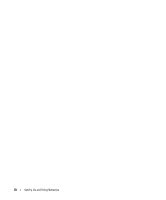Dell Latitude D631 User's Guide - Page 53
View Available Wireless Networks, Wireless Activity Indicator Off
 |
View all Dell Latitude D631 manuals
Add to My Manuals
Save this manual to your list of manuals |
Page 53 highlights
• Your wireless network card's client utility • The Windows XP or Windows Vista operating system To determine which wireless configuration utility is managing your wireless network card in Windows XP: 1 Click Start→ Settings→ Control Panel→ Network Connections. 2 Right-click the Wireless Network Connection icon, and then click View Available Wireless Networks. If the Choose a wireless network window states Windows cannot configure this connection, the wireless network card's client utility is managing the wireless network card. If the Choose a wireless network window states Click an item in the list below to connect to a wireless network in range or to get more information, the Windows XP operating system is managing the wireless network card. To determine which wireless configuration utility is managing your wireless network card in Windows Vista: 1 Click → Connect To→ Manage wireless networks. 2 Double-click a profile to open the wireless network properties screen. For specific information about the wireless configuration utility installed on your computer, see your wireless network documentation in the Windows Help and Support Center (click Start→ Help and Support). Completing the Connection to the WLAN When you turn on your computer and a network (for which your computer is not configured) is detected in the area, a pop-up appears near the network icon in the notification area (in the lower-right corner of the Windows desktop). Follow the instructions provided in any utility prompts that appear on your screen. Once you have configured your computer for the wireless network that you selected, another pop-up notifies you that your computer is connected to that network. Thereafter, whenever you log on to your computer within the range of the wireless network that you selected, the same pop-up notifies you of the wireless network connection. NOTE: If you select a secure network, you must enter a WEP or WPA key when prompted. Network security settings are unique to your network. Dell cannot provide this information. NOTE: Your computer can take up to 1 minute to connect to the network. Monitoring the Status of the Wireless Network Card Through Dell QuickSet The wireless activity indicator provides you with an easy way to monitor the status of your computer's wireless devices. To turn the wireless activity indicator on or off, click the QuickSet icon in the taskbar and select Hotkey Popups. If Wireless Activity Indicator Off is not checked, the indicator is on. If Wireless Activity Indicator Off is checked, the indicator is off. Setting Up and Using Networks 53