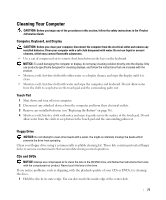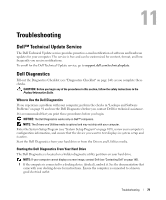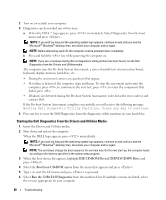Dell Latitude D631 User's Guide - Page 75
Activating the Security Management Software, Computer Tracking Software
 |
View all Dell Latitude D631 manuals
Add to My Manuals
Save this manual to your list of manuals |
Page 75 highlights
• Pre-boot authentication (using a fingerprint reader, smart card, or password) • Encryption • Private information management Activating the Security Management Software NOTE: You must first enable the TPM in order for the security management software to have full functionality. 1 Enable the TPM feature (see "Enabling the TPM Feature" on page 74). 2 Load the security management software: a Turn on (or restart) your computer. b When the DELL™ logo appears, press immediately. If you wait too long and the Windows logo appears, continue to wait until you see the Windows desktop. Then shut down your computer and try again. c In the drop-down menu, select Wave EMBASSY Trust Suite and press to create the icons for the software components on the computer desktop. d Press to exit the setup program. e If prompted, click Save/Exit. Using the Security Management Software For information about how to use the software and the different security features, see the Getting Started Guide for the software: Click Start→ All Programs→ Wave EMBASSY Trust Suite→ Getting Started Guide. Computer Tracking Software Computer tracking software may enable you to locate your computer if it is lost or stolen. The software is optional and may be purchased when you order your Dell™ computer, or you can contact your Dell sales representative for information about this security feature. NOTE: Computer tracking software may not be available in certain countries. NOTE: If you have computer tracking software and your computer is lost or stolen, you must contact the company that provides the tracking service to report the missing computer. If Your Computer Is Lost or Stolen • Call a law enforcement agency to report the lost or stolen computer. Include the Service Tag in your description of the computer. Ask that a case number be assigned and write down the number, along with the name, address, and phone number of the law enforcement agency. If possible, obtain the name of the investigating officer. Securing Your Computer 75