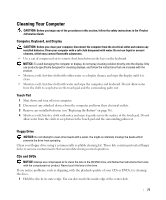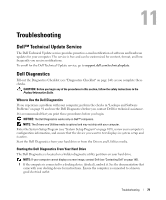Dell Latitude D631 User's Guide - Page 74
Trusted Platform Module (TPM), Enabling the TPM Feature, Security Management Software
 |
View all Dell Latitude D631 manuals
Add to My Manuals
Save this manual to your list of manuals |
Page 74 highlights
NOTE: The administrator password provides access to the computer, but it does not provide access to the hard drive when a hard drive password is assigned. Trusted Platform Module (TPM) NOTE: Computers shipping into China are not equipped with the TPM feature. NOTE: The TPM feature supports encryption only if the operating system supports TPM. For more information, see the TPM software documentation and the help files that came with the software. TPM is a hardware-based security feature that can be used to create and manage computer-generated encryption keys. When combined with security software, the TPM enhances existing network and computer security by enabling features such as file protection capabilities and protected e-mail. The TPM feature is enabled through a system setup option. NOTICE: To secure your TPM data and encryption keys, follow the backup procedures documented in the Broadcom Secure Foundation Getting Started Guide. In the event of these backups being incomplete, lost, or damaged, Dell will be unable to assist in the recovery of encrypted data. Enabling the TPM Feature 1 Enable the TPM software: a Restart the computer and press during the Power On Self Test to enter the system setup program. b Select Security→ TPM Security and press . c Under TPM Security, select On. d Press to exit the setup program. e If prompted, click Save/Exit. 2 Activate the TPM setup program: a Restart the computer and press during the Power On Self Test to enter the system setup program. b Select Security→ TPM Activation and press . c Under TPM Activation, select Activate and press . NOTE: You only need to activate the program once. d Once the process is complete, the computer either restarts automatically or prompts you to restart your computer. Security Management Software The security management software is designed to utilize four different features to help you secure your computer: • Log-in management 74 Securing Your Computer