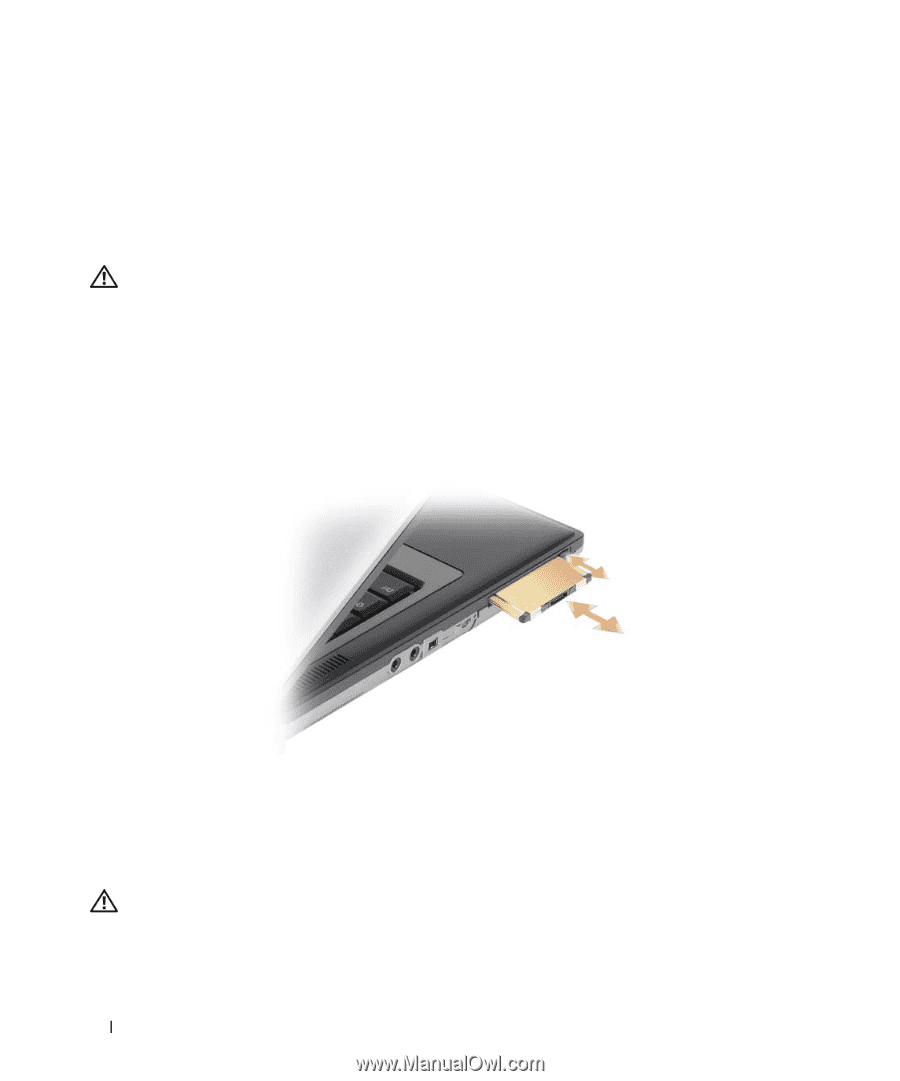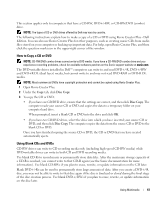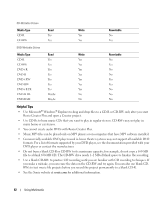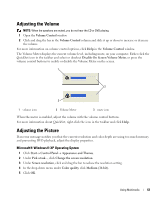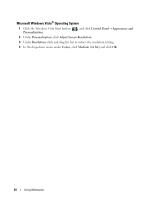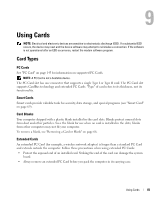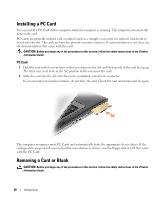Dell Latitude D631 User's Guide - Page 66
Installing a PC Card, PC Card, Removing a Card or Blank
 |
View all Dell Latitude D631 manuals
Add to My Manuals
Save this manual to your list of manuals |
Page 66 highlights
Installing a PC Card You can install a PC Card in the computer while the computer is running. The computer automatically detects the card. PC Cards are generally marked with a symbol (such as a triangle or an arrow) to indicate which end to insert into the slot. The cards are keyed to prevent incorrect insertion. If card orientation is not clear, see the documentation that came with the card. CAUTION: Before you begin any of the procedures in this section, follow the safety instructions in the Product Information Guide. PC Card 1 Hold the card with its orientation symbol pointing into the slot and the top side of the card facing up. The latch may need to be in the "in" position before you insert the card. 2 Slide the card into the slot until the card is completely seated in its connector. If you encounter too much resistance, do not force the card. Check the card orientation and try again. The computer recognizes most PC Cards and automatically loads the appropriate device driver. If the configuration program tells you to load the manufacturer's drivers, use the floppy disk or CD that came with the PC Card. Removing a Card or Blank CAUTION: Before you begin any of the procedures in this section, follow the safety instructions in the Product Information Guide. 66 Using Cards