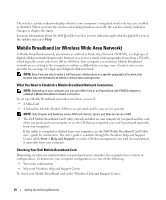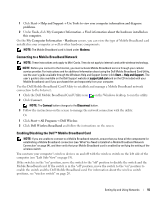Dell Latitude D631 User's Guide - Page 50
Setting Up a Network in the Microsoft® Windows® XP Operating System, Wireless Local Area Network
 |
View all Dell Latitude D631 manuals
Add to My Manuals
Save this manual to your list of manuals |
Page 50 highlights
Setting Up a Network in the Microsoft® Windows® XP Operating System 1 Click Start→ All Programs→ Accessories→ Communications→ Network Setup Wizard→ Next→ Checklist for creating a network. NOTE: Selecting the connection method labeled This computer connects directly to the Internet enables the integrated firewall provided with Windows XP Service Pack 2 (SP2). 2 Complete the checklist. 3 Return to the Network Setup Wizard and follow the instructions in the wizard. Setting Up a Network in the Microsoft Windows Vista® Operating System 1 Click the Windows Vista Start button, , and click Connect To→ Set up a connection or network. 2 Select an option under Choose a connection option. 3 Click Next, and then follow the instructions in the wizard. Wireless Local Area Network A WLAN is a series of interconnected computers that communicate with each other over the air waves rather than through a network cable connected to each computer. In a WLAN, a radio communications device called an access point or wireless router connects network computers and provides Internet, or network, access. The access point or wireless router and the wireless network card in the computer communicate by broadcasting data from their antennas over the air waves. What You Need to Establish a WLAN Connection Before you can set up a WLAN, you need: • High-speed (broadband) Internet access (such as cable or DSL) • A broadband modem that is connected and working • A wireless router or access point • A wireless network card for each computer that you want to connect to your WLAN • A network cable with a network (RJ-45) connector Checking Your Wireless Network Card Depending on what you selected when you purchased your computer, the computer has a variety of configurations. To confirm that your computer has a wireless network card and to determine the type of card, use one of the following: • The Start button and the Connect To option 50 Setting Up and Using Networks