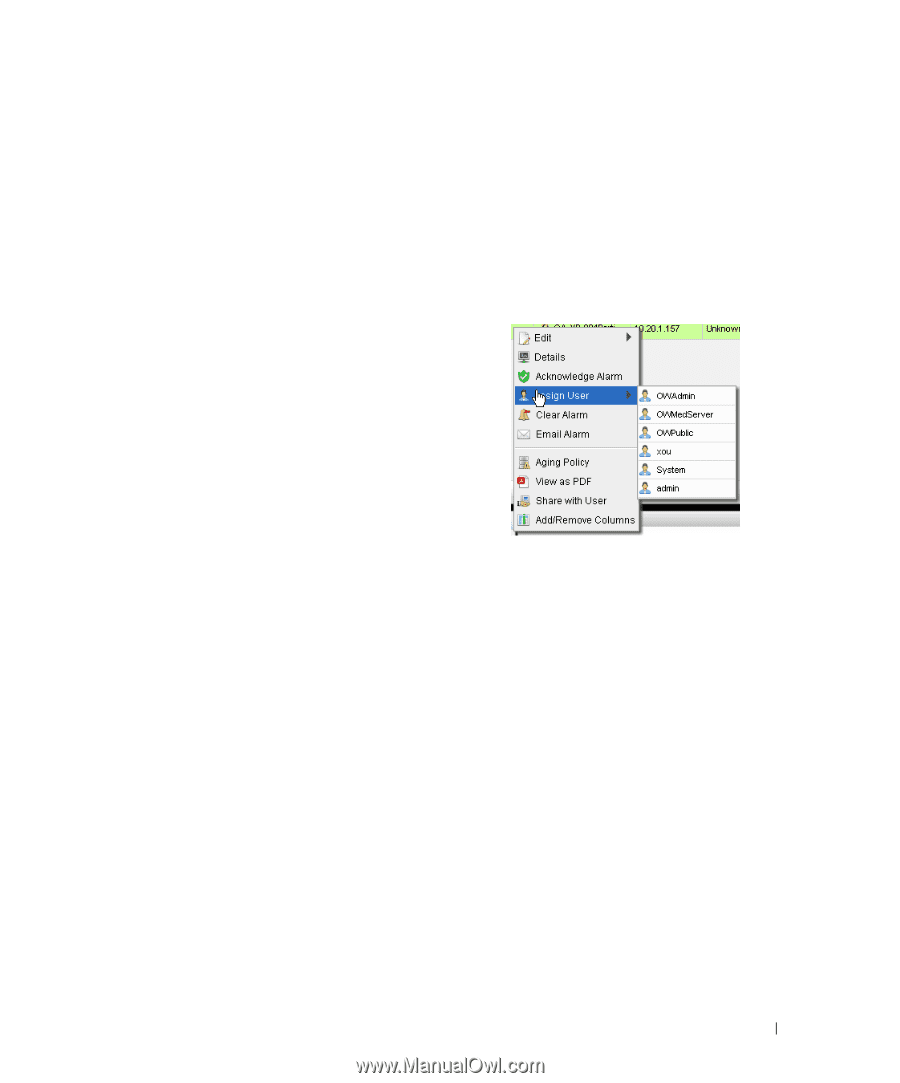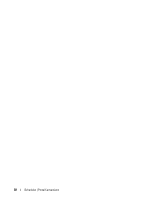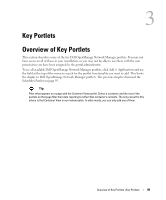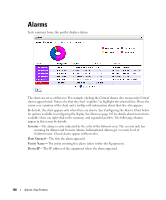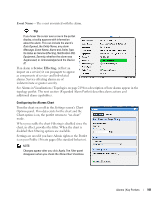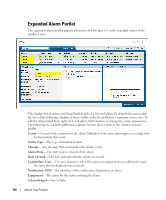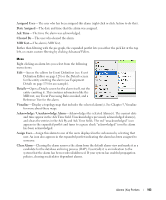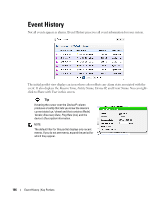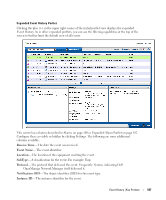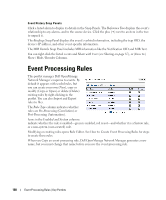Dell OpenManage Network Manager Web Client Guide 5.0 - Page 103
Assigned User, Date Assigned, Ack Time, Cleared By, MIB Text, Details, Visualize
 |
View all Dell OpenManage Network Manager manuals
Add to My Manuals
Save this manual to your list of manuals |
Page 103 highlights
Assigned User- The user who has been assigned this alarm (right click or click Action to do this). Date Assigned-The date and time that the alarm was assigned. Ack Time-The time the alarm was acknowledged. Cleared By-The user who cleared the alarm. MIB Text-The alarm's MIB Text. Rather than filtering with the pie graph, the expanded portlet lets you either the pick list at the top left, or create custom filtering by clicking Advanced Filters. Menu Right clicking an alarm lets you select from the following menu items: Edit-Access the editors for Event Definition (see Event Definition Editor on page 128) or the Details screen for the entity emitting the alarm (see Equipment Details on page 178 for an example). Details- Open a Details screen for the alarm itself, not the entity emitting it. This contains information like the MIB text, any Event Processing Rules invoked, and a Reference Tree for the alarm. Visualize-Display a topology map that includes the selected alarm(s). See Chapter 5, Visualize for more about these maps. Acknowledge / Unacknowledge Alarm-Acknowledges the selected Alarm(s). The current date and time appear in the Ack Time field. Unacknowledges previously acknowledged alarm(s), and clears the entries in the Ack By and Ack Time fields. The red "unacknowledged" icon appears in the expanded portlet and turns to a green check "acknowledged" icon the alarm has been acknowledged. Assign User-Assign this alarm to one of the users displayed in the sub-menu by selecting that user. An icon also appears in the expanded portlet indicating the alarm has been assigned to someone. Clear Alarm- Clearing the alarm removes the alarm from the default alarm view and marks it as a candidate for the database archiving process (DAP). Essentially it is an indication to the system that the alarm has been resolved/addressed. If your system has enabled propagation policies, clearing recalculates dependent alarms. Alarms | Key Portlets 103