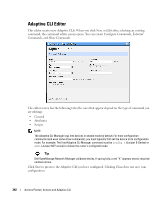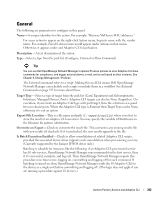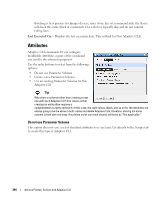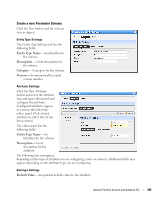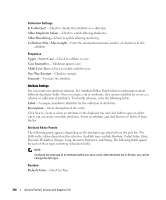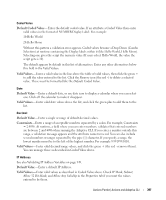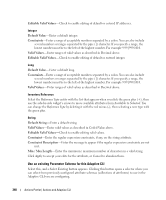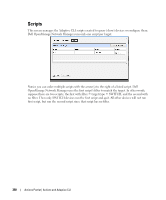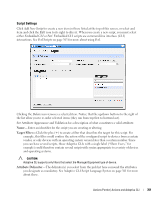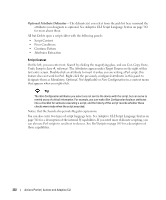Dell OpenManage Network Manager Web Client Guide 5.0 - Page 347
Default Coded Value, Valid Values, Default Value, Constraints, Remove, IP Mask, Subnet
 |
View all Dell OpenManage Network Manager manuals
Add to My Manuals
Save this manual to your list of manuals |
Page 347 highlights
Coded Value Default Coded Value-Enter the default coded value. If an attribute a Coded Value then enter valid values in the format of NUMBER:Display Label. For example: 10:Hello World 20:Hello Moon Without this pattern a validation error appears. Coded values become a Drop Down (Combo Selection) at runtime containing the Display labels within it (like Hello World, Hello Moon). Selecting one gives the script the numeric value (If users select Hello World, the value the script gets is 10) The default appears by default in this list of alternatives. Enter any other alternatives below this field in the Valid Values. Valid Values-Enter a valid value in the line above the table of valid values, then click the green + to add the value entered to the list. Click the Remove icon (the red -) to delete a selected value. These must be formatted like the Default Coded Value. Date Default Value-Enter a default date, or use date icon to display a calendar where you can select one. Click off the calendar to make it disappear. Valid Values- Enter valid date values above the list, and click the green plus to add them to the list. Decimal Default Value-Enter a single or range of default decimal values. Constraints-Enter a range of acceptable numbers separated by a colon. For example, Constraints = 2:4096. At runtime, a field where you can enter numbers. validates that entered numbers are between 2 and 4096 when running the Adaptive CLI. If you enter a number outside this range, a validation message appears and the attribute name turns red. You can also include several numbers or ranges separated by the pipe (|) character. If you specify a range, the lowest number must be to the left of the highest number. For example 9:99|999:1010. Valid Values- Enter valid decimal range values, and click the green + (the red - removes them). You can manage these as described in Coded Value above. IP Address See also Validating IP Address Variables on page 349. Default Value-Enter a default IP Address. Valid Values- Enter valid values as described in Coded Value above. Check IP Mask, Subnet, Allow 32 Bit Mask, and Allow Any Valid Ip in the Properties tab if you want the values entered to be those. Actions Portlet | Actions and Adaptive CLI 347