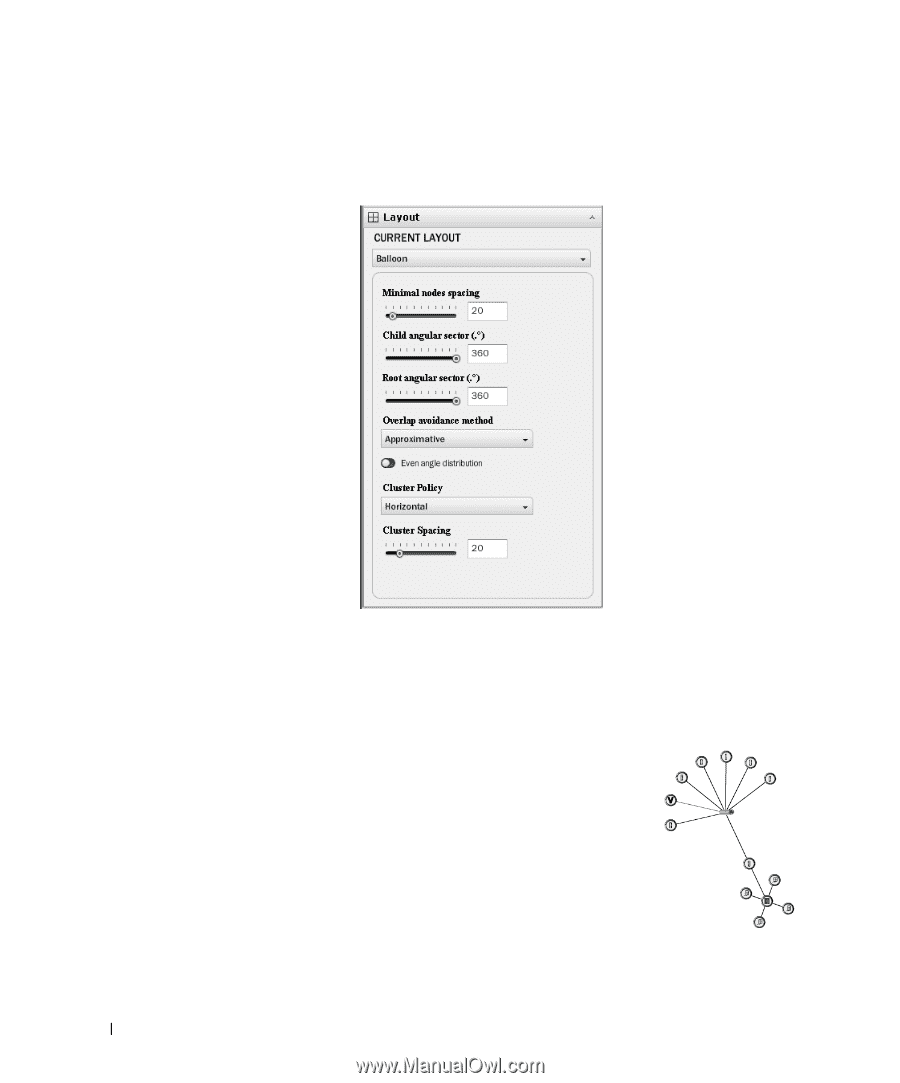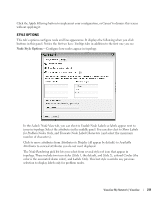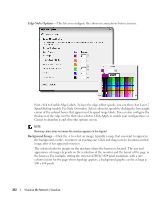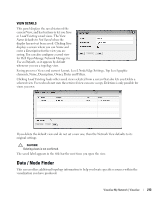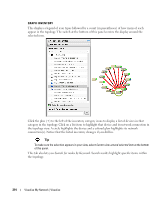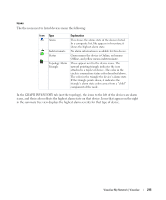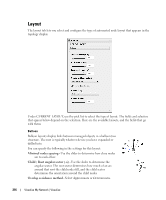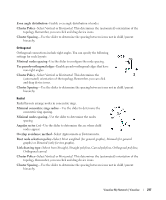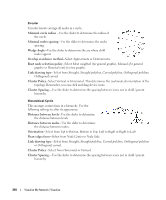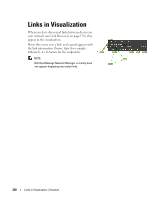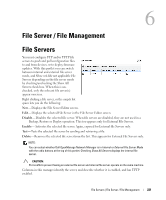Dell OpenManage Network Manager Web Client Guide 5.0 - Page 216
Layout, Approximate, Deterministic
 |
View all Dell OpenManage Network Manager manuals
Add to My Manuals
Save this manual to your list of manuals |
Page 216 highlights
Layout The layout tab lets you select and configure the type of automated node layout that appears in the topology display. Under CURRENT LAYOUT, use the pick list to select the type of layout. The fields and selectors that appear below depend on the selection. Here are the available layouts, and the fields that go with them: Balloon Balloon layouts display links between managed objects in a balloon tree structure. The root is typically whatever device you have expanded or drilled into. You can specify the following in the settings for this layout: Minimal nodes spacing- Use the slider to determine how close nodes are to each other. Child / Root angular sector (.o) -Use the slider to determine the angular sector. The root sector determines how much of an arc around that root the child nodes fill, and the child sector determines the orientation around the child nodes. Overlap avoidance method-Select Approximate or Deterministic. 216 Visualize My Network | Visualize