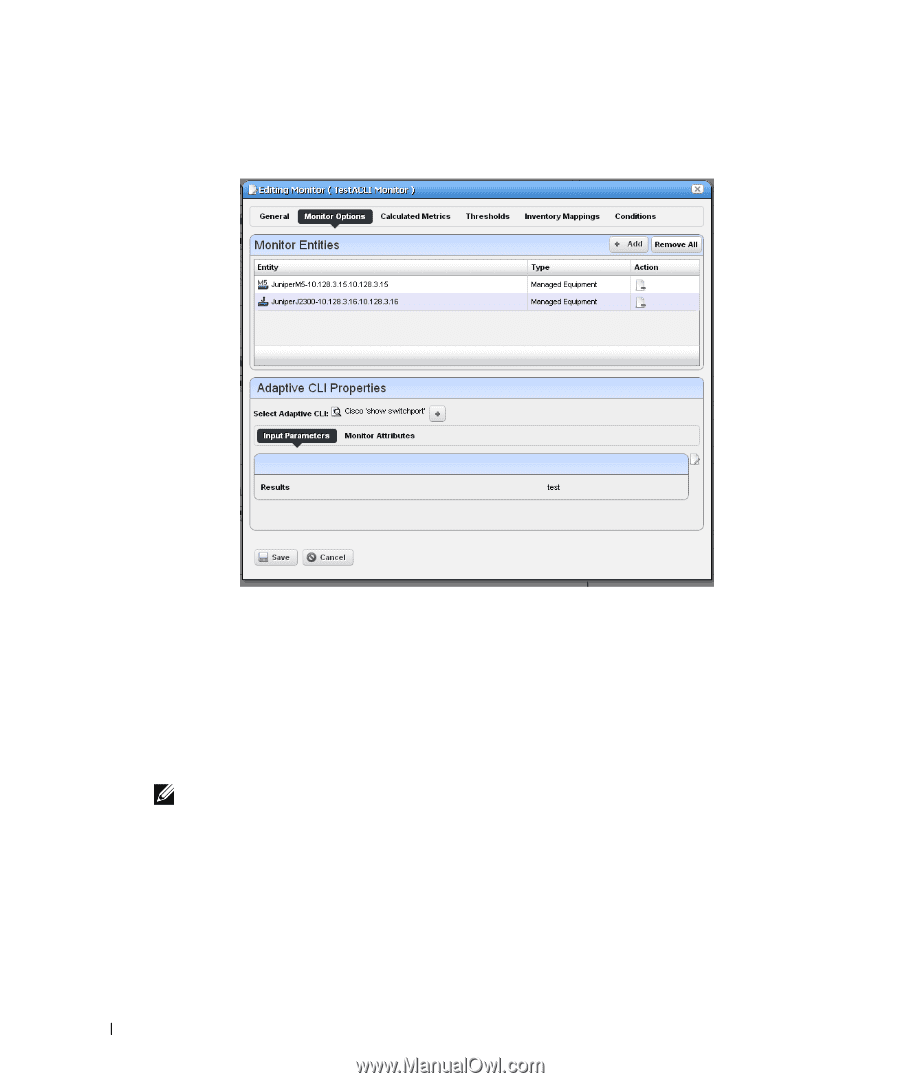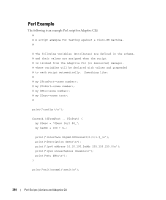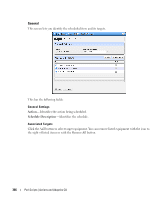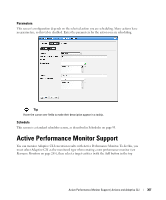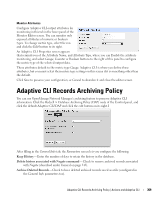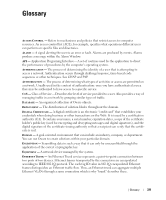Dell OpenManage Network Manager Web Client Guide 5.0 - Page 368
Adaptive CLI attributes., Input Parameters, Input Data, Apply
 |
View all Dell OpenManage Network Manager manuals
Add to My Manuals
Save this manual to your list of manuals |
Page 368 highlights
panel) and a particular Adaptive CLI (with the green plus [+] in the Adaptive CLI Properties panel at the bottom of this screen. Click the Edit (page) icon to select the Input Parameters to monitor once you have selected an Adaptive CLI. The user can choose an Adaptive CLI to monitor and may have to configure both its input values and metric type for each output attribute. The Input data depends on what is configured in the Adaptive CLI attributes. Input Parameters In Active Monitoring, all attributes of the schema appear in the Input Data for user-entered values. You must enter the data necessary for all selected targets' scripts. To enter data, click Edit and then enter values. Clicking Apply switches the panel back to read-only mode. NOTE: You must click Save to preserve input or output data configurations. 368 Active Performance Monitor Support | Actions and Adaptive CLI