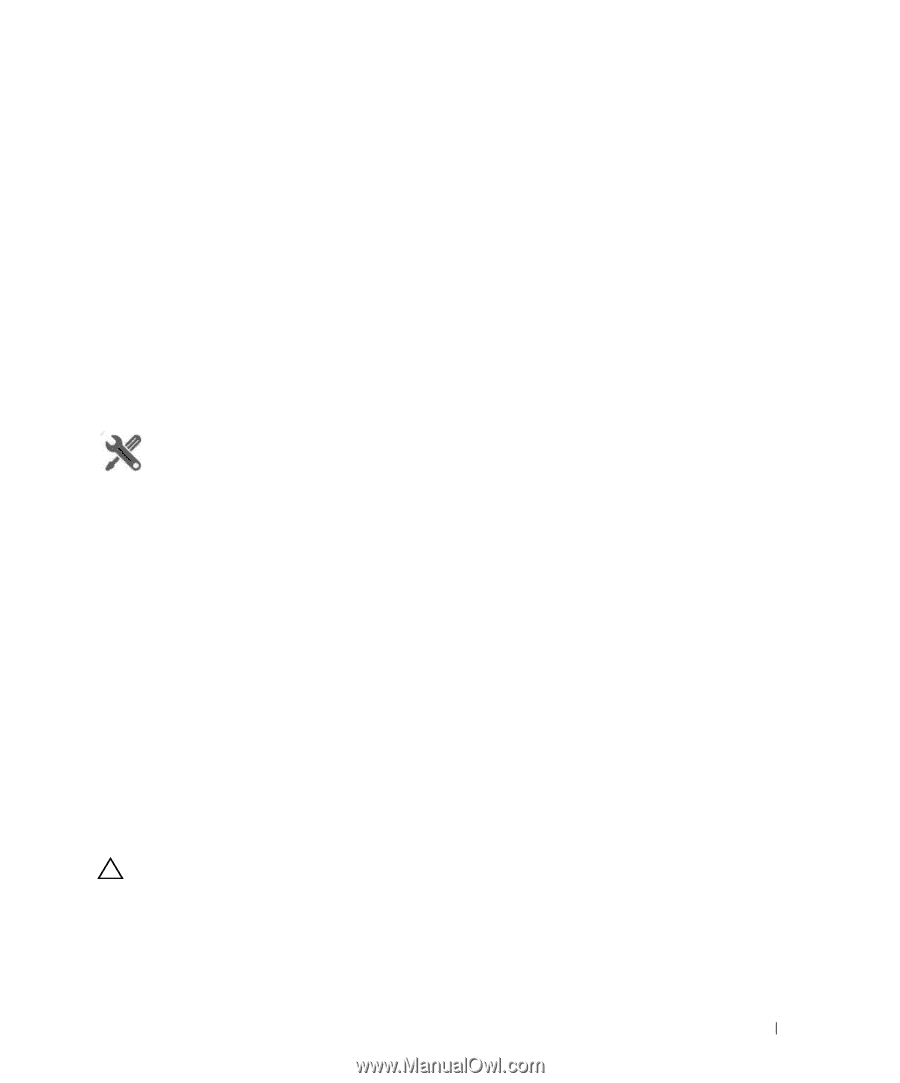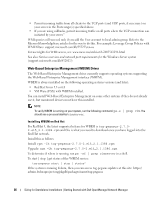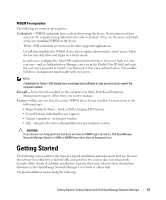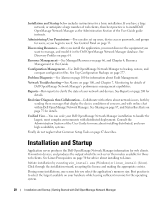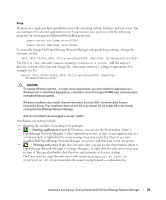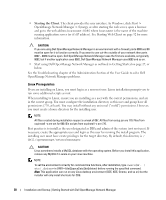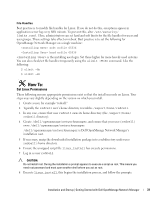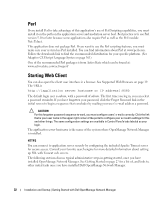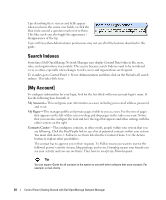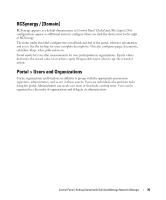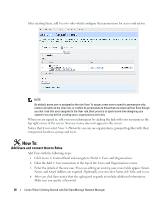Dell OpenManage Network Manager Web Client Guide 5.0 - Page 31
How To, Set Linux Permissions
 |
View all Dell OpenManage Network Manager manuals
Add to My Manuals
Save this manual to your list of manuals |
Page 31 highlights
File Handles Best practice is to modify file handles for Linux. If you do not do this, exceptions appear in application server log every fifth minute. To prevent this, alter /etc/security/ limits.conf. Here, administrators can set hard and soft limits for the file handles for users and user groups. These settings take effect on reboot. Best practice is to set the following for OpenManage Network Manager on a single machine: soft nofile 65536 hard nofile 65536 is the installing user login. Set these higher for more heavily used systems. You can also check/set file handles temporarily using the ulimit -H/Sn command. Like the following: $ ulimit -Hn $ ulimit -Sn How To: Set Linux Permissions These following ensures appropriate permissions exist so that the install succeeds on Linux. Your steps may vary slightly depending on the version on which you install. 1 Create a user, for example "redcell." 2 Typically the redcell user's home directory resembles /export/home/redcell. 3 In any case, ensure that user redcell owns its home directory (the /export/home/ redcell directory). 4 Create /dell/openmanage/networkmanager, and ensure that your user (redcell) owns /dell/openmanage/networkmanager /dell/openmanage/networkmanager is Dell OpenManage Network Manager's installation root. 5 If necessary, unzip the downloaded installation package into a subdirectory under user redcell's home directory. 6 Ensure the unzipped script file linux_install has execute permissions. 7 Log in as user redcell CAUTION: Do not install root. During the installation a prompt appears to execute a script as root. This means you need root password and must open another shell where you act as root. 8 Execute linux_install, this begins the installation process, and follow the prompts. Installation and Startup | Getting Started with Dell OpenManage Network Manager 31