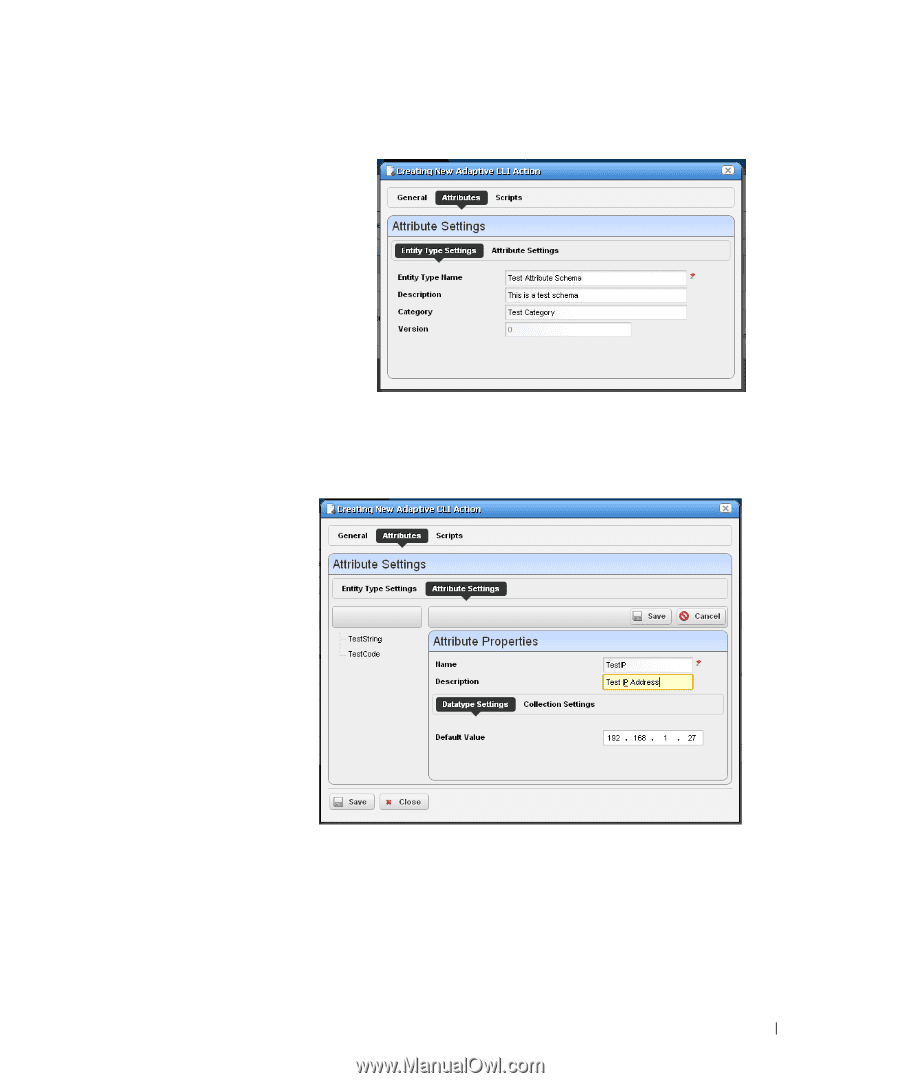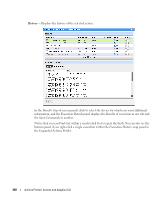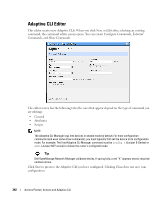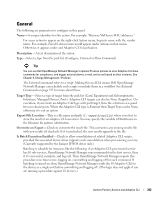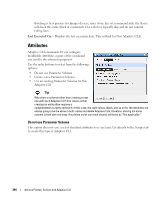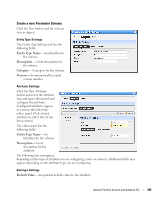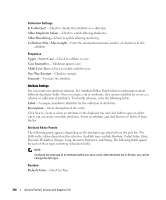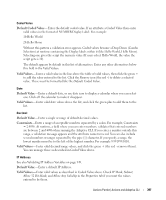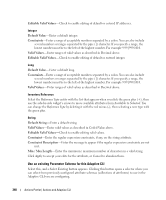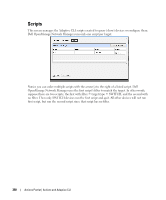Dell OpenManage Network Manager Web Client Guide 5.0 - Page 345
Create a new Parameter Schema, Entity Type Name, Description, Category, Version, Default Value
 |
View all Dell OpenManage Network Manager manuals
Add to My Manuals
Save this manual to your list of manuals |
Page 345 highlights
Create a new Parameter Schema Click the New button and the schema screens appear. Entity Type Settings The Entity Type Settings tab has the following fields: Entity Type Name-An identifier for the schema. Description- A text description for the schema. Category- A category for the schema. Version-An automatically-created version number. Attribute Settings Click the New Attribute button and select the attribute type and open editor panel and configure the attribute. Configured attributes appear in a tree to the left of the editor panel. Click a listed attribute to edit it after it has been created. The editor panel has the following fields: Entity Type Name-An identifier for the schema. Description- A text description for the attribute. The following tabs may appear, depending on the type of attribute you are configuring (some are absent). Additional fields may appear, depending on the attribute type you are configuring: Datatype Settings Default Value-An optional default value for the attribute. Actions Portlet | Actions and Adaptive CLI 345