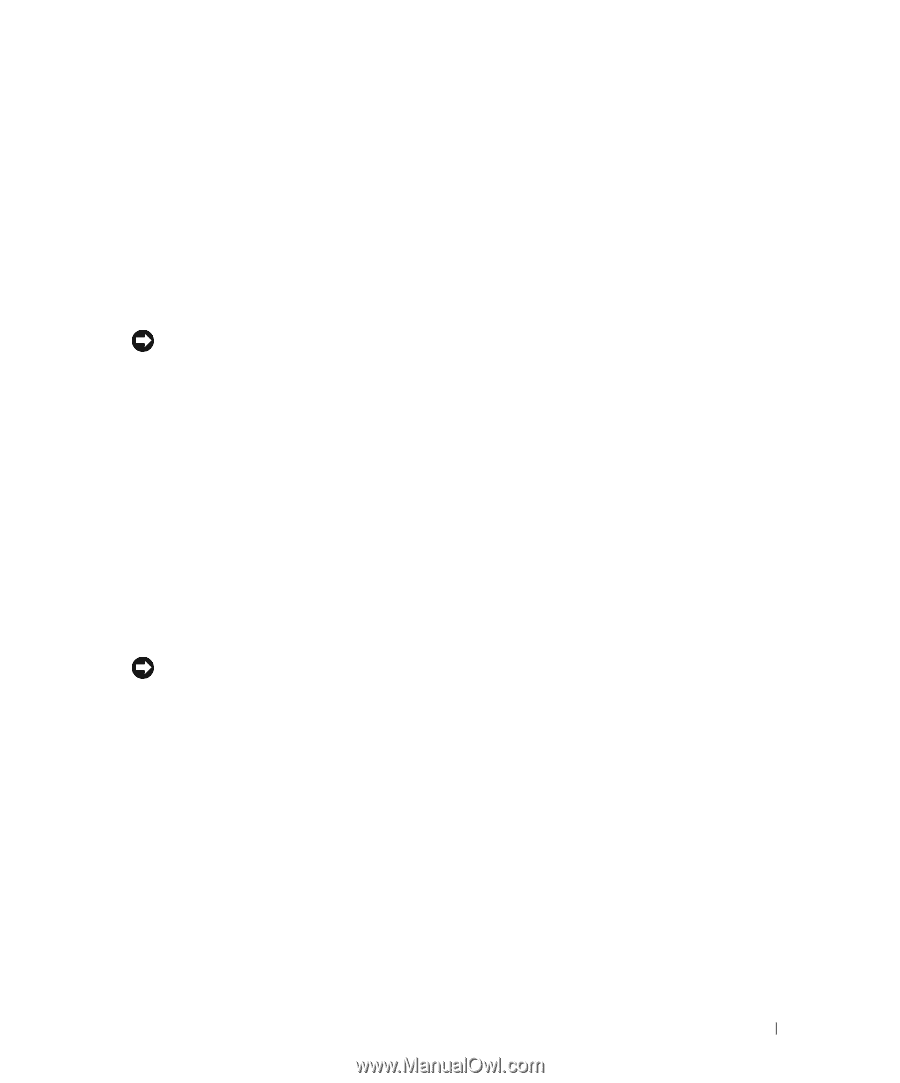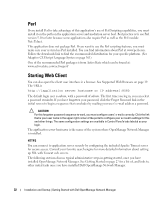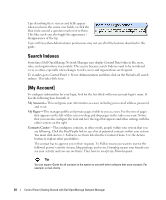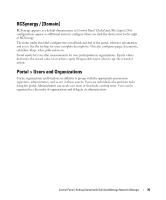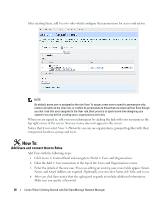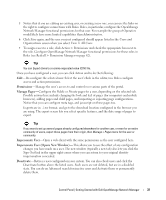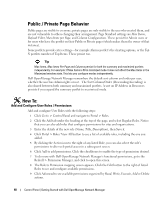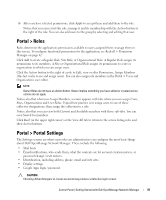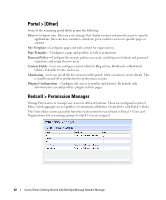Dell OpenManage Network Manager Web Client Guide 5.0 - Page 37
Permissions, Manage s, Impersonate User, Impersonate User Opens New Window, Deactivate
 |
View all Dell OpenManage Network Manager manuals
Add to My Manuals
Save this manual to your list of manuals |
Page 37 highlights
5 Notice that if you are editing an existing user, or creating a new one, you can use the links on the right to configure connections with Roles. Roles, in particular, configure the OpenManage Network Manager functional permissions for that user. For example the group of Operators would likely have more limited capabilities than Administrators. 6 Click Save again, and the user you just configured should appear listed in the Users and Organizations screen when you select View > All Users. 7 To assign a user to a role, click Action > Permissions and check the appropriate box next to the role. Configure OpenManage Network Manager functional permissions for these roles in Roles (see Redcell > Permission Manager on page 42). Tip You can Export Users to a comma-separated value (CSV) file. Once you have configured a user, you can click Action and to do the following: Edit-Re-configure the selected user. Select the user's Role in the editor, too. Roles configure access and action permissions. Permissions- Manage the user's access to and control over various parts of the portal. Manage Pages-Configure the Public or Private pages for a user, depending on the selected tab. Possible actions here include changing the look and feel of pages (for computers and mobile browsers), adding pages and child pages, and importing or exporting page configurations. Notice that you can configure meta tags, and javascript on these pages too. Exports are in .lar format, and go to the download location configured in the browser you are using. The export screen lets you select specific features, and the date range of pages to export. Tip If you want to set up several pages already configured elsewhere for another user, or even for an entire community of users, export those pages from their origin, then Manage > Pages menu for the user or community. Impersonate User- Open a web client with the same permissions as the user configured here. Impersonate User (Opens New Window)-This allows you to see the effect of any configuration changes you have made on a user. The new window (typically a new tab) also lets you click the Sign Out link in the upper right corner where you can return to your original identity impersonation concealed. Deactivate-Retires a user configured on your system. You can also check users and click the Deactivate button above the listed users. Such users are not deleted, but are in a disabled state. You can do an Advanced search for inactive users and Activate them or permanently delete them. Control Panel | Getting Started with Dell OpenManage Network Manager 37