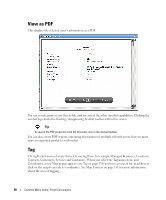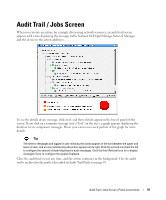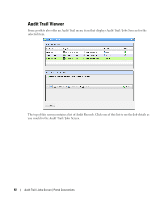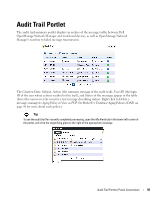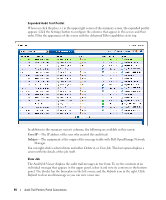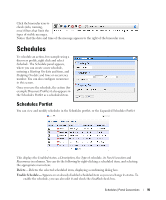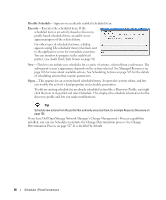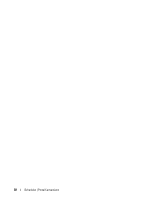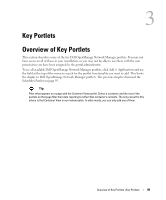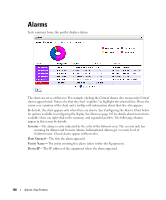Dell OpenManage Network Manager Web Client Guide 5.0 - Page 95
Schedules, Schedules Portlet
 |
View all Dell OpenManage Network Manager manuals
Add to My Manuals
Save this manual to your list of manuals |
Page 95 highlights
Click the binocular icon to check (info, warning, error) filters that limit the types of visible messages. Notice that the date and time of the message appears to the right of the binocular icon. Schedules To schedule an action, for example using a discovery profile, right click and select Schedule. The Schedule panel appears, where you can create a new schedule, entering a Starting On date and time, and Stopping On date and time or occurrence number. You can also configure recurrence in this screen. Once you save the schedule, the action (for example Discovery Profile) it also appears in the Schedules Portlet as a scheduled item. Schedules Portlet You can view and modify schedules in the Schedules portlet, or the Expanded Schedules Portlet This displays the Enabled status, a Description, the Type of schedule, its Next Execution and Recurrence in columns. You can do the following by right-clicking a scheduled item, and selecting the appropriate menu item: Delete- Deletes the selected scheduled item, displaying a confirming dialog box. Enable Schedule- Appears on an already disabled scheduled item so you can change its status. To enable the schedule, you can also edit it and check the Enabled check box. Schedules | Portal Conventions 95