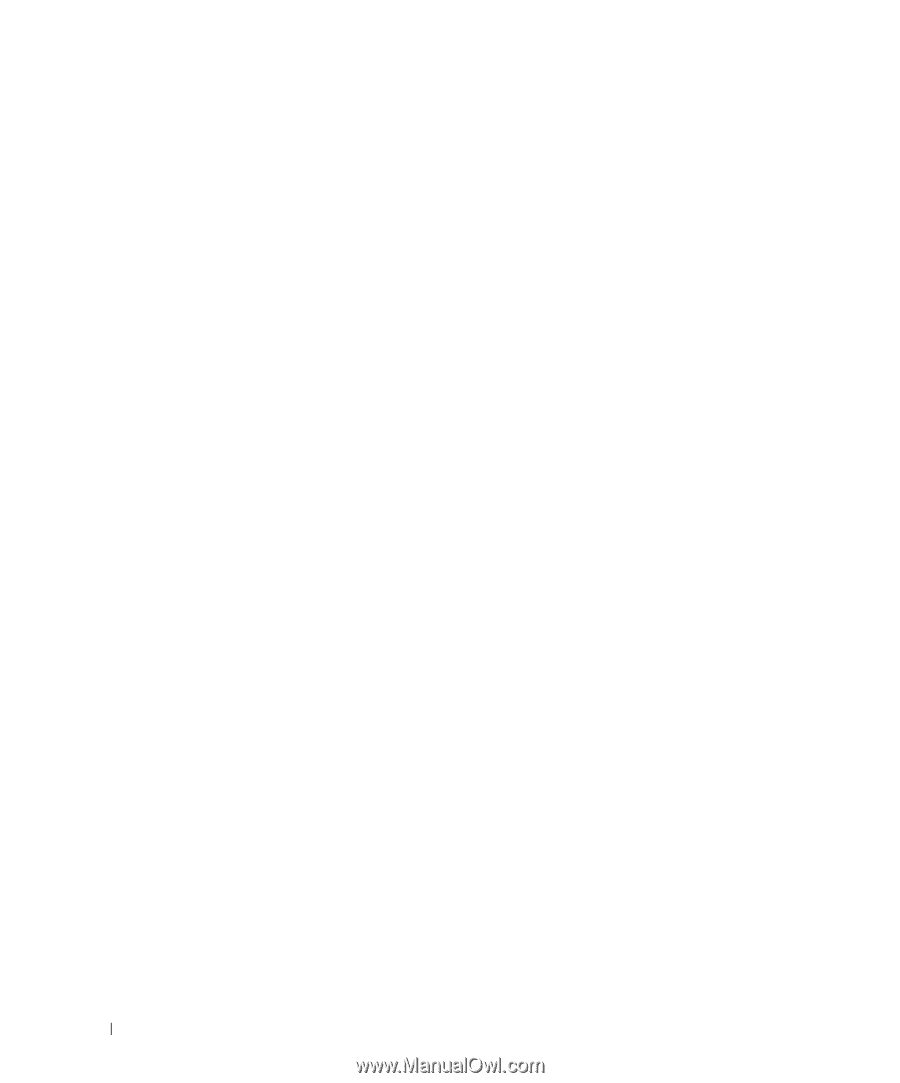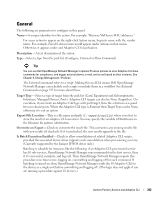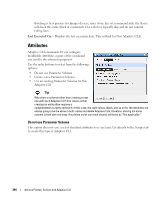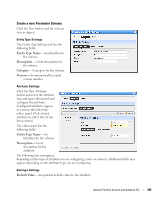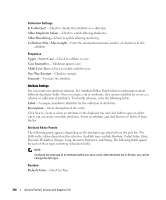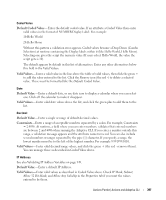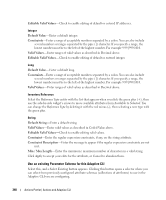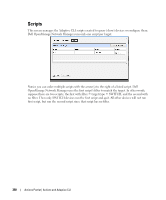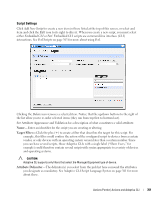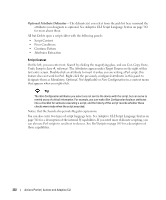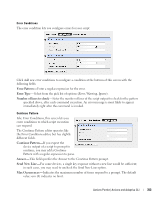Dell OpenManage Network Manager Web Client Guide 5.0 - Page 348
Use an existing Parameter Schema for this Adaptive CLI, Editable Valid Values, Default Value
 |
View all Dell OpenManage Network Manager manuals
Add to My Manuals
Save this manual to your list of manuals |
Page 348 highlights
Editable Valid Values-Check to enable editing of default or entered IP addresses. Integer Default Value-Enter a default integer. Constraints-Enter a range of acceptable numbers separated by a colon. You can also include several numbers or ranges separated by the pipe (|) character. If you specify a range, the lowest number must be to the left of the highest number. For example 9:99|999:1010. Valid Values- Enter ranges of valid values as described in Decimal above. Editable Valid Values-Check to enable editing of default or entered integer. Long Default Value-Enter a default long. Constraints-Enter a range of acceptable numbers separated by a colon. You can also include several numbers or ranges separated by the pipe (|) character. If you specify a range, the lowest number must be to the left of the highest number. For example 9:99|999:1010. Valid Values- Enter ranges of valid values as described in Decimal above. Inventory Reference Select the Reference Type entity with the list that appears when you click the green plus (+), then use the side-by-side widget's arrows to move available attributes from Available to Selected. You can change the Reference Type by deleting it with the red minus (-), then selecting a new type with the green plus. String Default String- Enter a default string. Valid Values- Enter valid values as described in Coded Value above. Editable Valid Values-Check to enable editing valid values. Constraint-Enter the regular expression constraints, if any, on the string attribute. Constraint Description-Enter the message to appear if the regular expression constraints are not met. Min / Max Length-Enter the minimum / maximum number of characters in a valid string. Click Apply to accept your edits for the attribute, or Cancel to abandon them. Use an existing Parameter Schema for this Adaptive CLI Select this, and a Select Existing button appears. Clicking this button opens a selector where you can select from previously-configured attribute schemas (collections of attributes) to use in the Adaptive CLI you are configuring. 348 Actions Portlet | Actions and Adaptive CLI