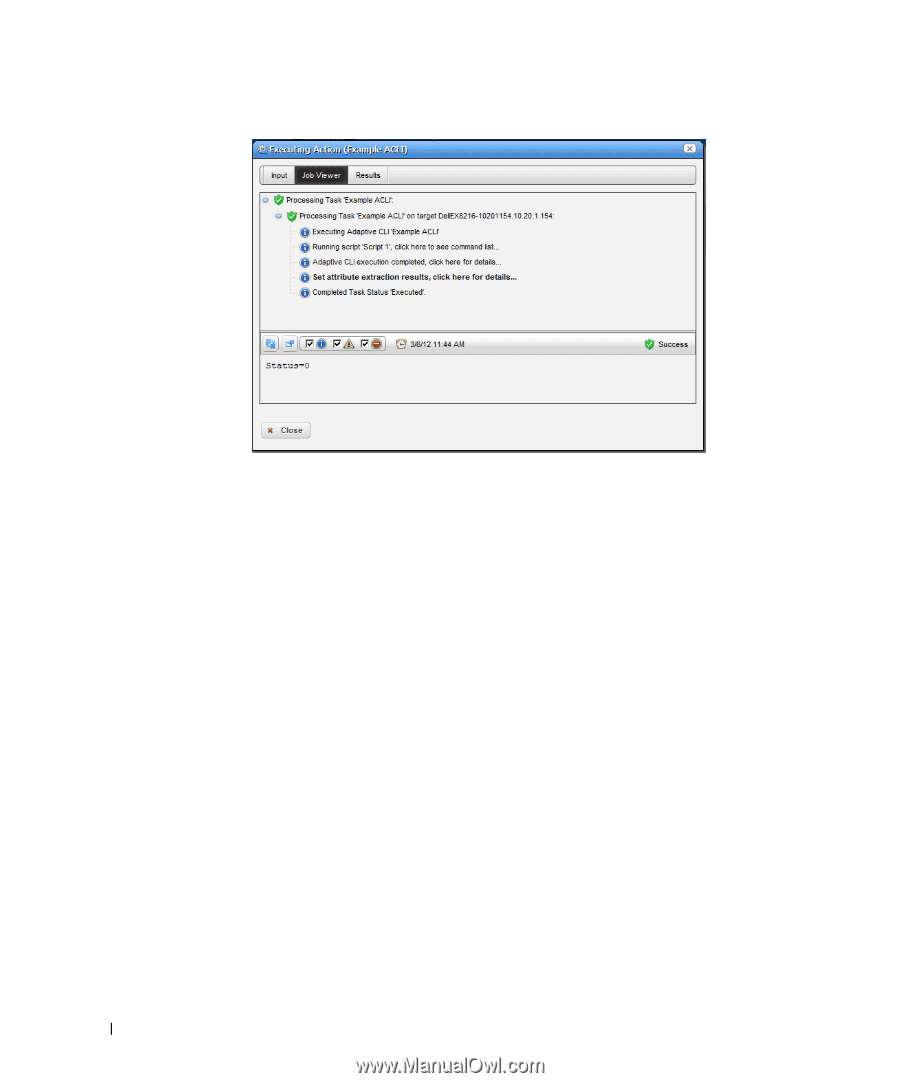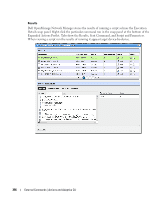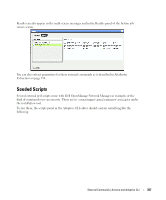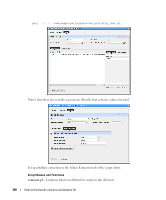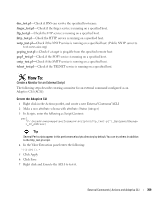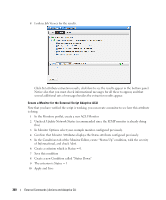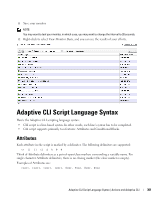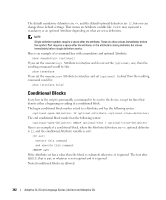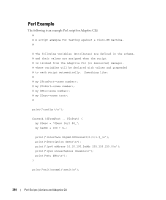Dell OpenManage Network Manager Web Client Guide 5.0 - Page 360
Set attribute extraction results, click here, Update Network Status, Monitor Options
 |
View all Dell OpenManage Network Manager manuals
Add to My Manuals
Save this manual to your list of manuals |
Page 360 highlights
8 Look in Job Viewer for the results. Click Set attribute extraction results, click here to see the results appear in the bottom panel. Notice also that you must check informational messages for all these to appear, and that several additional sets of messages besides the extraction results appear. Create a Monitor for the External Script Adaptive ACLI Now that you have verified the script is working, you can create a monitor to see how this attribute is doing. 1 In the Monitors portlet, create a new ACLI Monitor 2 Uncheck Update Network Status (recommended since the ICMP monitor is already doing this) 3 In Monitor Options select your example monitor configured previously. 4 Confirm that Monitor Attributes displays the Status attribute configured previously. 5 In the Conditions tab of the Monitor Editor, create "Status Up" condition, with the severity of Informational, and check Alert. 6 Create a criterion which is Status = 0. 7 Save this condition 8 Create a new Condition called "Status Down" 9 The criterion is Status = 1 10 Apply and Save 360 External Commands | Actions and Adaptive CLI